WordPress themes determine your website’s design, functionality, and user experience, but updating them can feel risky. Many site owners avoid theme updates, fearing they’ll lose customizations or break their site entirely. However, skipping updates leaves your website vulnerable to security threats and compatibility issues.
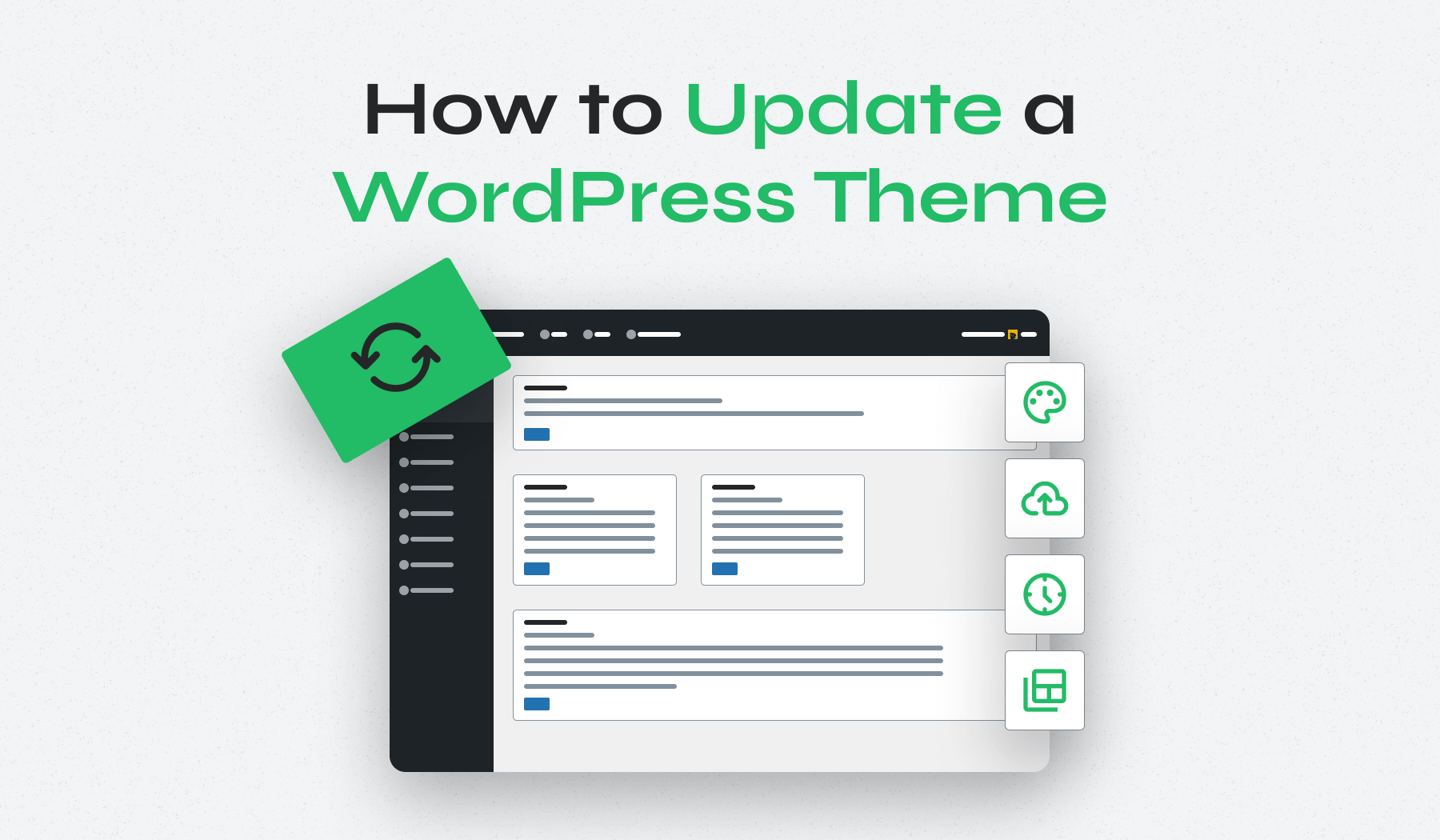
This comprehensive guide will teach you how to update a WordPress theme safely, preserving your customizations while maintaining optimal security and performance.
Table of Contents
- Before You Update Your Theme
- How to Update a WordPress Theme Via WordPress Dashboard
- How to Update a WordPress Theme Manually
- Auto-Update Options & When to Avoid Them
- What to Do if Something Breaks
- Why You Should Update a WordPress Theme
Before You Update Your Theme
Before updating any WordPress theme, take proper precautions to save you hours of troubleshooting and prevent potential disasters.
Protect Your Customizations
Theme updates replace all theme files, erasing any direct customizations you’ve made. If you’ve modified your theme’s CSS, template files, or functions.php directly, these changes will be lost when you update. This is why many users avoid updating themes despite security risks.
Child themes solve this by storing your customizations separately while inheriting all other elements from the parent theme. Your custom code resides in the child theme files, so when you update the parent theme, your customizations remain intact and continue to function as intended.
If you have a child theme, you can update safely as your customizations are protected in the child theme files. If you don’t have a child theme and have made direct customizations to your theme, updating will erase all your changes.
At this point, you must decide: update and lose customizations, or postpone the update to create a child theme first and migrate your customizations there.
Essential Safety Steps
- Always create a full backup – Creating a complete backup of your website is non-negotiable before any theme update. If something goes wrong during the update process, you’ll have a functional version to restore. Manual backups are particularly important right before updates, as there may have been changes since your last automatic backup.
- Use a staging site to test updates – A staging website is a copy of your site where you can safely test changes without affecting your live website. Testing theme updates in a staging environment is crucial for identifying potential issues before they impact your visitors.
- Understand what changes will be lost – When you update a theme directly, you risk losing all CSS changes in your stylesheet and any code changes in your functions.php file. Your theme will revert to default functionality, potentially breaking features you’ve customized for your site.
- Wait before applying non-critical updates – Unless it’s a security update, consider waiting around a week before installing new theme releases. This waiting period allows other users to identify and report any issues, giving developers time to release patches if needed.
How to Update a WordPress Theme Via WordPress Dashboard
For themes downloaded from the WordPress.org repository, updating through the dashboard is the simplest method. Let’s walk through updating the popular Inspiro theme from WPZOOM as an example.
Method 1: Updates Panel
After logging into your WordPress dashboard, click Dashboard → Updates and scroll to the Themes section. If the theme has an available update, you’ll see it listed with a checkbox.
Check the box next to the theme name and click the “Update Themes” button.
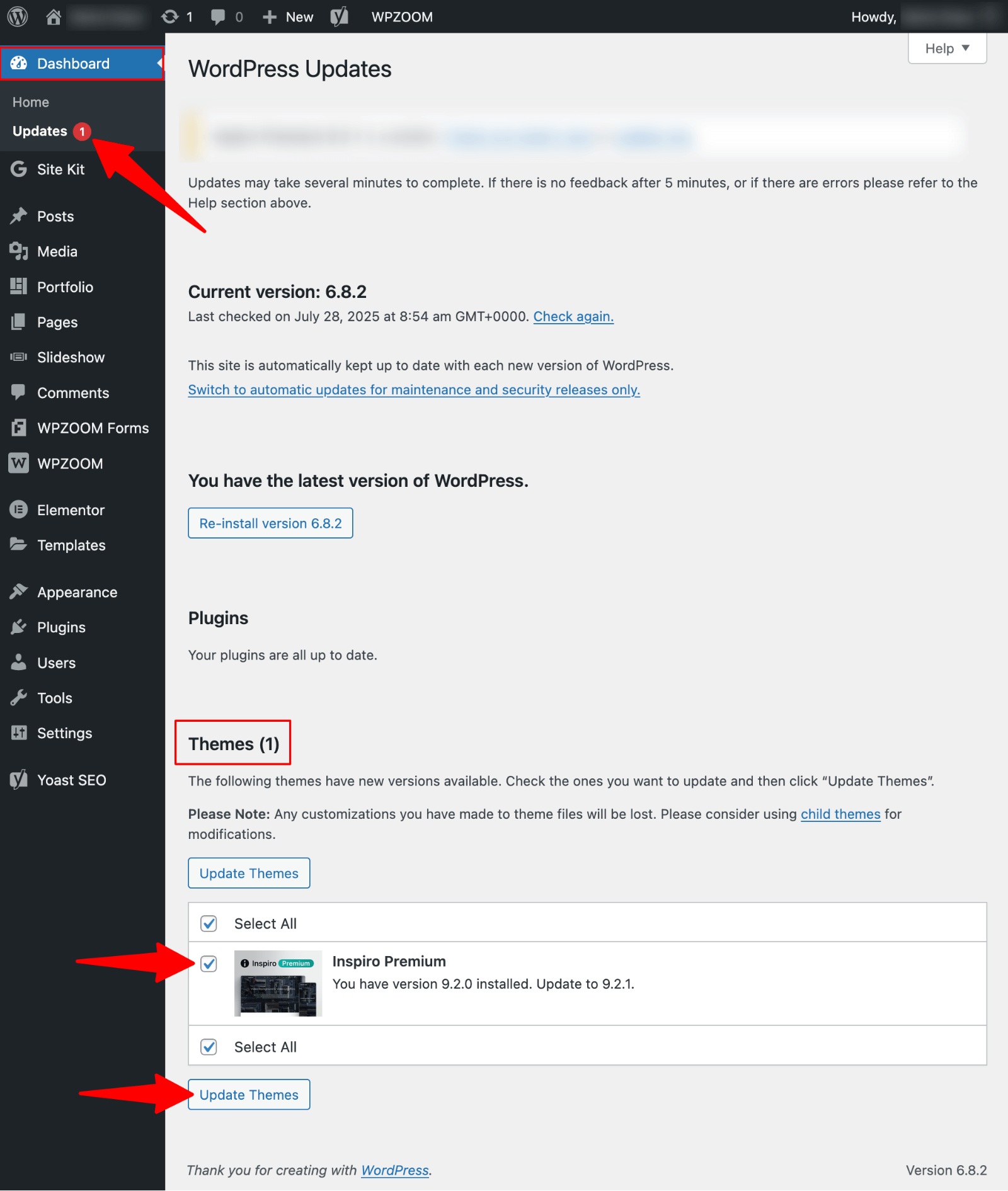
WordPress will automatically download and install the latest version.
Method 2: Themes Panel
Navigate to Appearance → Themes. If the theme is outdated, you’ll see a banner message above the theme thumbnail stating “New version available. Update now.”
Click the “Update now” link and wait for WordPress to complete the update process.
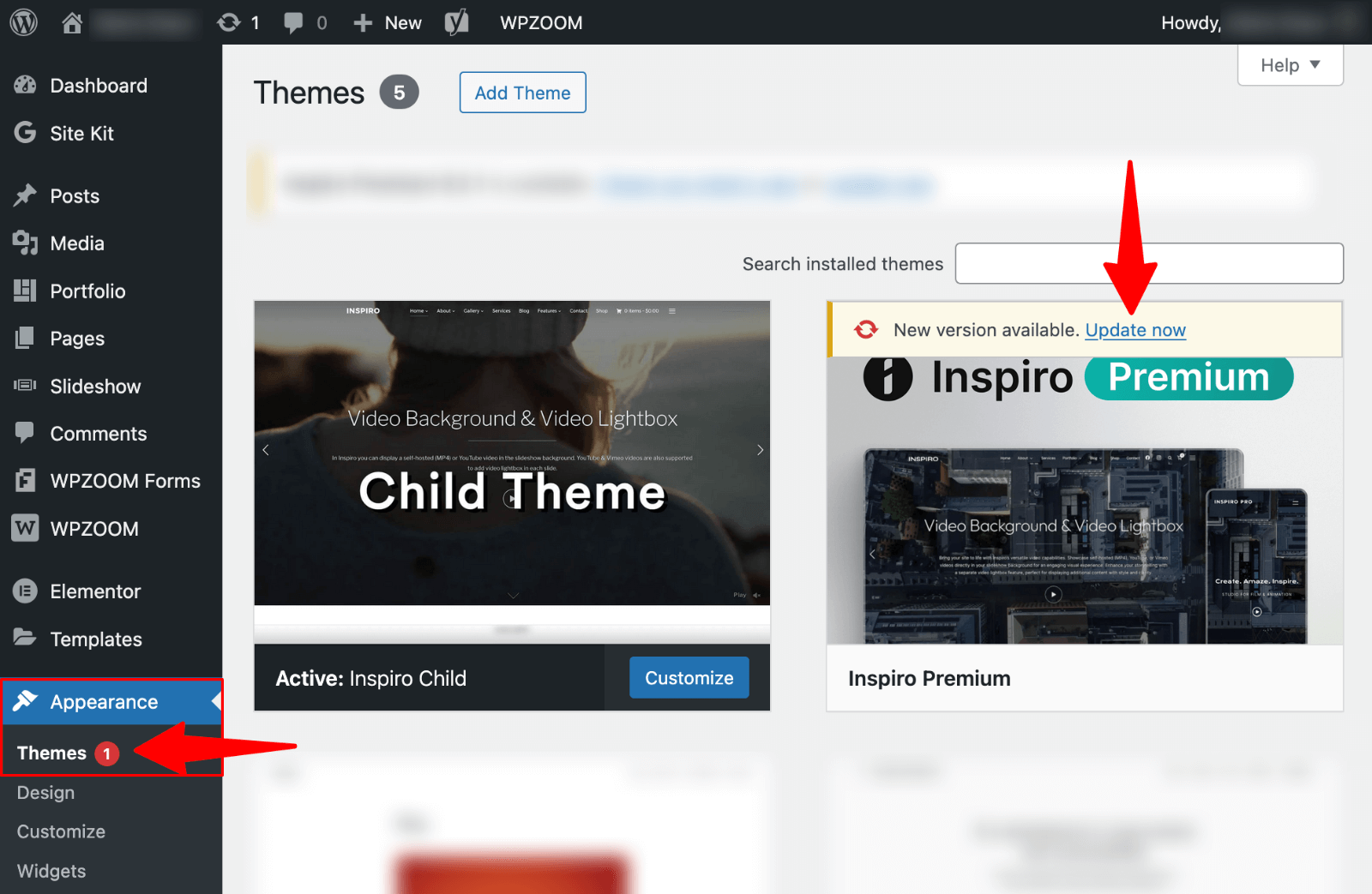
Alternative Upload Method
If the standard update methods don’t work, you’ll need to manually download and upload the theme.
1. First, visit the Inspiro theme page on WordPress.org.
2. Click the “Download” button to get the latest zip file to your computer.
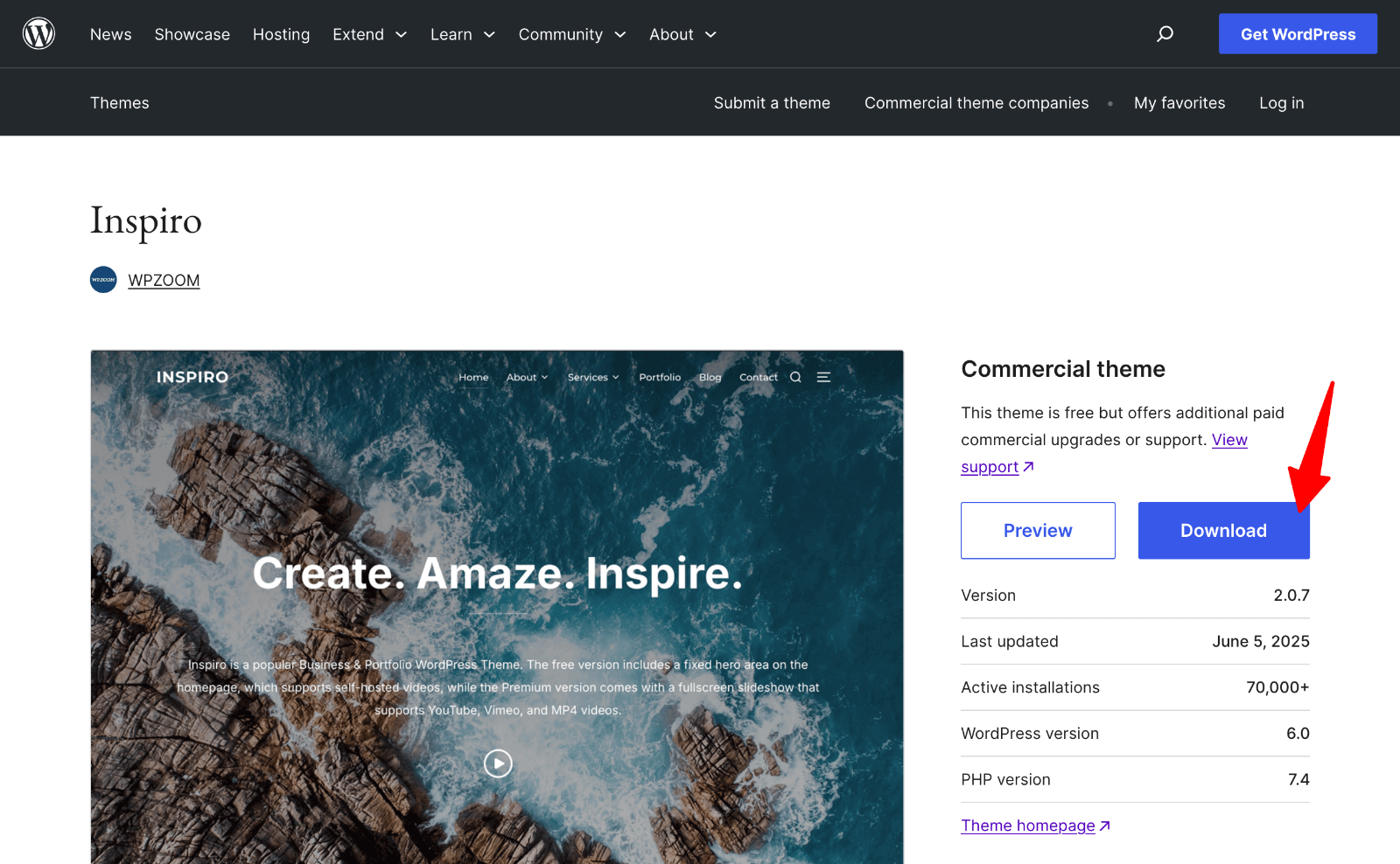
3. Then, go to Appearance → Themes → Add Theme in your WordPress dashboard.

Click “Upload Theme,” select the Inspiro zip file you just downloaded, and click “Install Now.”

4. When prompted, click “Replace active with uploaded” to overwrite the existing theme files with the new version.

How to Update a WordPress Theme Manually
The WPIDE plugin provides a convenient way to manually update themes directly from your WordPress dashboard without needing external FTP software or accessing your hosting panel file manager. This method is ideal for users who prefer manual control over their theme updates.
1. First, install the WPIDE plugin from your WordPress dashboard by going to Plugins → Add New and searching for “WPIDE“.
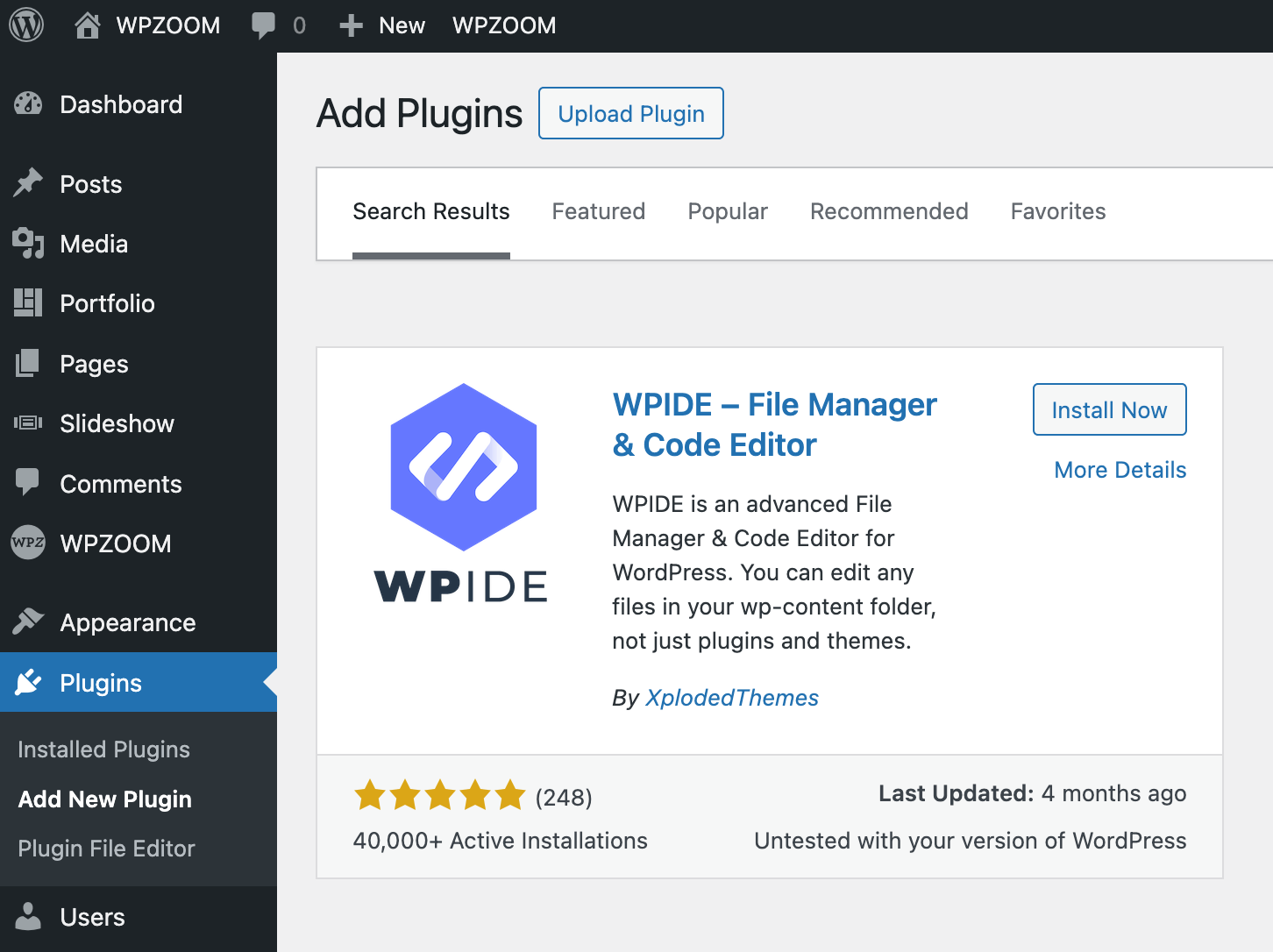
Once installed and activated, you’ll find it in your WordPress admin menu, providing direct access to your site’s file system.
2. Before starting the update process, you’ll need to download the latest version of your theme as a zip file. The download source depends on your theme type.
For premium themes like Inspiro Premium, log in to your account on the developer’s website or marketplace where you purchased the theme to access your downloads.
For free WordPress.org themes, visit the WordPress theme repository and download the theme directly from there.
3. Once you have the zip file, extract it to your computer.
4. In your WordPress dashboard, navigate to WPIDE > File Manager from the admin menu. The plugin interface will display your site’s directory structure.
5. Navigate to /themes/.
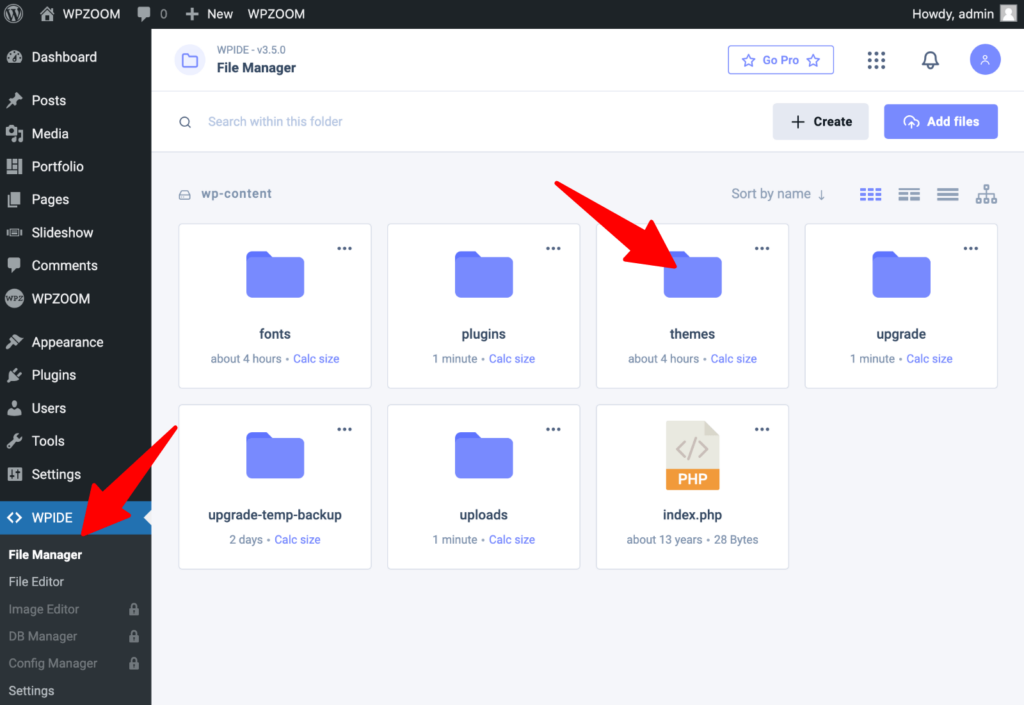
6. Locate your current theme folder and rename it by adding “_backup” to the end of the folder name. This creates a safety copy you can restore if needed.

7. In WPIDE, click the “Add Files” button and drag and drop the extracted theme folder from your computer to the “Drop files to upload” section. The plugin will copy the folder with the new version of theme files while preserving your backup folder.

Once the upload completes, you can verify the update was successful by checking the theme version in Appearance → Themes. Test your website thoroughly to ensure all functionality works as expected.
If WPIDE isn’t available or suitable for your needs, you can also update themes manually using FTP clients like FileZilla or your hosting provider’s cPanel File Manager, following similar steps to backup, download, and replace theme files.
Auto-Update Options & When to Avoid Them
WordPress 5.5 and later versions support automatic theme updates, but they’re not suitable for all situations.
To enable auto-updates, go to Appearances → Themes, click on your active theme thumbnail, and click “Enable auto-updates” below the author name. Auto-updates run twice per day by default and can be disabled using the same toggle.
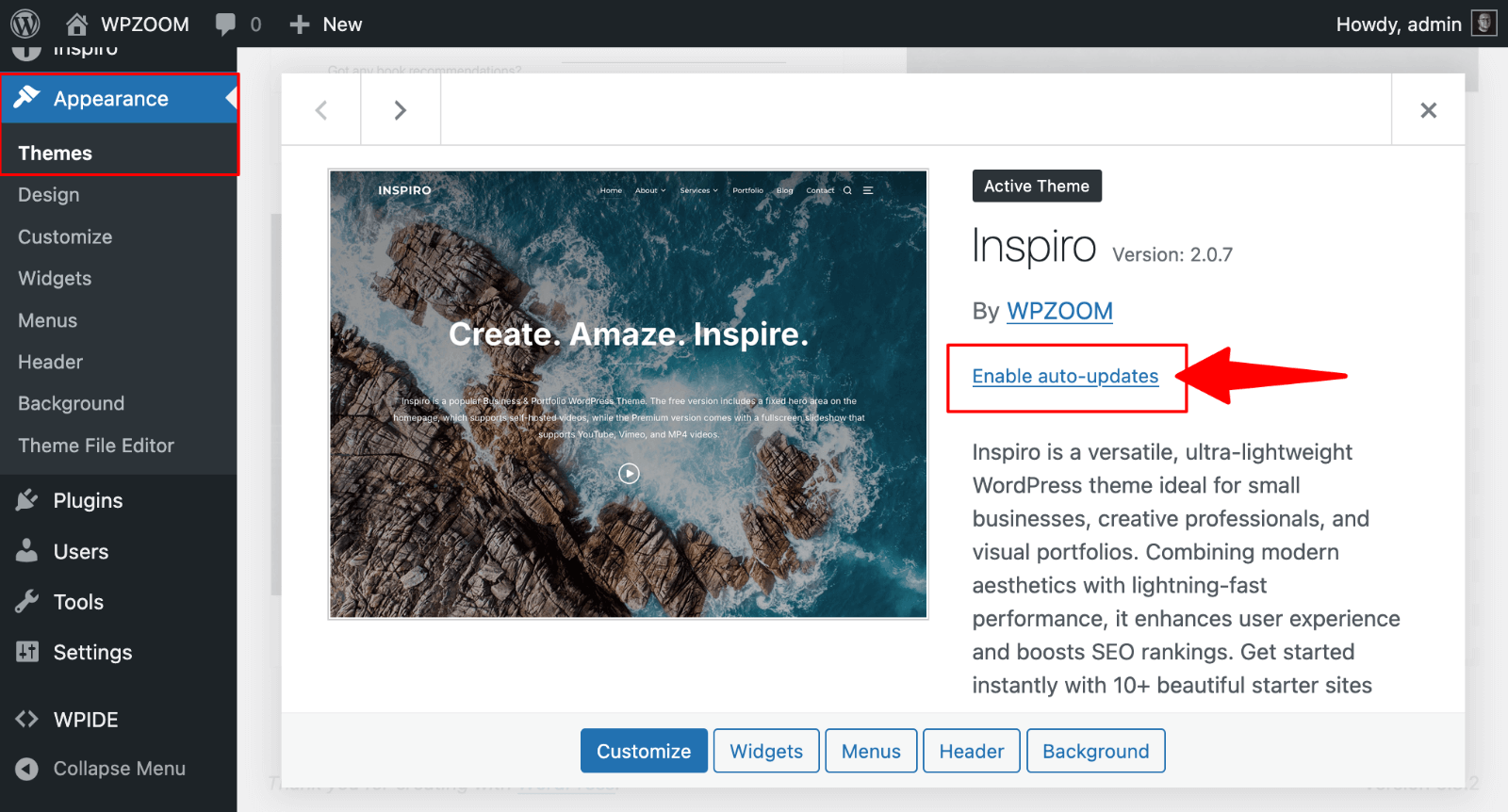
Automatic updates are ideal when you haven’t made any theme customizations and want to ensure you receive security patches immediately. They work perfectly with child themes since customizations remain in the child theme files.
Avoid auto-updates if you’ve made direct customizations to your theme, as this update method will overwrite all old theme files, causing you to lose any changes. For customized themes, manual updates with proper backup procedures are safer.
What to Do if Something Breaks
Even with proper precautions, theme updates can occasionally cause issues. Here’s how to recover quickly.
- Restore to Previous Version. If you have a working backup, simply restore your website to the previous version. With automated backup services, you can typically navigate to your hosting provider’s backup section, find a copy with the older theme version, and revert your site to its previous state.
- Use WP Rollback Plugin. For themes from WordPress.org, install the WP Rollback plugin, go to Appearance → Themes, click on your theme details, and select “Rollback” to choose a previous version.
- Manual WPIDE Restoration. If you don’t have automated backups but followed our earlier instructions, you can use the “_backup” folder you created before updating. Rename your current theme folder to something like “_broken“, then rename your backup folder (which has “_backup” in the name) back to the original theme name. This restores your previous working version instantly.
Before making changes, check the theme’s support forums for known issues. Visit the theme’s details page to see if others have reported similar problems.
Why You Should Update a WordPress Theme
Regular theme updates provide multiple benefits that directly impact your website’s performance and security.
- Security protection – Updates include security patches that reduce vulnerabilities and protect your site from threats. Outdated themes can expose your website to various attacks and security breaches.
- Performance improvements and bug fixes – Theme updates often focus on reducing loading delays and improving customer satisfaction, as even a one-second loading delay can reduce page views significantly.
- Compatibility with latest WordPress versions – Themes are updated for compatibility with WordPress core, which typically releases new versions two or three times per year to ensure proper functionality.
- Access to new features – Updates unlock new settings and built-in configuration options, including new blocks or block patterns that enhance your site’s design capabilities and functionality.
Because WordPress themes are often open source, anyone can examine theme code and search for weak points. Known security issues are published in support forums and changelogs, which hackers can use to identify and exploit vulnerabilities.
Experience Hassle-Free Updates with WPZOOM Themes
Ready to simplify your WordPress theme management? WPZOOM’s premium themes are built with clean, well-documented code that makes updates seamless and worry-free. Our themes include comprehensive documentation, regular security updates, and dedicated support to guide you through any customization challenges. Skip the update anxiety and choose professionally crafted themes designed for long-term stability and growth.
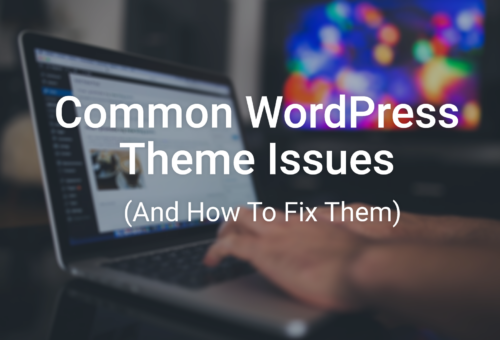

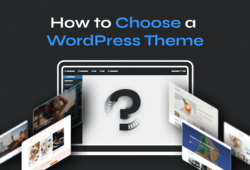

November 13, 2025 11:36 am
Thank you so much for the clear explanation!
It is easy to manually upload an updated theme, and your post guided me through all the steps.
You made my day <3