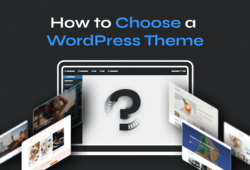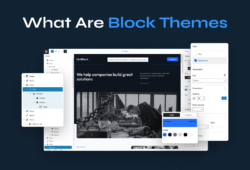A WordPress theme is more than just a design choice — it’s the backbone of your website’s look, feel, and user experience. Your theme determines how your content is presented, how quickly your pages load, and how well your site adapts to different devices.
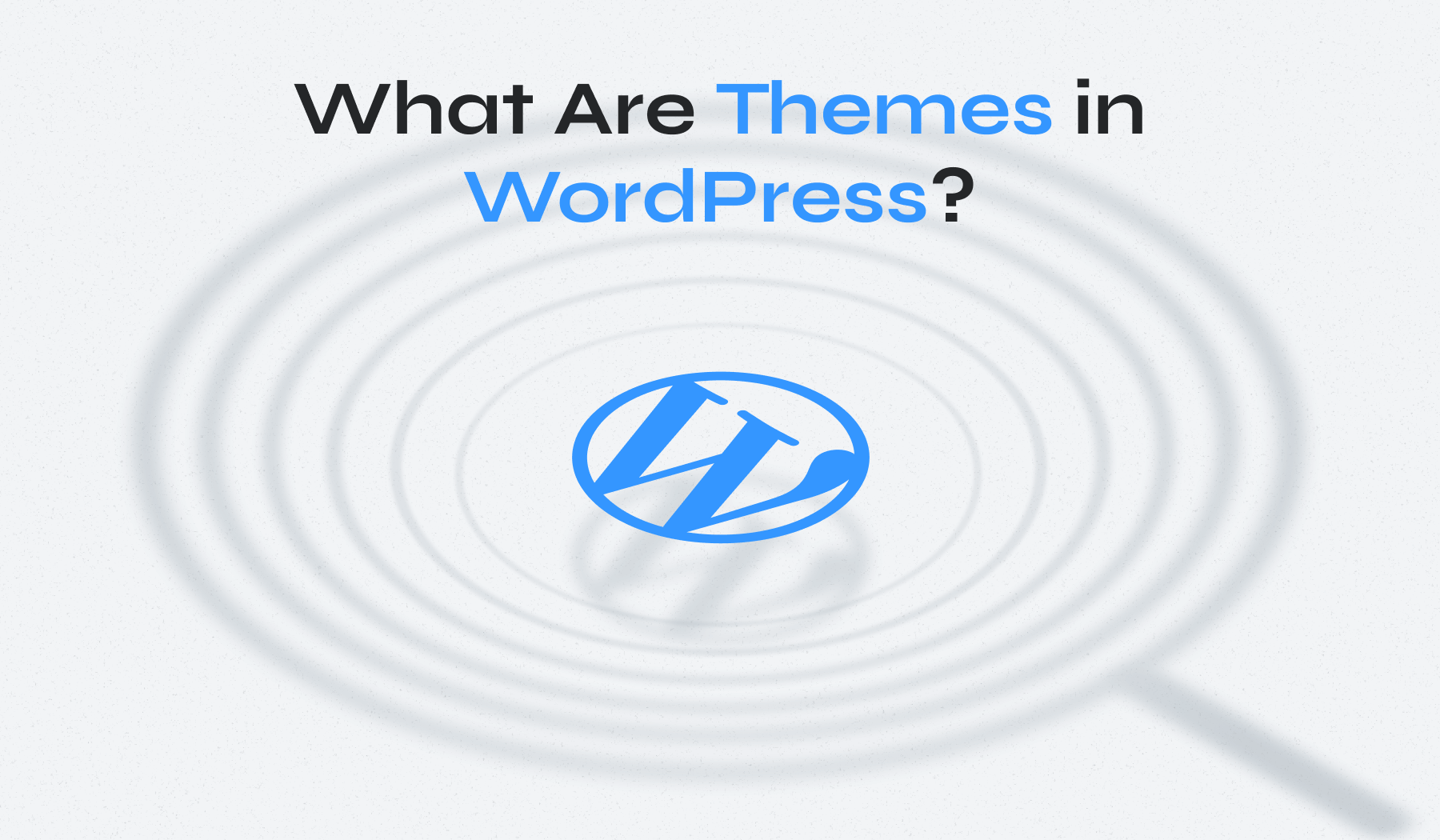
In this guide, we’ll explore everything you need to know about WordPress themes — from the different types available and how to choose the best one for your goals, to installation, customization, and troubleshooting tips.
Table of Contents
- What Is a WordPress Theme?
- Why WordPress Themes Matter
- WordPress Themes vs Templates
- Types of WordPress Themes
- How to Choose the Right WordPress Theme
- Installing a WordPress Theme
- Customizing a WordPress Theme
- Updating and Maintaining Your Theme
- Troubleshooting Common Theme Issues
- Where to Find the Best WordPress Themes
- Ready to Find Your Perfect WordPress Theme?
What is a WordPress Theme?
A WordPress theme is a set of files—including templates, stylesheets, images, and code—that control a website’s layout, design, and some functionality. It provides a consistent visual style across all pages without altering the site’s content.
Themes can include options for colors, typography, header and footer layouts, and widget areas, allowing you to adjust your site’s appearance through the WordPress Customizer or built-in theme settings. Many modern WordPress themes are responsive, meaning they automatically adapt to mobile, tablet, and desktop screens.
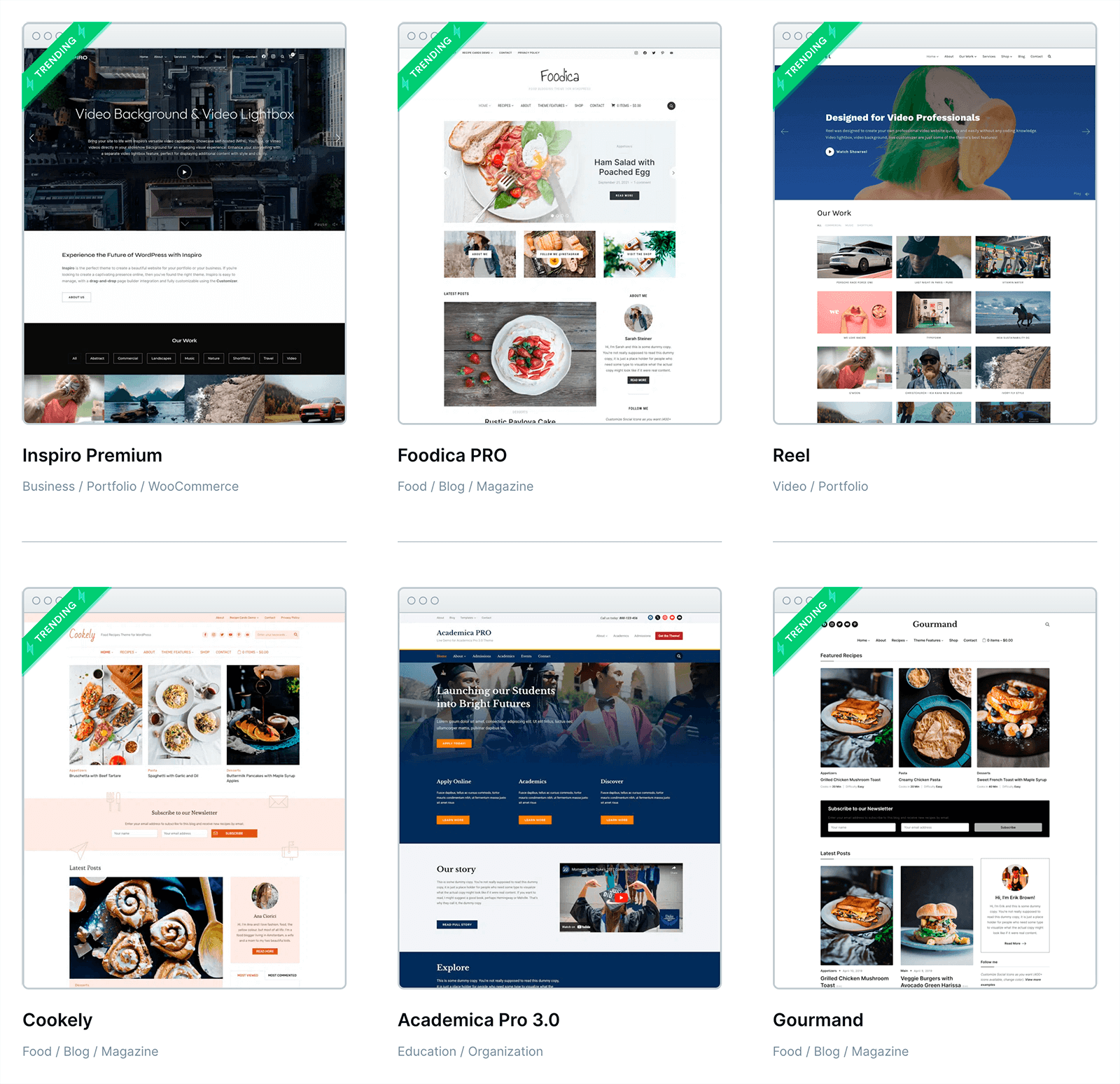
By separating content from design, themes make it easy to refresh your site’s appearance without rebuilding it from scratch — whether you opt for a minimal layout, a feature-rich premium WordPress theme, or a custom-built design tailored to your brand.
Why WordPress Themes Matter
WordPress themes matter because they control a site’s appearance, user experience, and responsiveness. A well-designed theme improves readability, supports SEO, and ensures consistency across pages. Themes also allow users to change designs without altering the content or core functionality.
The importance of a WordPress theme goes far beyond aesthetics. A theme shapes your entire WordPress design, influencing how visitors interact with your site and how search engines perceive it.
From a user experience standpoint, a well-chosen theme ensures intuitive navigation, fast loading speeds, and a layout that adapts to different devices. With mobile traffic accounting for more than half of all web visits, a mobile-friendly theme is no longer optional — it’s essential for engagement and conversions.
Your theme also plays a critical role in branding. The right colors, fonts, and visual style help establish trust and make your site memorable. Many SEO-friendly themes are optimized with clean code, proper HTML structure, and schema markup, giving you an edge in search rankings.
In short, your theme is the bridge between your content and your audience. A poor theme choice can frustrate users and hurt performance, while the right one can enhance brand perception, improve search visibility, and encourage visitors to stay longer and take action.
Upgrade Your Website with a Premium WordPress Theme
Find a theme that you love and get a 10% discount at checkout with the FLASH10 code
Choose your theme
WordPress Themes vs Templates
The main difference between WordPress themes and templates is scope. A theme controls the overall design, layout, and functionality of an entire site. A template refers to a single-page layout within a theme, such as a blog post or landing page.
Although the terms are often used interchangeably, there’s a clear difference between a WordPress theme and a WordPress template.
A theme is a complete design package that controls the appearance of your entire site. It includes multiple theme files, stylesheets, scripts, and sometimes images, all working together to define your site’s structure, colors, typography, and overall layout.
A template, on the other hand, is a single file within a theme that governs the layout of a specific page or section. For example, a theme may have separate templates for a blog post, landing page, or product page. WordPress uses a template hierarchy to determine which file to load for each type of content.
Types of WordPress Themes
Choosing a WordPress theme starts with understanding the different categories available. Each type offers unique benefits, and the right choice depends on your site’s purpose, budget, and desired functionality.
1. Free WordPress Themes
Free WordPress themes are available at no cost, often through the official theme repository at WordPress.org. These themes undergo strict code reviews to ensure security and compatibility. They’re ideal for beginners or small projects, offering basic layouts, clean designs, and core customization options.
✅ Pros: No upfront cost, vetted for quality, easy to install.
❌ Cons: Limited features, basic support, and less unique designs.
🔍 Explore More: For inspiration, you can check out WPZOOM’s free themes — designed to be lightweight, responsive, and easy to customize.
2. Premium WordPress Themes
Premium WordPress themes are sold through theme marketplaces (like ThemeForest, TemplateMonster) or directly from developers. They typically cost $30–$150 and include advanced customization, drag-and-drop builders, and features like SEO optimization and eCommerce integration.
✅ Pros: Rich features, professional designs, regular updates, dedicated support.
❌ Cons: Cost, and some may include unnecessary features that slow down performance.
🔍 Explore More: You can also explore WPZOOM’s premium themes, which offer additional customization options and extended features.
3. Multipurpose WordPress Themes
Multipurpose WordPress themes are versatile frameworks designed to work for various industries and site types — from blogs to corporate websites. Popular examples include Inspiro Premium, Astra, and Neve. They often include page builder compatibility, multiple layouts, and pre-built demos.
✅ Pros: Flexible, scalable, works for many use cases.
❌ Cons: Can be overwhelming for beginners, potential performance issues if overloaded with features.
4. Niche WordPress Themes
Niche WordPress themes target a specific industry or website type, such as restaurants, travel blogs, or photography portfolios. These themes focus on industry-specific features — for example, a food blog theme like Foodica might include recipe card integration, a restaurant theme might include menu templates, while a hotel theme might have booking functionality.
✅ Pros: Tailored features, easy setup, optimized for target use case.
❌ Cons: Less adaptable for other purposes, limited customization outside the niche.
5. Parent Themes
A parent theme is a complete theme with all necessary theme files to function independently. It serves as the foundation for customization and is often updated by developers for security and compatibility.
✅ Pros: Fully functional on its own, stable base for site building.
❌ Cons: Direct changes to core files are overwritten during updates.
6. Child Themes
A child theme inherits the design and functionality of a parent theme but allows customization without touching the parent’s core files. It’s ideal for safely adding custom CSS, templates, or functionality.
✅ Pros: Preserves customizations during parent theme updates, safe to experiment.
❌ Cons: Requires some technical knowledge to set up.
📚 Related Guide: Check out our full guide on what WordPress child themes are and how to create one.
7. Custom WordPress Themes
Custom WordPress themes are built from scratch or heavily modified to match a brand’s exact needs. They can be coded manually or developed with advanced theme frameworks.
✅ Pros: Unique design, tailored features, no shared codebase with other sites.
❌ Cons: Higher cost, longer development time, ongoing maintenance.
📚 Related Guide: If you’re interested in building your own design, see our guide on how to create a WordPress theme from scratch for a step-by-step overview.
How to Choose the Right WordPress Theme
With thousands of themes available, finding the best WordPress theme can feel overwhelming. A methodical approach ensures you pick a design that’s visually appealing, technically sound, and aligned with your site’s goals.
- Define Your Purpose and Must-Have Features. Before you browse, determine your website’s primary function — blog, eCommerce store, portfolio, or corporate site. Each purpose requires specific features. For example, an eCommerce site needs WooCommerce integration, while a photography portfolio benefits from gallery templates and fullscreen sliders.
- Prioritize Mobile Responsiveness. A significant portion of web traffic comes from mobile devices. Choose a mobile-responsive theme that adapts to all screen sizes.
- Look for SEO Optimization. Your theme influences search performance. Opt for an SEO-friendly theme with clean code, proper HTML structure, and fast loading times. Avoid themes overloaded with scripts that can slow down performance.
- Check Plugin Compatibility. A theme should work seamlessly with essential plugins like SEO tools, security suites, caching solutions, and form builders. If you plan to use specific tools (e.g., Elementor, WPForms, or WooCommerce), confirm compatibility before purchasing.
- Evaluate Speed and Performance. Test the theme’s demo with Google PageSpeed Insights or GTmetrix. Look for lightweight designs with optimized code. A good benchmark for a fresh install is under 2 MB page size and fewer than 30 HTTP requests.
- Review Updates and Support Policies. Themes should be updated regularly to remain compatible with the latest WordPress version. Check the developer’s update history and available support channels — whether forums, email, or live chat.
- Read Ratings and Reviews. User feedback offers valuable insights. Look for consistent praise for ease of use, flexibility, and responsive support. Be cautious if reviews frequently mention bugs, poor documentation, or slow updates.
- Use Theme Detector Tools. If you see a website design you admire, try identifying the theme using the WPZOOM WordPress Theme Detector. It quickly reveals the active theme and many of the plugins used.
- Test the Demo Thoroughly. Navigate through different page types, menus, and widgets in the live demo. Pay attention to typography, spacing, and responsiveness. A hands-on preview helps avoid surprises after installation.
📚 Related Guide: For a deeper walkthrough, see our full guide on how to choose a WordPress theme.
Upgrade Your Website with a Premium WordPress Theme
Find a theme that you love and get a 10% discount at checkout with the FLASH10 code
Choose your theme
Installing a WordPress Theme
Knowing how to install a WordPress theme is essential for getting your site up and running with the look you want. WordPress offers several installation methods depending on whether you’re using a free theme from the repository or a premium theme purchased from a third party.
1. Install from the WordPress Dashboard
- Log in to your WordPress dashboard.
- Go to Appearance > Themes.
- Click Add New and browse the official theme repository.
- Search for a theme by name or feature, then click Install and Activate.

This method is ideal for free WordPress themes listed in the official directory.
2. Upload a Theme ZIP File
If you’ve purchased a premium theme or downloaded one from an external source:
- Go to Appearance > Themes > Add New.
- Click Upload Theme.
- Select the theme’s .zip file from your computer.
- Click Install Now, then Activate.

3. Install via FTP
For advanced users:
- Unzip your theme file.
- Connect to your site via FTP.
- Upload the theme folder to /wp-content/themes/.
- Log in to WordPress and activate it under Appearance > Themes.

Tip: After WordPress theme installation, always preview the site to check layout consistency, menu placement, and widget areas. This ensures the theme works as intended before you go live.
📚 Related Guide: You can find a more detailed walkthrough in our guide on how to install a WordPress theme.
Customizing a WordPress Theme
Once your theme is active, the next step is to customize your WordPress theme so it reflects your brand’s identity and meets your site’s goals. WordPress offers built-in and advanced options to adjust your site’s look and feel without altering core code.
Using the WordPress Customizer
- Go to Appearance > Customize in your dashboard.
- Access settings for colors, typography, header and footer layouts, menus, and widgets.
- Preview changes in real time before publishing.
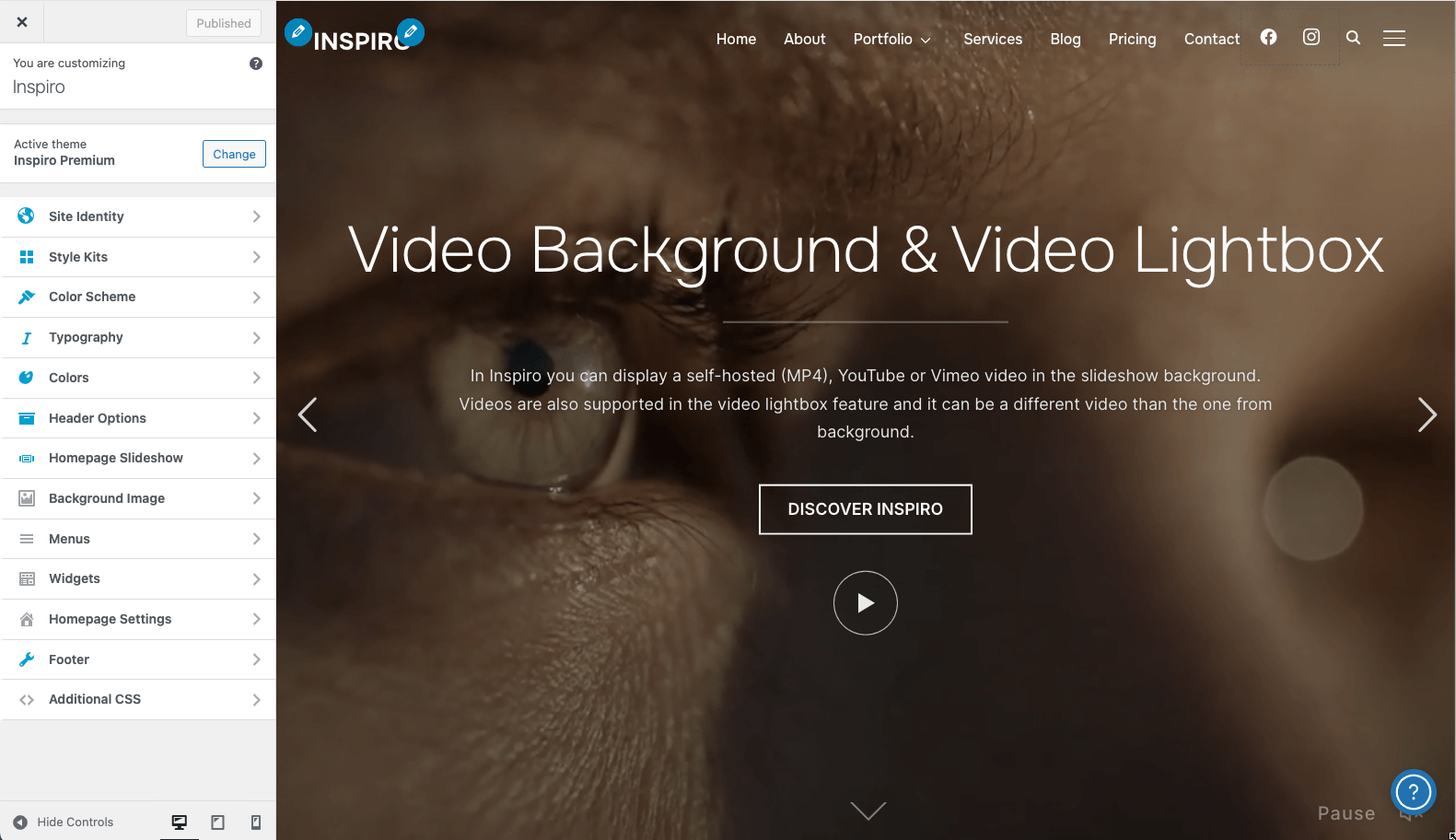
The WordPress Customizer is ideal for quick adjustments, ensuring you can tweak design elements without coding.
Theme Settings Panels
Many premium themes include dedicated settings panels or integrate with page builders like Elementor, Beaver Builder, or WPBakery. These tools offer drag-and-drop customization, letting you rearrange page elements, add custom blocks, and create unique layouts.

Additional CSS and Theme Editor
For advanced changes:
- Add custom styles under Appearance > Customize > Additional CSS.
- Use the Theme Editor (Appearance > Theme File Editor) cautiously, as edits to core files can break your site or be overwritten during updates.
🔥 Pro Tip: Always back up your site before making major design changes, especially when working with code or third-party page builders.
📚 Related Guide: For more ideas and techniques, see our complete guide to WordPress theme customization.
Updating and Maintaining Your Theme
Regular updates are essential to maintain your WordPress theme and keep your website secure, functional, and compatible with the latest version of WordPress.
Developers release updates to fix bugs, patch security vulnerabilities, improve performance, and add new features. Ignoring these updates can lead to compatibility issues with plugins or even expose your site to security threats.
How to Update a WordPress Theme:
- In your WordPress dashboard, go to Appearance > Themes.
- If an update is available, click Update Now.
- Alternatively, use the Updates menu under Dashboard to update multiple themes at once.
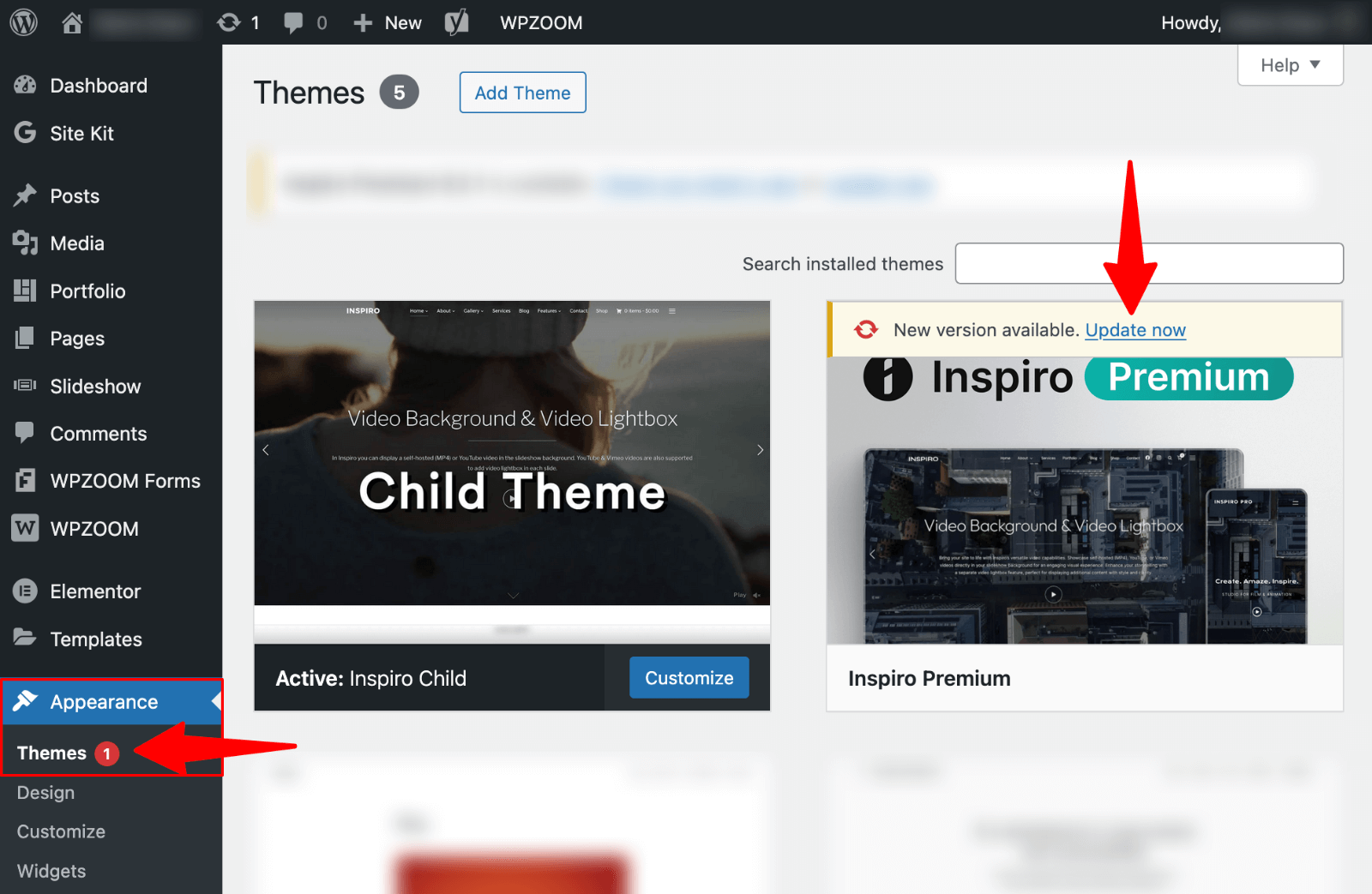
For premium themes, ensure your license key is active to receive updates directly in the dashboard.
📚 Related Guide: For step-by-step guidance, see our article on how to update a WordPress theme without breaking it.
Troubleshooting Common Theme Issues
Even the best themes can encounter problems. Knowing how to quickly fix WordPress theme issues helps keep your site running smoothly and avoids unnecessary downtime.
- Compatibility Issues. If your theme conflicts with a plugin or WordPress core update, you may notice broken layouts or missing features.
Solution: Temporarily switch to a default theme (like Twenty Twenty-Five) to confirm the issue, then update or replace the conflicting plugin/theme. - Slow Theme Performance. A bloated theme with excessive scripts can slow your site.
Solution: Disable unused theme features, optimize images, and use caching plugins. If the theme is inherently slow, consider switching to a lightweight alternative. - Broken Layouts or Missing Widgets. Changes in widget areas or page builder updates can cause missing elements.
Solution: Reassign widgets under Appearance > Widgets and re-check layout settings in your page builder. - White Screen of Death. This often results from PHP errors in your theme.
Solution: Enable WordPress debug mode, check error logs, or revert to a backup. Updating the theme or using a child theme can prevent recurrence.
🔥 Pro Tip: Always maintain a staging site to test updates and troubleshoot without affecting your live website.
📚 Related Guide: For more solutions, check our full guide on common WordPress theme issues (and how to fix them).
Where to Find the Best WordPress Themes
Finding the best WordPress themes starts with knowing where to look. The right source ensures you get a secure, high-quality theme with reliable support.
1. WordPress Theme Repository
The official WordPress theme repository at WordPress.org is the go-to source for free WordPress themes. Every theme listed here is reviewed for code quality and security, making it a safe choice for beginners and budget-conscious users.
2. Direct from Theme Developers
Buying directly from reputable WordPress theme developers often ensures better code quality, dedicated customer support, and consistent updates. Established brands have a track record of maintaining their products and adapting to the latest WordPress standards.
Trusted names in the industry include WPZOOM, ThemeIsle, StudioPress, Kadence WP, GeneratePress, OceanWP, Brainstorm Force and CSSIgniter. These developers are known for producing SEO-friendly, responsive, and well-documented themes across a variety of niches.
3. Theme Marketplaces
If you’re looking for premium designs, large theme marketplaces like:
- ThemeForest (Envato Market) – Thousands of themes for every niche.
- TemplateMonster – Curated premium themes with bundled features.
- Creative Market – Designer-focused options with unique aesthetics.
These platforms allow you to filter by niche, features, and ratings.
🔥 Pro Tip: Always preview the theme’s demo, check reviews, and confirm ongoing support before making a purchase.
Ready to Find Your Perfect WordPress Theme?
Your theme sets the tone for your entire website — from design and user experience to speed and SEO. Now that you understand what a WordPress theme is, the different types available, and how to choose the right one, it’s time to put that knowledge into action.
Explore WPZOOM’s collection of responsive, SEO-friendly, and customizable themes designed for blogs, businesses, portfolios, and eCommerce sites. Each theme is built with clean code, fast performance, and flexibility in mind — so your site not only looks great but works flawlessly.