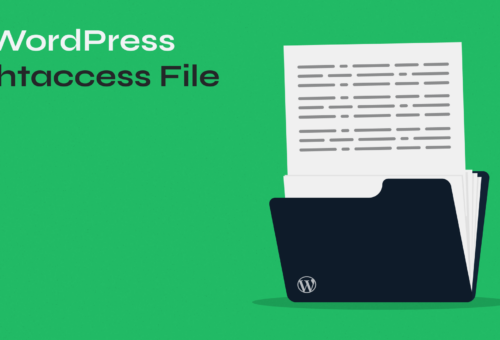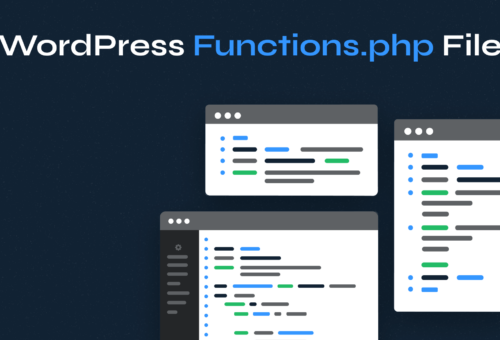WordPress cron job scheduling is crucial for maintaining website functionality, yet many site owners struggle with missed scheduled posts, delayed updates, and performance issues. These problems often stem from a misunderstanding of how WordPress handles automated tasks.
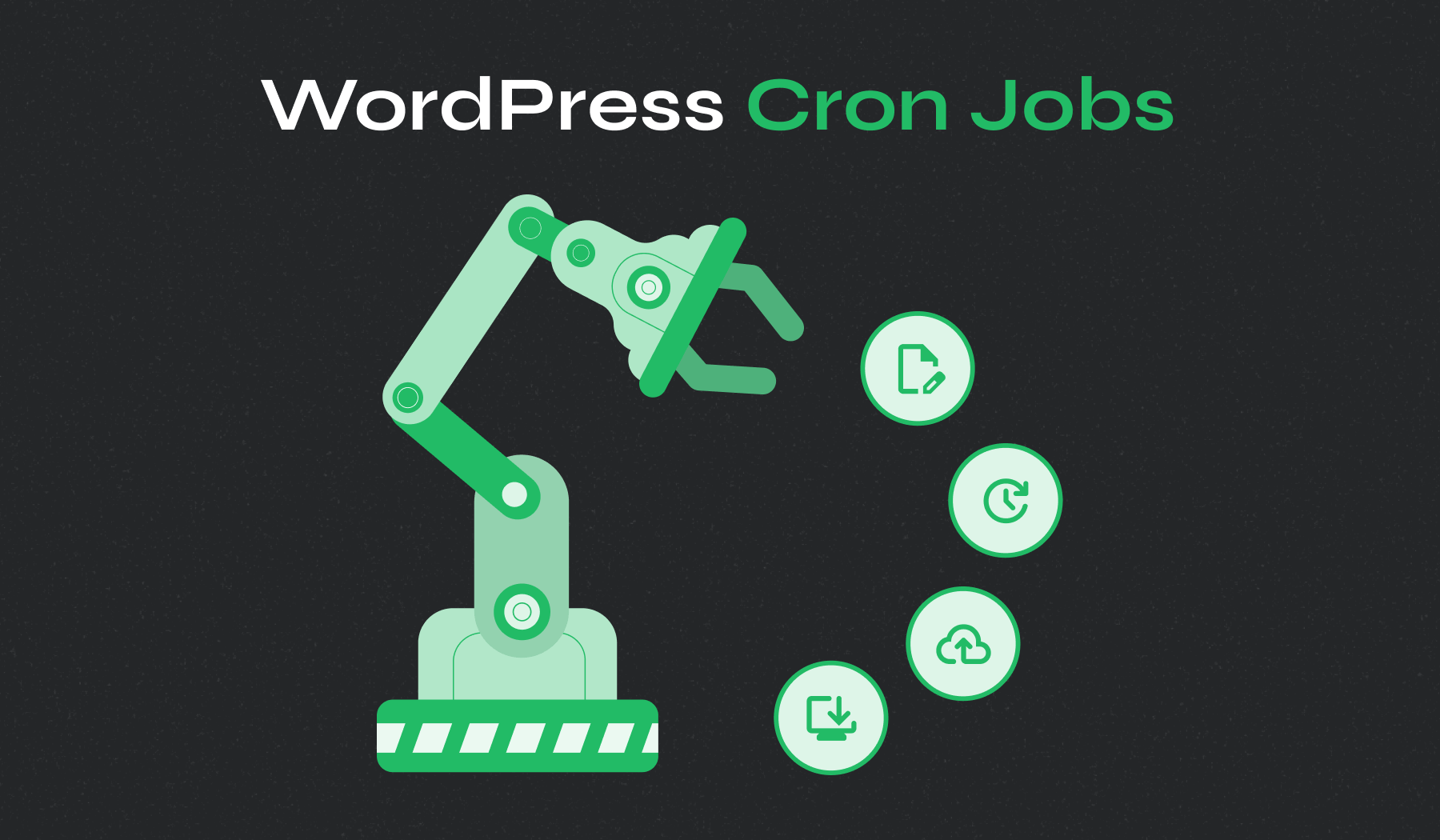
This comprehensive guide reveals how to properly configure, manage, and optimize WordPress cron jobs to ensure your site runs reliably. You’ll master both built-in WP-Cron and server-level alternatives for maximum control over your website’s automated processes.
Table of Contents
- What is a WordPress Cron Job?
- Benefits and Limitations of WordPress Cron
- Managing WordPress Cron Jobs with Plugins
- Managing WordPress Cron Jobs with WP-CLI
- Creating Real Server Cron Jobs
- Testing and Troubleshooting WordPress Cron Jobs
What is a WordPress Cron Job?
A WordPress cron job is an automated task scheduled to run at set intervals using WP-Cron, WordPress’s built-in system that mimics UNIX cron functionality. Each WP-Cron job manages tasks such as publishing scheduled posts, checking for updates, and running backups, all without relying on the server’s actual cron system.
Understanding WP-Cron vs Traditional Cron
While WordPress cron jobs take their name from the UNIX cron system, they work quite differently:
Traditional UNIX Cron:
- Runs continuously in the background
- Uses specific times (e.g., “run at 3:00 AM every day”)
- Executes based on the system clock
- Requires server-level access to configure
WordPress WP-Cron:
- Runs only when pages are loaded
- Uses intervals (e.g., “run every 12 hours”)
- Executes during the WordPress request lifecycle
- Can be configured through the WordPress dashboard
How WP-Cron Works
WP-Cron operates through a simple but effective process:
- Page Load Trigger: When someone visits your WordPress site, the system checks for scheduled events during the init hook
- Database Check: WordPress queries the database for any cron events that are due to run
- HTTP Request: If scheduled events are found, WordPress spawns an HTTP request to the wp-cron.php file
- Task Execution: The wp-cron.php file processes the hooks associated with the scheduled tasks
To prevent multiple simultaneous executions, WordPress implements a basic locking system using transients. This lock prevents additional requests to wp-cron.php for 60 seconds after the initial request.
Default WordPress Cron Jobs
WordPress comes with several built-in cron jobs that handle essential site functions:
- wp_version_check: Checks for WordPress core updates (runs every 12 hours)
- wp_update_plugins: Checks for plugin updates (runs every 12 hours)
- wp_update_themes: Checks for theme updates (runs every 12 hours)
- wp_scheduled_delete: Removes trashed posts and comments (runs daily)
- wp_privacy_delete_old_export_files: Cleans up old privacy export files (runs hourly)
- delete_expired_transients: Removes expired transient data (runs daily)
- wp_scheduled_auto_draft_delete: Deletes old auto-draft posts (runs daily)
These default cron jobs ensure your WordPress site stays updated, secure, and optimized without requiring manual intervention.
Upgrade Your Website with a Premium WordPress Theme
Find a theme that you love and get a 10% discount at checkout with the FLASH10 code
Choose your theme
Benefits and Limitations of WordPress Cron
Benefits of Using WordPress Cron
- No Server Access Required. WP-Cron works on any hosting environment, including shared hosting, where you don’t have server-level access. This makes it accessible to all WordPress users, regardless of their hosting setup.
- Automatic Recovery. If a scheduled task misses its intended execution time, WP-Cron will catch up and run the task the next time a page loads. This resilience helps ensure important tasks are eventually executed.
- Easy Integration. WordPress plugins can easily hook into the WP-Cron system using familiar WordPress functions, such as wp_schedule_event() and add_action(). This makes it simple for developers to add scheduled functionality.
- No UNIX Knowledge Required. Unlike traditional cron jobs, WP-Cron doesn’t require knowledge of UNIX commands or cron syntax, making it accessible to developers with varying technical backgrounds.
Limitations of WordPress Cron
- Traffic Dependency. The most significant limitation of WP-Cron is its reliance on site visits. Low-traffic sites may experience considerable delays in cron execution, potentially missing time-sensitive tasks.
- Performance Impact. WP-Cron checks for scheduled events on every page load, which can impact site performance, especially on high-traffic sites. Each check requires a database query and potentially an HTTP request.
- Reliability Issues. Several factors can prevent WP-Cron from executing properly:
- Page caching that serves static HTML without executing WordPress code
- Aggressive caching plugins that bypass WordPress entirely
- Server configurations that limit HTTP requests
- Race Conditions. High-traffic sites can experience race conditions where multiple simultaneous page loads trigger multiple cron executions, potentially causing server overload or duplicate task execution.
- Caching Conflicts. Page caching systems can prevent WP-Cron from running by serving cached HTML instead of executing WordPress code. This is particularly problematic for sites with aggressive caching strategies.
Despite these limitations, WP-Cron remains an excellent choice for many use cases, particularly when combined with proper optimization techniques or supplemented with server-level cron jobs for critical tasks.
Managing WordPress Cron Jobs with Plugins
The easiest way to view and manage WordPress cron scheduling is through plugins explicitly designed for this purpose. The most popular and reliable option is the WP Crontrol plugin, which offers a user-friendly interface for managing cron jobs.
Installing and Setting Up WP Crontrol
- Navigate to Plugins → Add New in your WordPress dashboard
- Search for “WP Crontrol”, click Install Now, and then Activate

Viewing and Understanding Cron Events
After activation, you’ll find a new menu item under Tools → Cron Events. This page displays a comprehensive list of all scheduled tasks with the following information:
Hook Column: The name of the cron hooks (functions) that will be called when the cron runs. Hook names provide clues about their purpose:
- wp_ prefix: WordPress core functions
- aioseo_ prefix: All in One SEO plugin functions
- wc_ or woocommerce_ prefix: WooCommerce functions
Next Run Column: The date and time when the cron will next execute
Schedule Column: How often the cron job repeats (hourly, daily, weekly, etc.)
Actions Column: Options to Edit, Run Now, or Delete the cron job
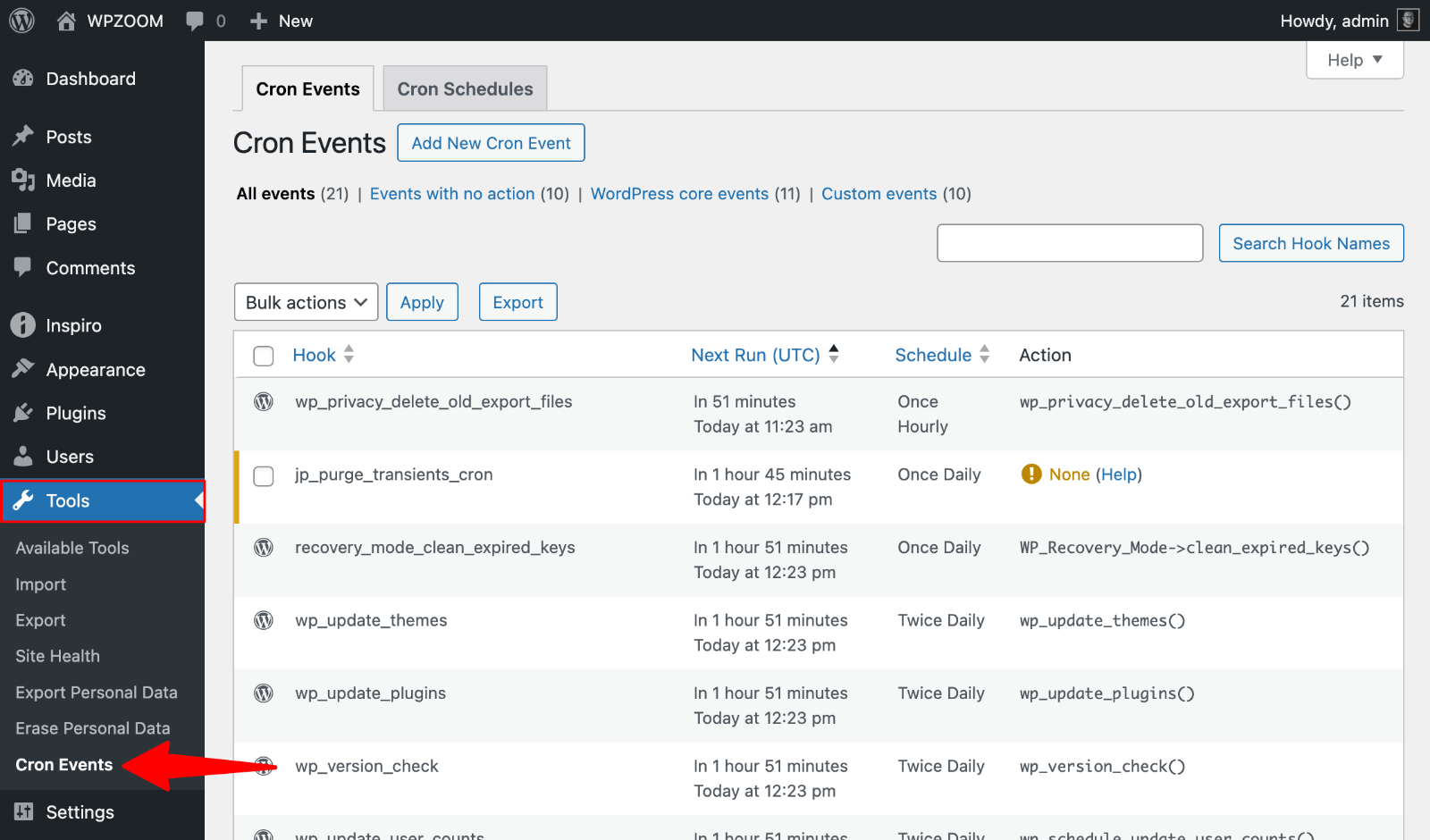
Important! Never delete default WordPress cron jobs (those with the wp_ prefix), as this can disrupt core WordPress functionality.
Editing Existing Cron Jobs
You may need to modify existing cron jobs to optimize performance or address specific requirements.
When to Edit Cron Jobs:
- A plugin creates resource-intensive cron jobs that slow your site
- You need to adjust the frequency of automatic tasks
- Troubleshooting cron-related performance issues
How to Edit a Cron Job:
- Locate the cron job in the events list
- Click Edit next to the action name
- The Modify Cron Event section will appear below
- Adjust the Next Run time or Schedule
- Click Update Event to save changes

Example: If you notice the wp_update_plugins cron is running too frequently and impacting performance, you could change its recurrence from “Every 12 hours” to “Daily” to reduce the load.
Adding Custom Cron Events
WP Crontrol makes it easy to create custom cron jobs for specific needs.
Step 1: Create the Cron Event
- Go to Tools → Cron Events
- Click the Add Cron Event button
- Enter a Hook Name (use PHP naming conventions, no spaces)
- Set the Next Run time (use “now”, “tomorrow”, “+2 days”, or specific datetime)
- Choose a Schedule
- Click Add Event

Step 2: Create the Function
After creating the cron event, you need to add the corresponding function to your theme’s functions.php file or a custom plugin:
add_action( 'my_custom_cron_hook', 'my_custom_cron_function' );
function my_custom_cron_function() {
// Your custom code here
wp_mail( 'admin@example.com', 'Daily Report', 'Your daily site report is ready.' );
}Step 3: Test the Cron Job
Return to the Cron Events page and click Run Now next to your custom cron job to test it immediately.

Creating Custom Cron Schedules
WordPress provides default recurrence intervals (hourly, twice daily, daily, and weekly), but you can create custom cron intervals to meet specific needs.
Adding Custom Schedules:
- Go to Settings → Cron Schedules
- In the Add Cron Schedule section, enter:
- Interval (seconds): Time in seconds (600 = 10 minutes)
- Display Name: Human-readable name (“Every 10 Minutes”)
- Internal Name: PHP-friendly name (e.g., every_ten_minutes)
- Click Add Cron Schedule
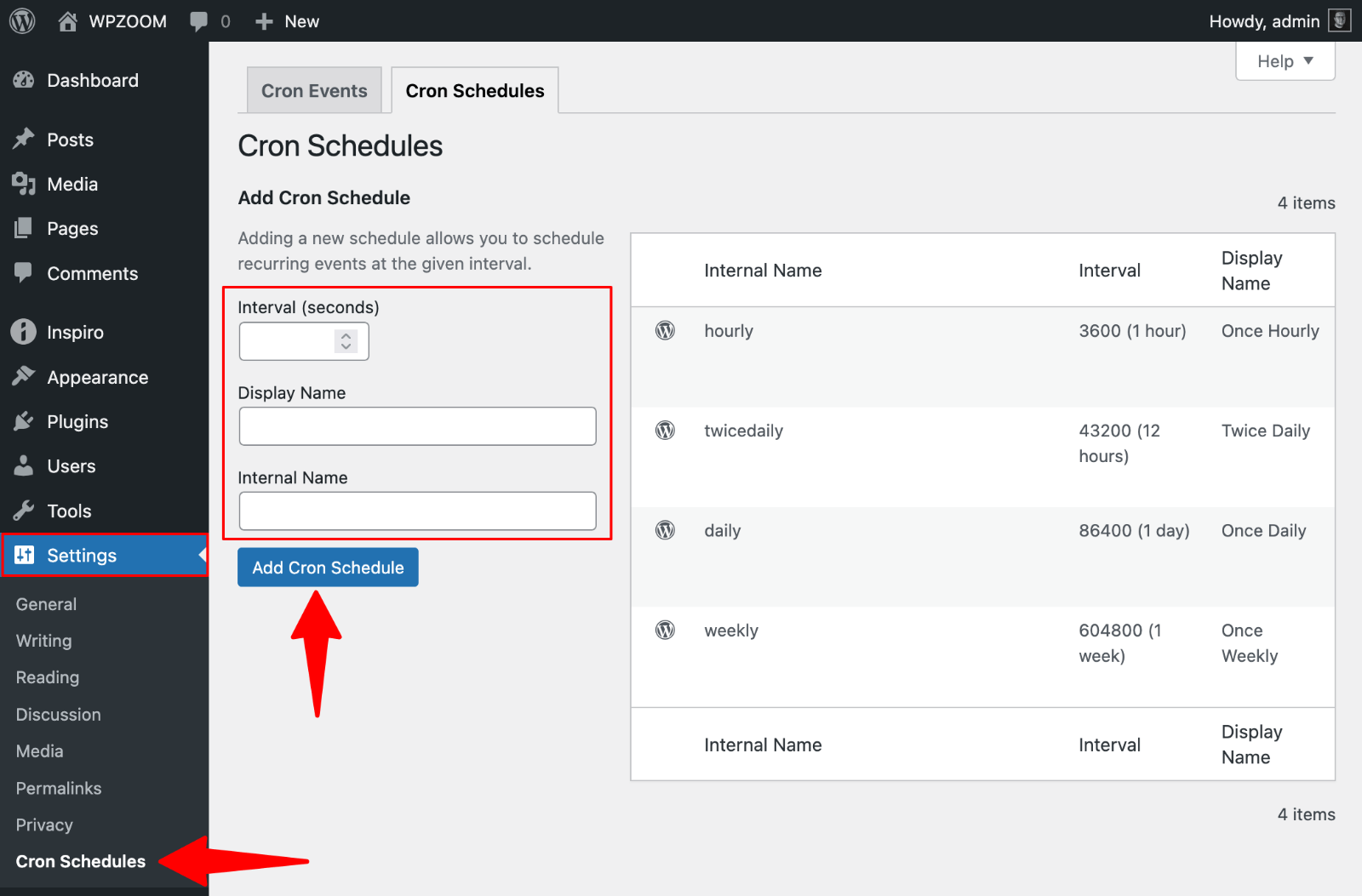
Practical Example: Email Notification Cron Job
Let’s create a complete example of a custom cron job that sends weekly site statistics via email:
Step 1: Create the Cron Event
- Hook Name: weekly_stats_email
- Next Run: next monday 9:00 AM
- Recurrence: Once Weekly
Step 2: Add the Function
add_action( 'weekly_stats_email', 'send_weekly_stats' );
function send_weekly_stats() {
// Get some basic site statistics
$post_count = wp_count_posts()->publish;
$user_count = count_users()['total_users'];
$comment_count = wp_count_comments()->approved;
// Create email content
$subject = 'Weekly Site Statistics - ' . get_bloginfo('name');
$message = "Here are your weekly site statistics:\n\n";
$message .= "Published Posts: " . $post_count . "\n";
$message .= "Total Users: " . $user_count . "\n";
$message .= "Approved Comments: " . $comment_count . "\n";
$message .= "\nGenerated on: " . date('Y-m-d H:i:s');
// Send email
wp_mail( get_option('admin_email'), $subject, $message );
}This example demonstrates how to create meaningful, automated tasks that provide value to site administrators.
Managing WordPress Cron Jobs with WP-CLI
For developers and advanced users, WP-CLI (WordPress Command Line Interface) provides powerful tools to manage cron jobs directly from the command line. This method is handy for automated scripts, server management, and bulk operations.
WP-CLI is a tool that enables you to manage WordPress through text commands instead of clicking through the dashboard. Think of it as having a conversation with your WordPress site using typed commands – you tell it what to do, and it responds with results.
Most managed hosting providers include WP-CLI pre-installed. If you’re unsure whether you have access, contact your hosting provider – they can often run WP-CLI commands for you if you don’t have direct command-line access.
Essential WP-CLI Cron Commands
Viewing All Cron Events:
wp cron event listThis command displays a table with all scheduled cron events, showing:
- Hook name
- Next run time (GMT)
- Next run time (relative)
- Recurrence schedule
Running Overdue Cron Events:
wp cron event run --due-nowThis command immediately executes all cron events that are currently due, which is useful for testing and troubleshooting.
Running a Specific Cron Event:
wp cron event run hook_nameReplace hook_name with the actual hook name to run a specific cron job immediately.
Deleting Cron Events:
wp cron event delete hook_nameUse this command to remove unwanted or obsolete cron jobs. Be careful not to delete essential WordPress core cron jobs.
Listing Available Schedules:
wp cron schedule listThis shows all available cron schedules, including custom ones you’ve created.
Practical WP-CLI Examples
Debugging Cron Issues:
Check if cron events are running on schedule:
wp cron event list --format=tableRun all overdue events and seethe output:
wp cron event run --due-now --format=tableBulk Management:
Delete all cron events for a specific plugin:
wp cron event delete plugin_specific_hookSchedule a one-time event:
wp cron event schedule hook_name "2024-12-25 09:00:00" --format=tableUpgrade Your Website with a Premium WordPress Theme
Find a theme that you love and get a 10% discount at checkout with the FLASH10 code
Choose your theme
Creating Real Server Cron Jobs
While WP-Cron works well for many situations, there are times when you need the reliability and precision of server-level cron jobs.
Server-level cron jobs (also called system cron jobs) are scheduled tasks that run directly on your web server, independent of WordPress. Unlike WP-Cron, which only runs when someone visits your website, server cron jobs execute automatically based on the server’s internal clock, regardless of website traffic.
When to use real server cron jobs:
- Low-Traffic Sites: If your site receives minimal traffic, WP-Cron may not execute regularly enough for time-sensitive tasks. Server cron jobs run regardless of site traffic.
- Mission-Critical Tasks: For essential operations such as automated backups, security scans, or financial processing, the reliability of server cron jobs is preferable.
- Performance Optimization: High-traffic sites can benefit from offloading cron processing to reduce the load on page requests.
- Precise Timing Requirements: When tasks must run at exact times rather than intervals, server cron jobs provide better control.
Disabling WP-Cron
Before setting up server cron jobs, you should disable WordPress’s built-in cron system:
Step 1: Edit wp-config.php
Add this line to your wp-config.php file before the “That’s all, stop editing!” comment:
define('DISABLE_WP_CRON', true);Step 2: Verify the Change
After saving the file, WordPress will no longer automatically check for cron events on page loads. You’ll need to set up alternative execution methods.
Setting Up Server Cron Jobs Using cPanel
Most shared hosting providers offer cPanel with cron job management:
1. Log in to your hosting control panel.
2. Look for “Cron Jobs” under the “Advanced” section.

3. Configure Settings:
- Frequency: Choose from presets or set custom values
- Command: Enter the cron command (see examples below)
4. Click “Add New Cron Job” to activate.

Example cPanel Commands:
# Run every 5 minutes
wget -q -O - 'https://yoursite.com/wp-cron.php?doing_wp_cron' >/dev/null 2>&1
# Alternative using curl
curl -s 'https://yoursite.com/wp-cron.php?doing_wp_cron' >/dev/null 2>&1Testing and Troubleshooting WordPress Cron Jobs
Proper testing and troubleshooting are crucial for ensuring the reliable execution of cron jobs.
Using WP Crontrol Plugin
- Navigate to Tools → Cron Events
- Check Event Status: Look for events with “now” in the next run column
- Click “Run Now” next to specific events
- Verify if the expected action has occurred (e.g., email sent, post published).
Using WP-CLI for Testing
Check Current Status:
wp cron event listLook for the next_run_relative column. If you see multiple entries showing “now” or times in the past, it indicates that cron jobs aren’t running correctly.
Run Overdue Events:
wp cron event run --due-nowThis immediately executes all overdue cron jobs and can help identify which ones are failing.
Test Specific Cron Jobs:
wp cron event run hook_nameReplace hook_name with the specific hook you want to test.
Ready to Optimize Your WordPress Performance?
Implementing effective WordPress cron jobs is just one aspect of building high-performing websites. At WPZOOM, we create premium WordPress themes designed with performance optimization in mind, featuring clean code, efficient database queries, and fast-loading designs. Our themes provide the perfect foundation for your optimized cron job implementations, ensuring your automated tasks run smoothly on a well-architected site.