Managing multiple WordPress websites can quickly become overwhelming. Between keeping themes updated, managing different user accounts, and ensuring consistent security across sites, administrators often find themselves juggling too many moving parts. WordPress Multisite offers a solution by letting you run multiple websites from a single WordPress installation.

WordPress Multisite works brilliantly for universities, franchises, and content networks, but it’s not a one-size-fits-all solution. The key is understanding when Multisite solves more problems than it creates – and how to set it up properly when it does.
Table of Contents
- What is WordPress Multisite?
- How WordPress Multisite Works
- Pros and Cons of Using WordPress Multisite
- Real-World Use Cases & Examples
- Setting Up and Configuring WordPress Multisite
- Managing a WordPress Multisite Network
- Making the Right Choice for Your Projects
What is WordPress Multisite?
WordPress Multisite is a feature that allows you to run multiple websites from a single WordPress installation. It enables centralized management of themes, plugins, and users across a network of sites.
In a regular setup, each website needs its own WordPress files, database, and hosting space. With Multisite, all your websites share the same WordPress core files and database structure, though each site maintains separate content tables.
This isn’t a new concept. WordPress.com, the hosted version of WordPress, runs on Multisite technology to manage millions of individual blogs. Educational institutions like Harvard University use Multisite for their extensive blogging networks, where students and faculty can create individual sites under the university’s main domain.
The beauty of Multisite lies in its scalability. Whether you’re managing five websites or five hundred, the administrative burden remains manageable through centralized control.
How WordPress Multisite Works
WordPress Multisite operates through two main structural approaches: subdomains and subdirectories. Understanding this choice is crucial because it affects your site’s URLs and overall architecture.
- Subdomain structure creates sites like blog.yoursite.com or store.yoursite.com. Each subsite gets its own subdomain prefix while sharing the main domain. This approach works well when you want distinct, separate-feeling websites that still belong to your network.
- Subdirectory structure creates sites like yoursite.com/blog/ or yoursite.com/store/. Subsites appear as folders within your main domain. This method is often easier to set up and doesn’t require special DNS configuration.
The administrative hierarchy centers around two key roles.
- The Super Admin (also called Network Admin) has complete control over the entire network. They can create new sites, manage network-wide themes and plugins, and control user roles and permissions across all subsites.
- Regular site administrators manage individual sites within the network but can’t affect other sites or network settings.
Behind the scenes, all sites share the same WordPress core files, reducing server storage requirements. However, each subsite maintains separate database tables for posts, pages, users, and settings. Media files can be configured to share storage space or remain separate per site, depending on your needs.
This shared-yet-separate architecture is what makes Multisite both powerful and potentially complex. Updates to WordPress core automatically apply to all sites in your network, but plugin and theme management require careful consideration of network-wide versus site-specific needs.
Pros and Cons of Using WordPress Multisite
WordPress Multisite offers compelling advantages, but it’s not a silver bullet for every multiple-website scenario.
Why Multisite Can Save You Time and Money
✅ Centralized management tops the list. Instead of logging into dozens of different WordPress dashboards, you handle updates, user management, and security from one location. When WordPress releases a security update, one click protects your entire network.
✅ Cost efficiency becomes significant with larger networks. Shared hosting costs, reduced storage needs (thanks to shared core files), and simplified maintenance can substantially lower your overhead compared to managing individual WordPress installations.
✅ Streamlined user management simplifies administration. Users can access multiple sites in your network with a single account, and you can grant different permission levels across various subsites without creating multiple accounts.
✅ Plugin and theme consistency ensures a cohesive experience. Install a plugin once at the network level, and it becomes available to all subsites. This prevents the confusion of having different plugin versions across your websites.
Potential Challenges You Should Consider
⚠️ Shared resource risks create your biggest vulnerability. If one subsite experiences a traffic spike or gets compromised, it can affect the entire network. Server crashes, security breaches, or resource exhaustion impact all sites simultaneously.
⚠️ Plugin and theme limitations can be frustrating. Not all plugins work well in a Multisite environment, and some features may behave differently than expected. Plugins that modify core files or require specific server configurations might cause network-wide issues.
⚠️ Increased complexity affects troubleshooting and customization. Database queries become more complex, and debugging problems requires understanding the network structure. What works for single-site WordPress might not apply to Multisite scenarios.
⚠️ Hosting requirements often demand more robust server resources and technical expertise. Many shared hosting providers don’t support Multisite, pushing you toward VPS or dedicated hosting solutions.
Upgrade Your Website with a Premium WordPress Theme
Find a theme that you love and get a 10% discount at checkout with the FLASH10 code
Choose your theme
Real-World Use Cases & Examples
WordPress Multisite excels in scenarios where centralized control and consistent branding are more important than individual site flexibility.
- Educational institutions represent one of the most successful Multisite implementations. Universities create networks where departments, professors, and student organizations can maintain individual websites. Harvard Blogs at Harvard University or City Blogs at City University of London, for instance, allow thousands of users to maintain their own subsites while the university manages branding, security, and compliance from one central location.
- Media and publishing networks leverage Multisite for content distribution. BBC America uses WordPress Multisite to manage various show-specific websites and promotional campaigns. Each show gets its own subsite with tailored content, while the network maintains editorial oversight and consistent branding across all properties.
- Franchise businesses find Multisite particularly valuable for maintaining brand consistency across locations. A restaurant chain might give each franchise location its own subsite for local menus, events, and contact information, while corporate headquarters controls the overall design, core messaging, and plugin functionality.
- Community and blogging networks like Edublogs demonstrate Multisite’s scalability. Educational blogging platforms use Multisite to provide thousands of teachers and students with individual blogs while maintaining educational standards and content filtering at the network level.
- Corporate environments with multiple brands or divisions use Multisite to maintain separate web presences while sharing resources and administrative oversight. Each brand gets its own subsite with distinct content and possibly different themes, but IT departments manage security, backups, and updates centrally.
These scenarios work because they balance autonomy with oversight. Individual site managers can focus on content creation and their specific audience, while network administrators handle technical maintenance and ensure consistent quality across the entire network.
Setting Up and Configuring WordPress Multisite
Step 1. Essential Preparation Before You Begin
⚡ Critical Warning: WordPress Multisite cannot be easily undone. The conversion process permanently modifies your database structure and core files. Setting up WordPress Multisite requires careful preparation.
Before you begin the Multisite conversion, complete these essential steps:
- Verify hosting compatibility – Check that your hosting provider supports Multisite. You’ll likely need VPS or dedicated hosting with access to modify .htaccess files and PHP configuration.
- Create a complete backup – The conversion process modifies core database tables and configuration files. Have that backup ready to restore your site if something goes wrong.
- Deactivate all plugins – Some plugins interfere with the Multisite installation process, and you’ll need to check each plugin’s compatibility afterward.
Step 2. Enable Multisite
Enable Multisite through your wp-config.php file by adding this line above the “That’s all, stop editing” comment:
define('WP_ALLOW_MULTISITE', true);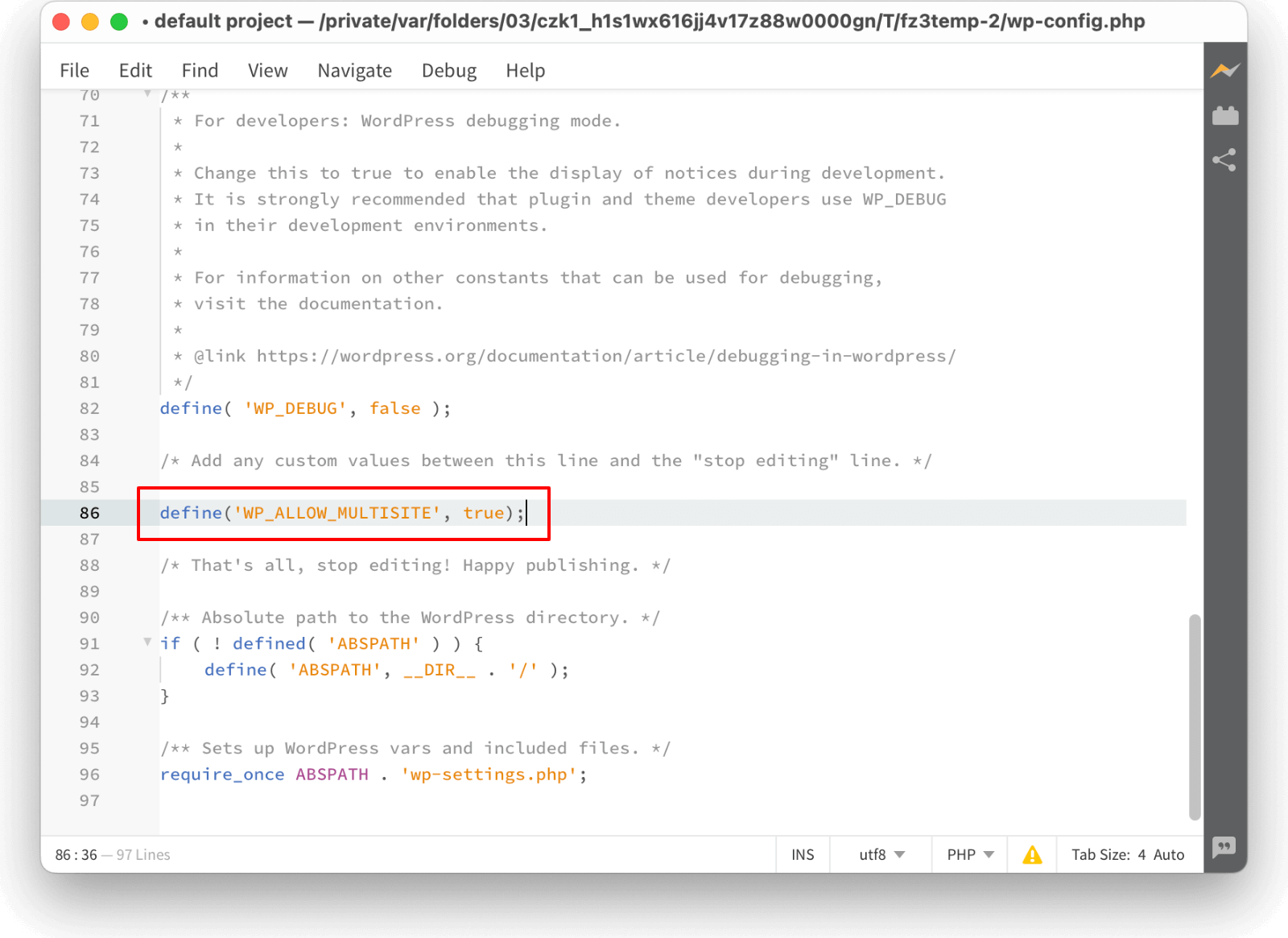
Save the changes and refresh your WordPress admin dashboard.
Step 3. Choose Your Structure
In your Dashboard, navigate to “Tools” -> “Network Setup“.
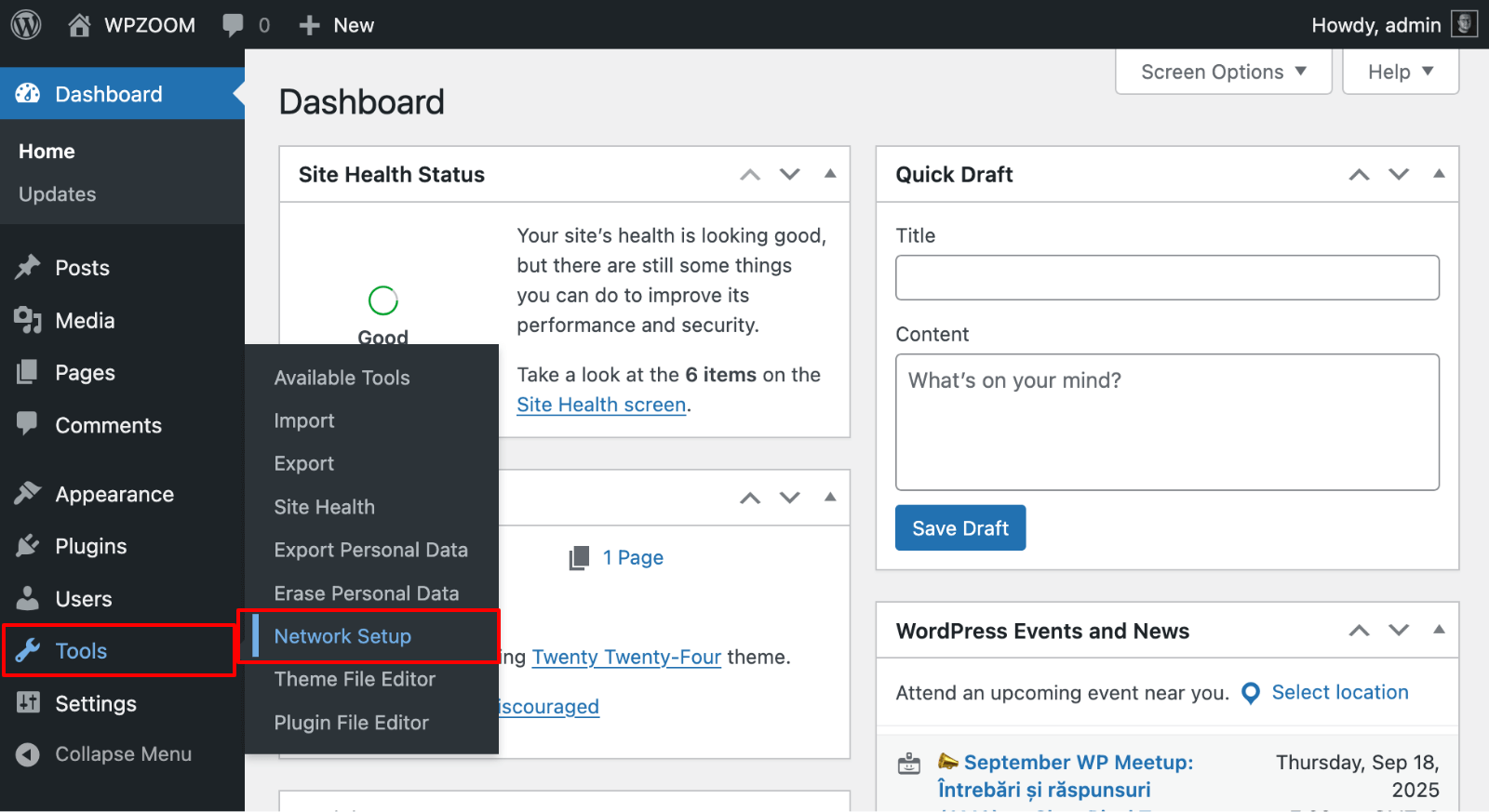
This setup wizard guides you through choosing between subdomains and subdirectories, setting your network title, and configuring the super admin email.
⚡ Site Age Limitation: WordPress restricts using subdirectories if your existing site is older than 30 days to avoid URL conflicts. Older sites must use the subdomain structure or consider migrating to a fresh installation.
Choose your structure carefully:
- Subdirectories are generally easier to set up and don’t require DNS configuration.
- Subdomains offer more flexibility for distinct websites.
Click “Install“.

Once you make this choice, changing it later requires significant technical work.
Step 3. Enable the Network (Only for Subdomains)
Skip to the next step if you chose the sub-directories structure.
Setting Up Wildcard DNS for Subdomains
If you choose the subdomain structure, you’ll need to configure wildcard DNS to handle all your subsites automatically. This technical step is crucial for subdomain networks to function properly.
Create a wildcard DNS record by adding *.example.com (replace with your domain) to your DNS settings and point it to your server’s IP address. Most DNS providers offer this option in their control panels under “Add Record” or “DNS Management.”
DNS propagation typically takes 24-48 hours, so plan accordingly. You can test if your wildcard DNS is working by creating a test subdomain like test.yourdomain.com – it should point to your server even before you create the actual subsite.
Enabling the Network
The setup wizard generates additional code for your wp-config.php and .htaccess files. You must add this code exactly as provided for Multisite to function properly.
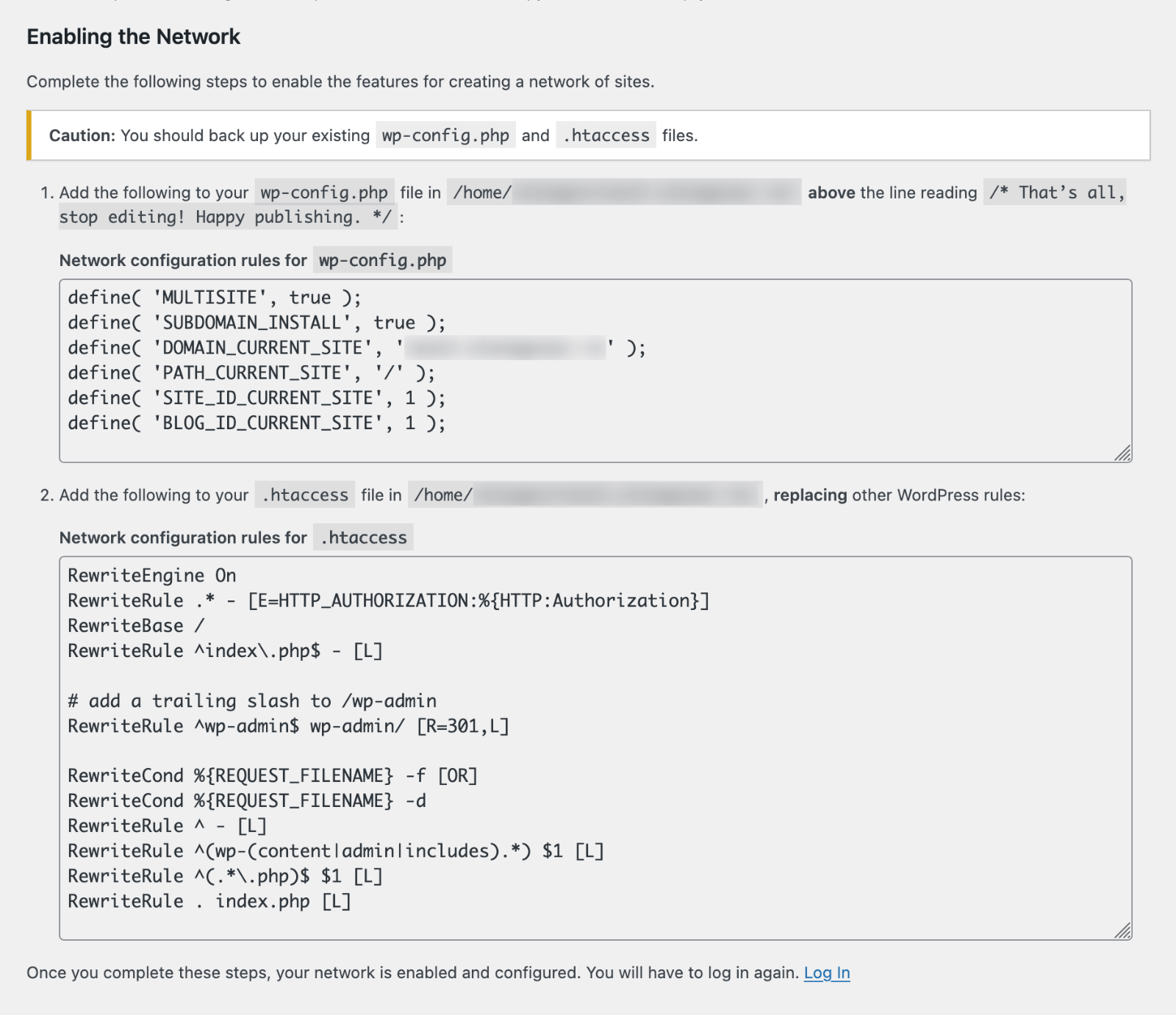
Copy the generated code into your wp-config.php and .htaccess files, following the provided instructions, and refresh the page.
⚡ Pro Tip: Copy the generated code carefully and double-check all punctuation. A single missing semicolon or misplaced quote can break your entire network.
Understanding Domain Mapping Options
Domain mapping allows subsites to use completely custom domains instead of subdomains or subdirectories. This advanced feature requires additional setup but gives you maximum flexibility in how your sites appear to visitors.
The basic domain mapping process involves four key steps:
- Purchase or assign a custom domain for the subsite you want to map
- Point the domain’s A record to your server’s IP address through your DNS provider
- Install a domain-mapping plugin if your hosting doesn’t provide built-in support
- Update the Site Address (URL) in the subsite’s Network Admin settings to reflect the new domain
Most modern hosting providers offer simplified domain mapping tools, but the process can vary significantly between hosts. Check your provider’s documentation for specific instructions.
Step 4. Network Settings Configuration
After completing the initial setup, navigate to “Settings” -> “Network Settings” where you can fine-tune your network’s behavior.

These settings control how your entire network operates and who can do what.
- User and site registration options let you decide whether visitors can create their own sites, if registration requires approval, and whether users need invitations. For most business networks, disabling open registration prevents unwanted subsites.
- Upload limits control file size restrictions across your network. Set these based on your hosting plan’s limitations and your sites’ needs. Remember that all subsites share your hosting resources.
- Plugin menu visibility determines whether individual site administrators can see and activate plugins. Many network administrators disable this to maintain better control over which plugins are used across the network.
After completing the initial setup, you’ll need to log in again to access your new Network Admin dashboard, where you can create new sites and manage your network.
⚡ Pro Tip: Some hosts use Nginx instead of Apache, which means no .htaccess files exist. If you don’t see an .htaccess file in your root directory, check your host-specific documentation or contact support for the correct rewrite rules configuration.
Managing a WordPress Multisite Network
Effective Multisite management strikes a balance between giving site administrators enough freedom to manage their content and maintaining network-wide standards and security.
Day-to-Day Network Operations
Adding new sites and users happens through the Network Admin dashboard. You can create new subsites instantly, assign administrators, and set initial themes and plugins. Users can be granted access to multiple sites with different permission levels on each.

Theme and plugin management require understanding two activation levels:
- Network activation makes themes or plugins available to all subsites
- Site-specific activation lets individual site administrators choose which available tools to use.
As a network administrator, you control what options site managers can access.
Some themes and plugins should be network-activated for consistency – security plugins, backup tools, and core functionality that affects the entire network. Others, like specialized contact forms or design elements, can be made available for individual site activation.
⚡ Pro Tip: Before activating any plugin or theme across your network, test it thoroughly in a staging environment. Not all WordPress plugins and themes work properly in Multisite environments, and compatibility issues can affect your entire network.
User roles and permissions become more nuanced in Multisite. The same person might be a Super Admin for the network, a regular administrator on their department’s subsite, and just an editor on another subsite. WordPress handles these overlapping permissions automatically.
Keeping Your Network Secure and Fast
Security considerations multiply in a network environment. A compromised subsite can potentially affect the entire network, so network administrators should implement:
- Strong password protection policies
- Regular security scans across all subsites
- Rigorous plugin and theme vetting before network activation
- Security plugins that explicitly support Multisite networks
⚡ Security Alert: Always verify that security plugins are Multisite-compatible before network activation. Some security features that work on single sites can cause conflicts or gaps in network-wide protection.
Backup strategies need to account for the network structure. While you can back up the entire network as one unit, you might also want individual subsite backups for targeted restoration. Some backup plugins offer Multisite-specific features for granular control.
Performance monitoring becomes crucial with multiple sites sharing resources. Monitor server resource usage, database performance, and individual site load times. One poorly optimized subsite can slow down the entire network. Consider implementing speed optimization techniques across your network.
Regular maintenance includes monitoring disk space usage, cleaning up unused themes and plugins, and reviewing user accounts across the network. Database optimization becomes more important with multiple sites sharing tables.
Making the Right Choice for Your Projects
WordPress Multisite isn’t the right solution for every multi-website scenario. Understanding when to use it – and when to avoid it – can save you significant headaches.
When Multisite Is Your Best Option
✅ Your websites share common management, branding, or administrative oversight. Educational institutions, franchises, and corporate divisions with related but distinct web properties benefit most from Multisite’s centralized control.
✅ You need consistent user management across multiple sites. If the same people need access to several websites with varying permission levels, Multisite’s unified user system eliminates the hassle of multiple account creation.
✅ Cost and resource efficiency matter. Managing dozens of individual WordPress installations becomes expensive and time-consuming. Multisite’s shared resources and centralized updates provide clear operational benefits.
When Individual Sites Work Better
🔄 Your websites serve completely different purposes with different audiences, hosting needs, or technical requirements. A personal blog and an e-commerce store have different hosting, security, and performance needs that individual installations can address more effectively.
🔄 Different sites need incompatible plugins or significantly different hosting configurations. If one site requires specialized server software or conflicting plugin functionality, separate installations avoid technical conflicts.
🔄 You want maximum flexibility for customization and optimization. Individual sites allow for specific hosting optimizations, custom server configurations, and plugin choices without affecting other websites.
Technical Considerations for Success
Hosting quality matters more in Multisite. Since all sites share resources, you need reliable hosting with adequate CPU, memory, and database performance. Many successful Multisite networks eventually move to dedicated or managed WordPress hosting.
Plan your growth carefully. While Multisite scales well, rapid growth can strain server resources quickly. Monitor performance metrics and be prepared to upgrade hosting as your network expands.
Avoid common mistakes that can derail your Multisite network:
- Mixing completely unrelated websites in one network
- Installing plugins without testing Multisite compatibility first
- Underestimating hosting requirements for your expected traffic
- Ignoring common security issues that can affect your entire network
Regular maintenance becomes critical for network health. Set up monitoring for all subsites, establish clear guidelines for site administrators, and maintain regular backup schedules. Network-wide issues require faster response times than single-site problems.
Consider your long-term strategy. Migrating sites out of a Multisite network requires technical expertise and careful planning. Make sure Multisite aligns with your long-term website management goals before committing to the architecture.
Choose Themes Built for Multisite Success
Managing a WordPress Multisite network successfully requires more than just technical setup – you need themes that work seamlessly across multiple sites while maintaining design consistency and performance standards.
WPZOOM‘s collection of responsive, professionally designed WordPress themes is built with Multisite compatibility in mind. Our themes provide the flexibility to create distinct branding for each subsite while ensuring consistent code quality and performance across your entire network. Whether you’re running educational blogs, corporate divisions, or franchise locations, WPZOOM themes give you the design foundation to make every site in your network look professionally crafted.
Explore our theme collection and discover how the right design foundation can simplify your Multisite management while delivering the polished, professional appearance your network deserves.


