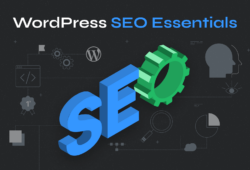WordPress permalinks might sound technical, but they’re actually one of the simplest ways to improve your website’s search engine visibility and user experience. Think of permalinks as your website’s address system – they tell visitors and search engines exactly where to find your content.
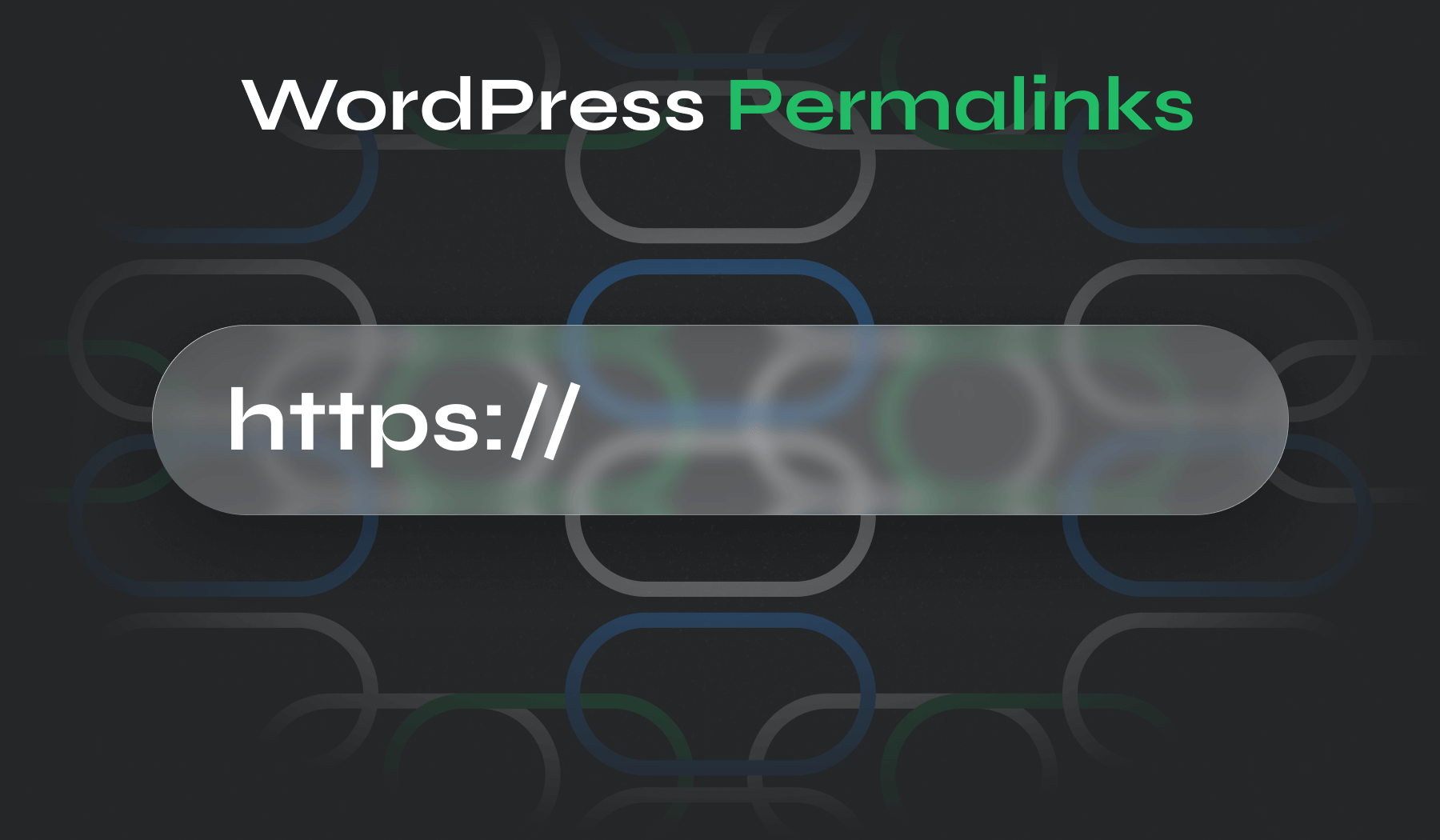
This guide walks you through every permalink option, shows you how to optimize for SEO, and helps you avoid common mistakes that could damage your site’s performance.
Table of Contents
- What is a Permalink in WordPress?
- How Permalinks Boost Your SEO and User Experience
- WordPress Permalink Structure Options Explained
- How to Change WordPress Permalink Settings Safely
- WooCommerce and E-commerce Permalink Settings
- Advanced Methods: Database and Command Line Permalink Changes
- Best Plugins for Managing Permalinks and Redirects
- SEO Best Practices for WordPress Permalinks
- Common Problems and Quick Solutions
What is a Permalink in WordPress?
A WordPress permalink is the permanent URL that links to a specific post, page, or content item on your site. WordPress allows you to customize permalink structures for better SEO, readability, and user experience. Common formats include post name, date-based, and custom structures with keywords.
Permalinks vs Regular URLs
While all permalinks are URLs, not all URLs qualify as permalinks. The key distinction is permanence and structure. Regular URLs might change or use confusing parameters, but permalinks are specifically designed to be stable, readable, and meaningful. They serve as reliable addresses that visitors and search engines can depend on long-term.
For example, instead of a generic URL like yoursite.com/?p=123, a proper permalink looks like yoursite.com/how-to-bake-chocolate-cookies/. This transformation from unclear parameters to descriptive words makes all the difference for both users and search engines.
Understanding Slugs vs. Permalink Structures
The slug (or post slug) is the specific part of your permalink that identifies your individual post or page – in our example, “how-to-bake-chocolate-cookies” is the slug. It’s typically based on your post title, but can be customized to be shorter or more keyword-focused.
The slug differs from the full permalink in an important way: while your permalink structure determines the overall format for all your site’s URLs (like whether to include dates or categories), the slug is the unique identifier for each individual piece of content. You can edit individual slugs without changing your entire site’s permalink structure, giving you granular control over each URL while maintaining consistency across your website.
How Permalinks Boost Your SEO and User Experience
Search engines use permalinks as important ranking signals. When Google’s crawlers see a URL like /wordpress-security-tips/, they immediately understand what the content is about before even reading the page. This context helps search engines categorize and rank your content more effectively than generic URLs with random numbers.
Clean, descriptive permalinks also dramatically improve user experience and navigation. When someone sees a link to /how-to-install-wordpress-plugin/, they know exactly what to expect before clicking. This transparency builds trust and increases click-through rates from search results and social media shares.
The trust factor matters more than you might think:
- People hesitate to click on suspicious or unclear URLs
- Professional permalink structures signal site legitimacy
- Users are more likely to share memorable, descriptive URLs
- Clean URLs encourage bookmarking and return visits
From a navigation standpoint, good permalinks help both users and search engines understand your site’s structure. When someone lands on /travel-blog/europe/italy-travel-guide/, they can easily navigate up to your Europe section or main travel blog just by editing the URL – a behavior many experienced web users rely on.
WordPress Permalink Structure Options Explained
WordPress offers several permalink structure options, each with distinct advantages and drawbacks. Understanding these options helps you choose the best fit for your site’s goals and content strategy.
Plain Structure
yoursite.com/?p=123
While this might seem clean, it’s actually the worst choice for both SEO and user experience. These URLs provide no context about your content, making them difficult for search engines to understand and impossible for users to remember or predict.
Date-Based Structures (“Day and name” or “Month and name”)
yoursite.com/2024/01/15/post-name/
yoursite.com/2024/01/post-name/
The date-based structure options include publication dates. These can work well for news sites or blogs where content freshness matters, but they can hurt evergreen content by making posts appear outdated. Many users skip clicking on articles that appear old based solely on the URL date.
Numeric Structure
yoursite.com/archives/123/
“Numeric” permalinks are slightly better than plain URLs since they’re shorter, but they still lack any descriptive value. They’re mainly useful for sites with massive amounts of content where shorter URLs might provide minor performance benefits.
Post Name Structure
yoursite.com/post-name/
The “Post name” structure is usually the best choice for most websites. These URLs are clean, descriptive, and focus entirely on your content rather than arbitrary dates or numbers. This structure ages well and gives you complete control over how each URL appears.
Custom Structures
yoursite.com/blog/%postname%/
Custom structures let you combine different elements using tags like %year%, %postname%, %category%, and others. For example, /blog/%postname%/ adds a “blog” prefix to all posts, while /%category%/%postname%/ organizes URLs by category. Custom structures work well when you need specific organizational logic for your content.
Most SEO experts recommend the “Post name” structure because it’s clean, keyword-friendly, and doesn’t include unnecessary elements that might confuse search engines or users. It also provides the most flexibility for individual post optimization.
Upgrade Your Website with a Premium WordPress Theme
Find a theme that you love and get a 10% discount at checkout with the FLASH10 code
Choose your theme
How to Change WordPress Permalink Settings Safely
Changing your WordPress permalink structure requires careful planning to protect your SEO rankings and avoid broken links.
Before making any changes:
- Create a complete backup of your site, including both files and the database. This backup serves as your safety net in case anything goes wrong during the transition.
- Document your current URLs. Export a list of your most important pages and posts with their current URLs so you can create targeted redirects. Pay special attention to pages that receive significant traffic or have many inbound links from other websites.
Proceed to changing the structure:
- Navigate to your WordPress dashboard and go to Settings → Permalinks. Here you’ll see all the available structure options with examples of how your URLs will look.
- Select one of the preset options or create a custom structure using permalink tags
- If you want to add file extensions like .html to make your URLs appear more traditional, you can add that to the end of your custom structure: /%postname%.html.
- Click “Save Changes” to apply your new structure
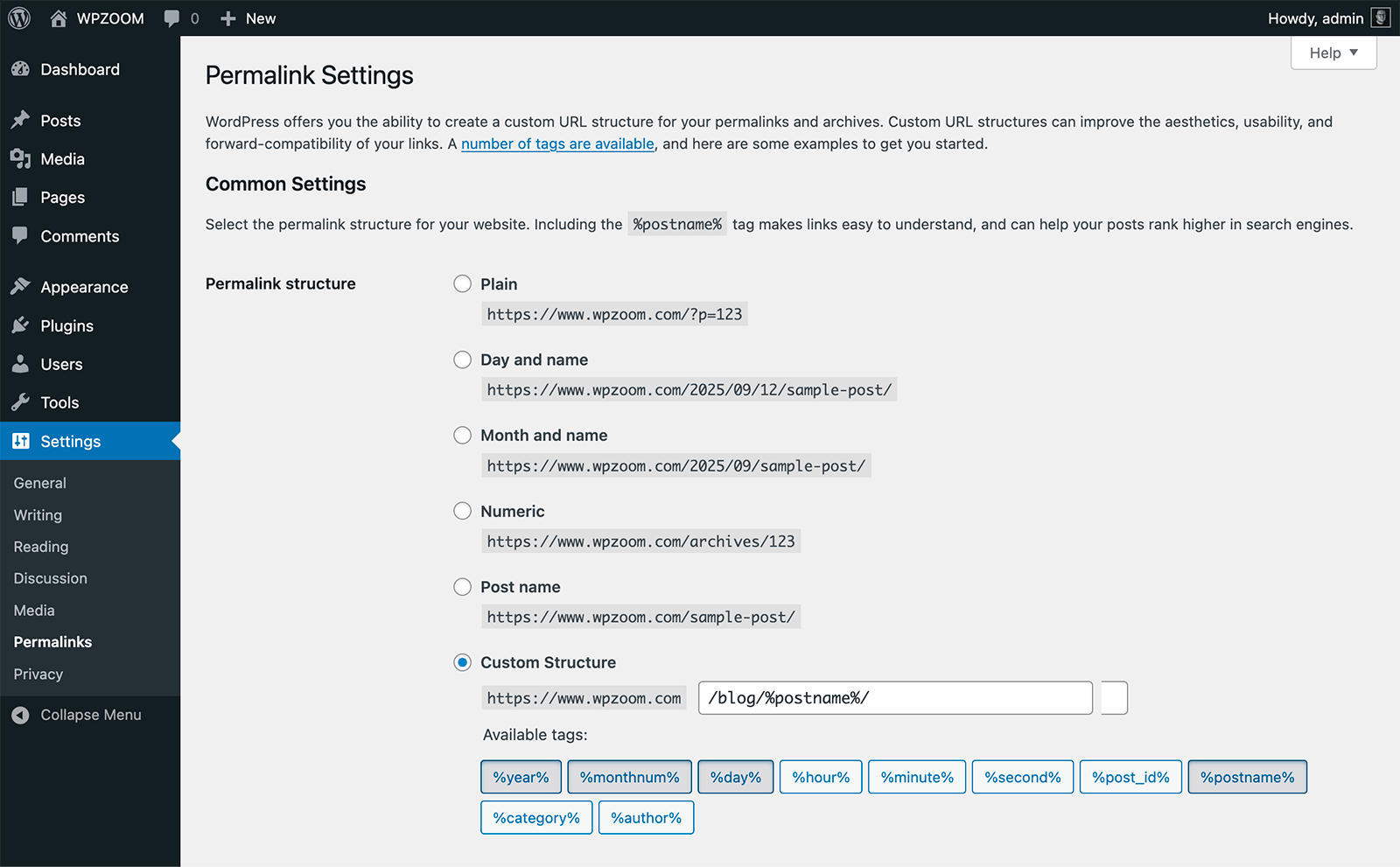
For individual posts and pages, you can edit the slug directly from the editor.
- In both the Classic Editor and Block Editor (Gutenberg), look for the permalink section in the post settings.
- Click “Edit” next to the permalink to modify just the slug portion.

This is useful when your post title is too long or contains words you don’t want in the URL.
Category and tag bases can be customized in the same permalinks settings page. By default, WordPress uses /category/ and /tag/ in URLs, but you might want to change these to something more relevant to your site. For example, a recipe blog might change the category base to /recipes/ instead of /category/. Just remember that changing these affects all existing URLs, so plan accordingly.
⚡ Pro Tip: When customizing individual slugs, aim for 3-5 words that capture the main topic. Remove unnecessary words like “a,” “the,” “and,” “or,” and focus on the keywords your audience might search for. WordPress will automatically replace spaces with hyphens and convert everything to lowercase.
Set up 301 redirects immediately after changing your permalink structure. Many hosting providers offer redirect tools in their control panels. Alternatively, use the Redirection plugin or add redirect rules to your .htaccess file.
WooCommerce and E-commerce Permalink Settings
WooCommerce adds several permalink options specifically for e-commerce functionality. These settings are crucial for creating an organized, SEO-friendly online store structure that helps both customers and search engines navigate your product catalog effectively.
WooCommerce permalink options include four main product URL structures:
- Default: Uses your standard WordPress permalink structure for products
- Shop base: Adds /product/ before product names (/product/red-running-shoes/)
- Shop base with category: includes the product category in the URL (/product/footwear/red-running-shoes/)
- Custom base: Define your own product URL prefix

For most online stores, the “Shop base with category” structure works best because it creates logical, hierarchical URLs that help with both SEO and user navigation. When customers see /product/electronics/smartphone/, they immediately understand where they are in your site structure.
Product categories, tags, and attributes each have their own base settings that you can customize. The default product category base is /product-category/, but you might want to shorten this to /shop/ or use something more specific like /categories/. Product tags default to /product-tag/, and you can change this to something simpler like /tags/.
Consider your long-term growth when choosing WooCommerce permalink structures. If you plan to expand into multiple product lines or international markets, choose a structure that can accommodate that growth without requiring major changes later.
⚡ Pro Tip: Avoid creating conflicts between your regular WordPress categories and WooCommerce product categories. If you use /category/ for blog posts, don’t use the same structure for products to prevent confusion and technical issues.
Advanced Methods: Database and Command Line Permalink Changes
Database-Level Permalink Changes
For advanced users comfortable with database management, you can change permalink structures directly through phpMyAdmin or MySQL command line interface. This approach is faster for bulk changes but requires careful attention to avoid breaking your site.
- In phpMyAdmin, navigate to your WordPress database and find the wp_options table.
- Look for the row where option_name equals permalink_structure.
- Edit the option_value field to your desired structure using WordPress permalink tags. For example, change it to /%postname%/ for post name structure.

Using the MySQL command line, the process is similar but requires SQL commands:
UPDATE wp_options SET option_value = '/%postname%/' WHERE option_name = 'permalink_structure';Using WP-CLI for Safe Advanced Changes
WP-CLI offers the safest advanced method for changing permalinks. Use the command wp rewrite structure ‘/%postname%/’ to change your permalink structure. WP-CLI automatically handles the necessary cache clearing and rewrite rule updates.
⚡ Critical warning: Direct database edits bypass WordPress’s built-in safety checks and can break your site if done incorrectly. Always create a complete backup before making any database changes. Test changes on a staging site first, and never attempt database edits unless you’re confident in your technical skills and have a recovery plan.
These advanced methods are most useful when you need to change permalinks on multiple sites, automate the process through scripts, or when the WordPress dashboard is inaccessible due to plugin conflicts or other technical issues.
Best Plugins for Managing Permalinks and Redirects
Several WordPress plugins can give you more granular control over permalinks and help manage the transition when you need to change URL structures. These tools are especially valuable for complex sites with specific permalink requirements.
Custom Permalinks and Permalink Manager Lite are two popular plugins that let you create completely custom URLs for individual posts, pages, categories, and tags. These plugins are useful when you need URLs that don’t follow your site’s standard structure or when migrating content from another platform with different URL patterns.
Permalink Manager Lite is particularly useful for larger sites because it provides bulk editing capabilities. You can change multiple URLs at once using find-and-replace functions, which is much faster than editing individual posts when you need to make systematic changes.
The Redirection plugin is essential when changing permalink structures on an existing site. It automatically creates 301 redirects from your old URLs to new ones, preventing broken links and preserving your SEO rankings. The plugin can detect when permalinks change and automatically set up redirects, saving you hours of manual work.
⚡ Pro Tip: When using permalink plugins, test them thoroughly on a staging site first. Some plugins can conflict with caching systems or other SEO tools, so it’s important to verify everything works correctly before implementing changes on your live site.
SEO Best Practices for WordPress Permalinks
Creating SEO-friendly permalinks requires balancing search engine optimization with user experience and long-term site management. Start by keeping your slugs short and descriptive – aim for 3-5 words that clearly describe your content without unnecessary filler words.
- Focus on your target keywords when crafting permalinks, but don’t force them if they make the URL awkward or unnatural. A permalink like /wordpress-security-tips/ is much better than /how-to-secure-your-wordpress-site-from-hackers-complete-guide/. Search engines can understand synonyms and related terms, so prioritize readability over keyword stuffing.
- Avoid including dates in your permalink structure unless your content is specifically time-sensitive. URLs with dates can make evergreen content appear outdated and reduce click-through rates. A post about WordPress SEO best practices should have a timeless URL that remains relevant for years.
- Plan for scalability when setting up your permalink structure. Consider how your site might grow and evolve over time. If you might add multiple content types, international versions, or new product categories, choose a structure that can accommodate that growth without requiring major reorganization later.
- Use lowercase letters and hyphens for word separation in slugs. Avoid underscores, special characters, or spaces, as these can cause technical issues or display problems in some contexts. WordPress automatically handles most formatting issues, but staying consistent prevents potential problems.
⚡ Warning: Avoid frequent changes to your permalink structure once your site is established. Each change requires redirects, creates potential for broken links, and can temporarily confuse search engines. When you must make changes, implement proper 301 redirects and monitor your search rankings for several weeks afterward.
Common Problems and Quick Solutions
Common problems after permalink changes include permalinks not working (showing 404 errors), cache-related issues, and plugin conflicts.
If permalinks aren’t working (showing 404 errors):
- Go to Settings → Permalinks
- Click “Save Changes” without making any modifications.
This refreshes WordPress’s rewrite rules and often fixes the problem.
For cache-related issues:
Clear all caches after changing permalinks, including any caching plugins, CDN caches, and browser caches. Old cached versions might still show the previous URL structure, causing confusion for both users and search engines.
⚡ Troubleshooting Tip: If problems persist, temporarily deactivate all plugins and test your permalinks again. Plugin conflicts, especially with SEO or caching plugins, can interfere with permalink functionality. Reactivate plugins one by one to identify which one might be causing issues.
Monitor your site closely for several weeks after changing permalinks. Check your search engine rankings, traffic patterns, and look for 404 errors in your analytics. Address any issues quickly to minimize impact on your search visibility.
Build Better WordPress Sites with WPZOOM Themes
Choosing the right permalink structure is just one piece of creating a successful WordPress website. Clean, SEO-friendly URLs work best when combined with fast-loading, professionally designed themes that provide excellent user experiences across all devices.
WPZOOM‘s premium WordPress themes are built with SEO-friendly code and clean URL structures in mind. Each theme includes flexible customization options that let you create stunning websites without compromising on technical performance or search engine visibility.
Whether you’re building a portfolio site, business website, or online store, our themes provide the professional foundation you need to succeed online with optimized permalinks and modern design aesthetics.