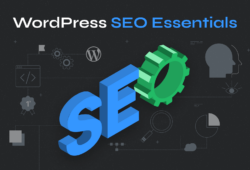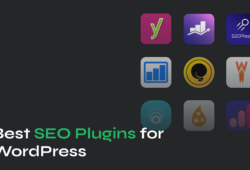If you’ve spent any time working with WordPress, you’ve probably seen the term “slug” pop up when creating posts or pages. But what exactly is a slug in WordPress, and why should you care about it?
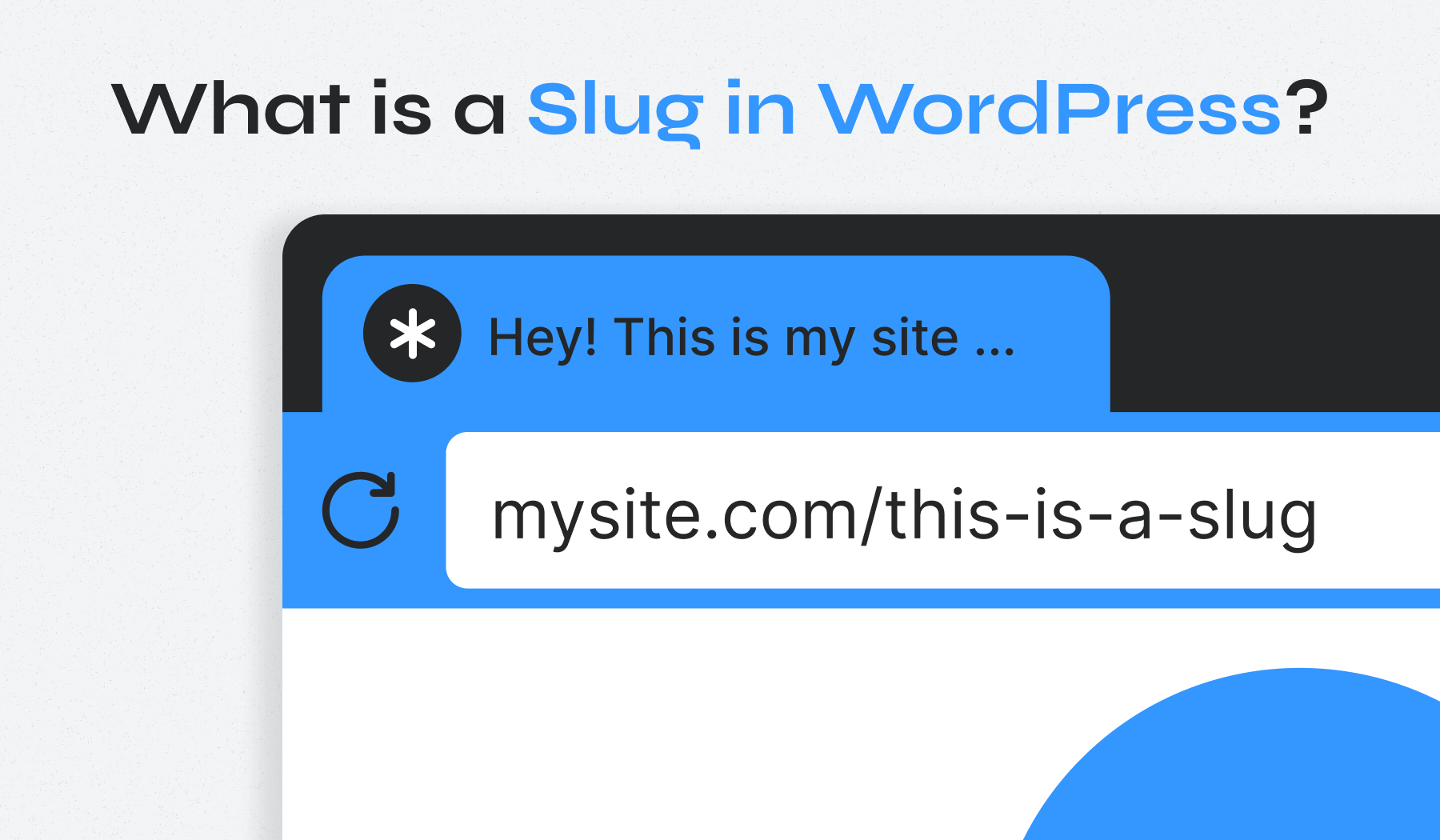
A WordPress slug is the part of your URL that identifies a specific page or post. Getting your slugs right can improve your search engine rankings and make your site easier to navigate. This guide will show you how to create and optimize slugs for better SEO and user experience.
Table of Contents
- What Is a WordPress Slug?
- WordPress Slug vs. Permalink
- Why Slugs Matter for SEO and User Experience
- Where Slugs Are Used in WordPress
- How to Edit and Manage Slugs in WordPress
- Choosing a Permalink Structure
- Best Practices for Optimizing Slugs
- Common Mistakes and How to Avoid Them
What Is a WordPress Slug?
A WordPress slug is the URL-friendly version of a post, page, or category name. It appears after the domain name and helps define the specific page’s address. WordPress automatically creates slugs from titles, but you can edit them to improve SEO, readability, and keyword targeting.
For example, in the URL https://starte-fettabbau.today/blog/wordpress-slug/%3C/mark%3E, the slug is wordpress-slug.
When you create a new post or page in WordPress, the platform automatically generates a slug based on your title. If you publish a post titled “10 Best WordPress Themes for 2025,” WordPress will create the slug 10-best-wordpress-themes-for-2025.
WordPress follows a few simple rules when auto-generating slugs:
- Converts all text to lowercase letters
- Replaces spaces with hyphens
- Removes special characters and punctuation
- Strips out common stop words like “a,” “the,” and “for” (depending on your settings)
These corrections happen automatically, but don’t rely entirely on WordPress’s automation. You should still manually review and refine your slugs for better clarity and SEO performance. A shorter, more focused slug will always outperform a long auto-generated one.
While the automatic slug works fine in most cases, you can (and often should) edit it to make it shorter and more focused on your target keywords.
WordPress Slug vs. Permalink
People often confuse slugs with permalinks, but they’re not the same thing.
A permalink is the complete URL of your page, including your domain name and any category or date structures. The slug is just the final portion that identifies the specific content.
Here’s a simple breakdown:
- Full permalink: https://starte-fettabbau.today/blog/wordpress-themes/%3C/mark%3E%3C/li%3E
- Slug: wordpress-themes
Another example:
- Full permalink: https://starte-fettabbau.today/2025/10/best-portfolio-themes/%3C/mark%3E%3C/li%3E
- Slug: best-portfolio-themes
Understanding this difference matters because your permalink structure affects your entire site’s URL format, while slugs control individual page identifiers. You’ll set your permalink structure once in your WordPress settings, but you’ll edit slugs regularly as you create content.
Why Slugs Matter for SEO and User Experience
Your WordPress slugs play a bigger role in your site’s success than you might think. They impact both how search engines rank your content and how users interact with your links.
SEO Benefits
Search engines use your URL structure to understand what your page is about. A clean, keyword-focused slug like wordpress-security-tips tells Google exactly what users will find on that page. This relevance signal can improve your search engine rankings for related queries.
Including your focus keyphrase in the slug also helps reinforce your page’s topic. If you’re targeting “WordPress speed optimization,” having that phrase in your slug strengthens the connection between your content and search intent.
User Experience Benefits
Readable URLs build trust. When someone sees a link to yoursite.com/blog/how-to-install-wordpress-plugin, they know exactly what to expect. Compare that to yoursite.com/?p=1234 – which one would you rather click?
Clean, descriptive slugs also improve click-through rates in search results and social media shares. People are more likely to click a URL that clearly describes the content than one that looks like random code.
Short, memorable slugs are easier to share verbally, too. If you’re telling someone about a useful article, “Check out the WordPress security guide” is much easier to communicate than “Go to the site and look for post ID 8472.”
Where Slugs Are Used in WordPress
WordPress uses slugs across multiple content types, and each one contributes to your site’s overall structure and SEO.
- Posts and pages. Every blog post and static page you create gets its own slug. These are the most common types and usually the focus of optimization efforts. You can edit them directly in the editor before or after publishing.
- Categories and tags. Your taxonomy slugs help organize content and create archive pages. A category slug like web-design-tips creates the URL yoursite.com/category/web-design-tips/. These archive pages can rank in search results, so optimize them just like post slugs.
- Custom post types. If you’re using custom post types (like portfolios, testimonials, or products), WordPress generates slugs for these too. You can edit custom post type slugs the same way you edit regular posts or pages.
- Author archives. Multi-author sites have author archive pages that use author slugs. By default, WordPress uses usernames, but you can change these with plugins like Edit Author Slug for better branding or privacy.
⚡ Important note on slug uniqueness: Each slug on your WordPress site must be unique. You can’t reuse the same slug across different posts, pages, or custom post types. WordPress (and plugins like Yoast SEO) will warn you if you try to use a duplicate slug. Plan your slugs carefully to avoid URL conflicts and maintain a clean site structure.
Each slug type affects your site’s URL structure and navigation. Taking time to set up meaningful slugs across all content types creates a more organized, SEO-friendly website.
How to Edit and Manage Slugs in WordPress
Editing slugs in WordPress is straightforward, whether you’re using the modern Gutenberg editor or the classic editor.
In the Gutenberg Editor
- Open your post or page for editing
- Look for “Slug” in the right sidebar under the “Post” or “Page” tab
- Click on the current slug to edit it
- Type your new slug (use lowercase letters and hyphens only)
- Click outside the field to save

⚡ Important! If you don’t see the Permalink option, make sure you’ve saved a draft first. WordPress needs to create an initial URL before you can edit the slug.
In the Classic Editor
- Open your post or page
- Find the permalink displayed below the title field
- Click the “Edit” button next to it
- Type your new slug in the text field
- Click “OK” to save
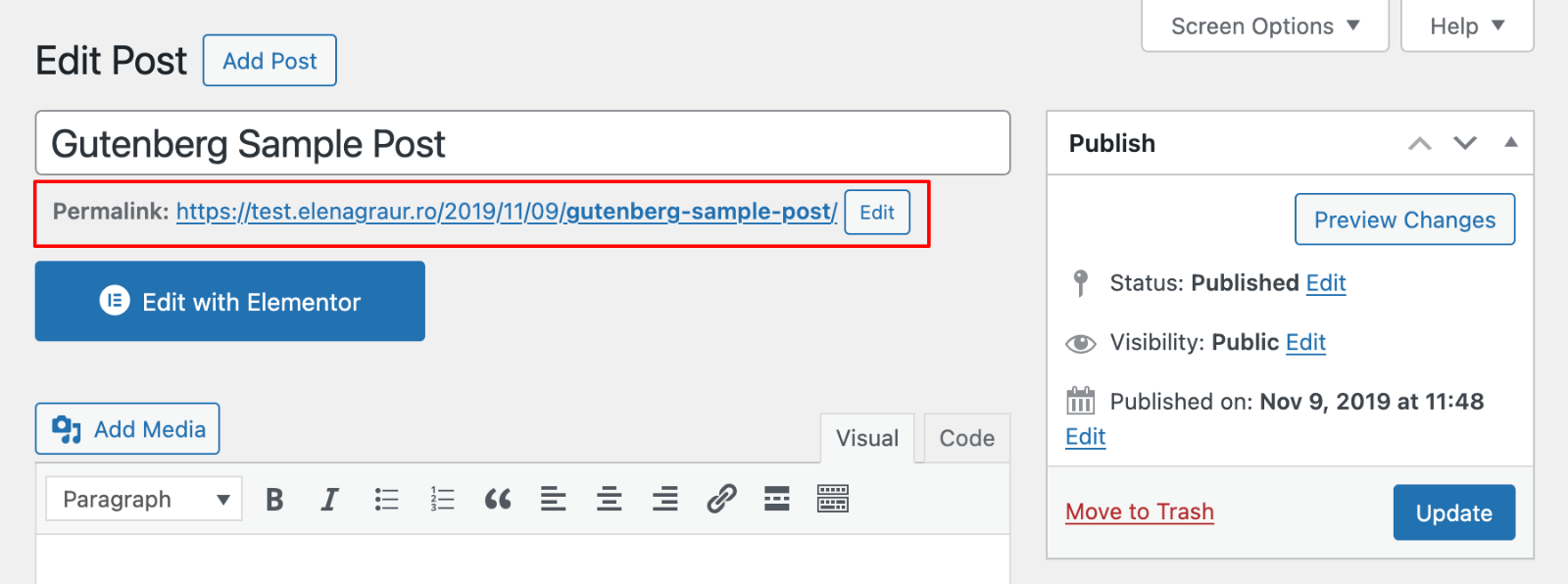
Quick Edit for Bulk Changes
From your Posts or Pages list in the WordPress dashboard, hover over any item and click “Quick Edit.” This reveals a field where you can modify the slug without opening the full editor – useful when you need to update multiple slugs quickly.

Upgrade Your Website with a Premium WordPress Theme
Find a theme that you love and get a 10% discount at checkout with the FLASH10 code
Choose your theme
Choosing a Permalink Structure
Your site’s permalink structure determines how WordPress builds URLs for all your content. You set this once in your WordPress settings, and it affects every post and page you create.
To change your permalink settings:
1. Go to Settings > Permalinks in your WordPress dashboard

2. Select “Post name” or define a custom structure
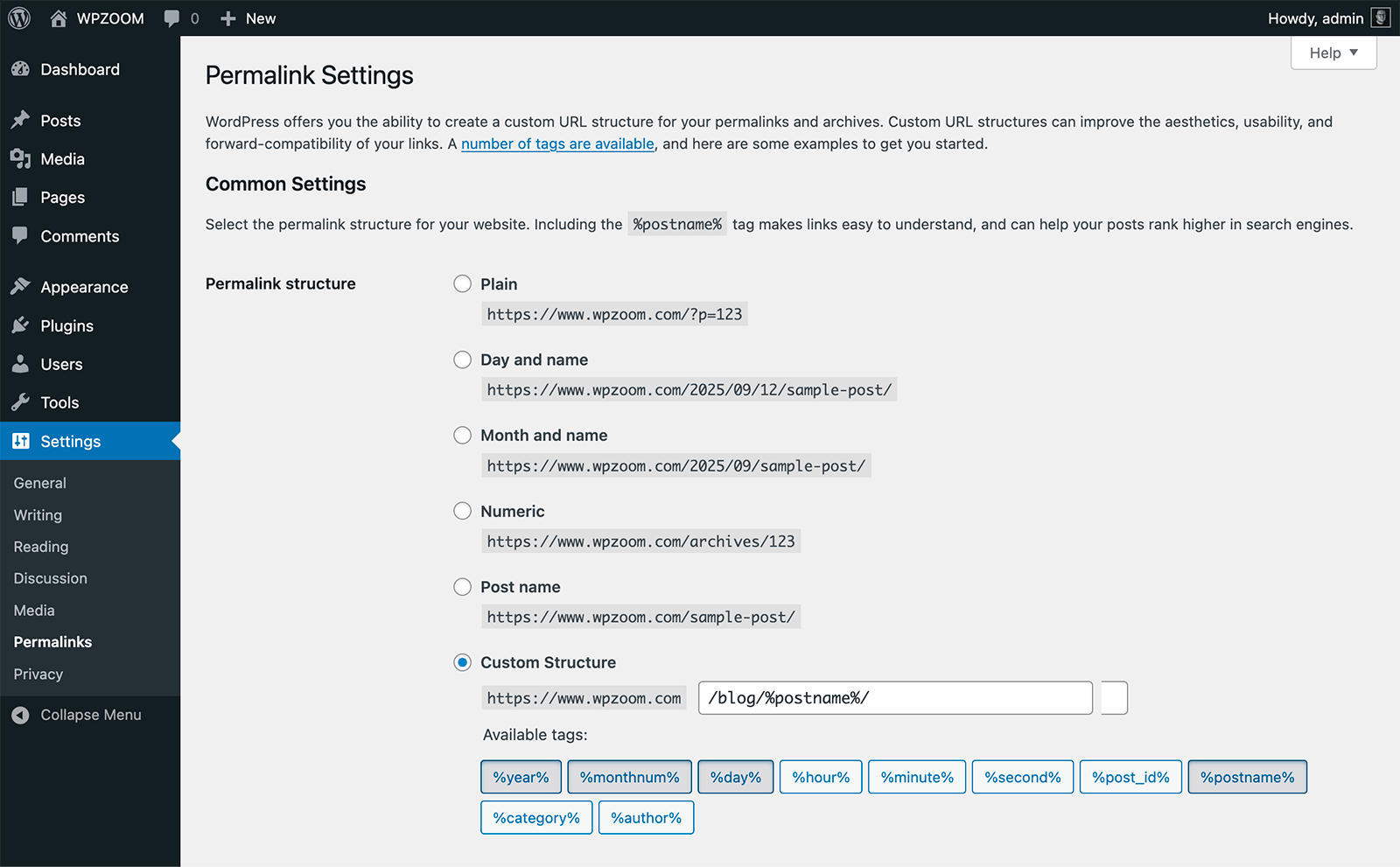
3. Click “Save Changes“
⚡ Set your structure early: Choose your preferred permalink structure before publishing your first post. Changing it later means updating all your existing URLs and setting up redirects to avoid broken links. Starting with the right structure saves you time and protects your SEO from the beginning.
Common Permalink Structures
- Plain: ?p=123 – Not readable or SEO-friendly
- Day and name: /2025/10/15/post-name/ – Includes full date
- Month and name: /2025/10/post-name/ – Includes year and month
- Post name: /post-name/ – Clean and focused on content
- Custom structure: Define your own using available tags
Recommended structure:
Use the Post name structure for the best SEO results. This creates clean, readable URLs that put your keywords front and center without unnecessary date information.
⚡ Important: If you’re changing permalinks on an established site, you’ll break existing links unless you set up proper redirects. The Redirection plugin can help automate this process and maintain your SEO value.
Best Practices for Optimizing Slugs
Creating effective slugs isn’t complicated, but following these guidelines will help your SEO and make your site more user-friendly.
Keep slugs short and descriptive.
Aim for 3-5 words maximum. A slug like wordpress-security-tips works better than the-ultimate-guide-to-wordpress-security-tips-and-best-practices. Shorter URLs are easier to read, share, and remember.
Include your target keywords.
Your slug should contain your focus keyphrase or main keyword. If you’re writing about WordPress backup solutions, include “wordpress-backup” in the slug. This tells search engines what your page targets.
Remove stop words.
Function words like “a,” “the,” “and,” “for,” “of,” and “in” add clutter without SEO value. These common words (called stop words) don’t help search engines understand your content better. Change how-to-install-a-wordpress-theme to how-to-install-wordpress-theme. The meaning stays clear, but the URL is cleaner and more focused on the important keywords.
Use hyphens to separate words.
Always use hyphens (-) between words, never underscores (_) or spaces. Search engines read hyphens as word separators but treat underscores as connectors. wordpress-plugins is correct; wordpress_plugins is wrong.
Stick to lowercase letters.
URLs are case-sensitive on many servers. Using all lowercase prevents potential duplicate content issues and confusion. Use wordpress-tips instead of WordPress-Tips or WORDPRESS-TIPS.
Avoid dates and numbers when possible.
Unless the date is essential to your content (like news or time-sensitive posts), leave it out. best-wordpress-themes ages better than best-wordpress-themes-2025. You can update the content without changing the URL.
Don’t stuff keywords.
Including your keyword once is good. Repeating it multiple times looks spammy to both users and search engines. Avoid slugs like wordpress-wordpress-best-wordpress-themes.
Skip special characters.
Stick to letters, numbers, and hyphens. Avoid ampersands (&), percent signs (%), apostrophes, and other special characters. They can cause technical issues and look messy in URLs.
Common Mistakes and How to Avoid Them
Even experienced WordPress users make slug-related mistakes that hurt their SEO and user experience. Here’s what to watch out for.
Changing slugs after publication without redirects.
This is the biggest mistake. When you change a slug on a published post, the old URL stops working. Anyone who bookmarked it or linked to it will hit a 404 error. If you must change a slug, always set up a 301 redirect from the old URL to the new one. The Redirection plugin makes this easy.
Using long or irrelevant slugs.
Slugs that don’t match your content confuse both search engines and visitors. If your post is about WordPress security plugins, the slug should reflect that – not a generic term like wordpress-tips-and-tricks.
Leaving auto-generated slugs unedited.
WordPress creates slugs from your full title, which often includes unnecessary words. A title like “The Complete Guide to Understanding WordPress Themes” becomes a slug with “the,” “complete,” “guide,” “to,” and “understanding” – most of which add no value. Edit it down to wordpress-themes or wordpress-themes-guide.
Not updating slugs when titles change.
If you update your post title to target different keywords, update the slug too (with a redirect). A mismatch between your title and slug weakens your SEO signal and confuses users.
The key to avoiding these mistakes is simple: think about your slug before you publish, keep it focused on your main topic, and use redirects whenever you change URLs on published content.
Upgrade Your Website’s SEO Potential with WPZOOM
Optimized slugs are just one piece of the SEO puzzle. Pairing clean, keyword-focused URLs with a well-designed WordPress theme creates a powerful combination for search engine success.
WPZOOM’s premium themes feature SEO-friendly code, fast loading times, and intuitive customization options that let you focus on content rather than technical details. Our themes work seamlessly with your optimized URL structure to help your site rank better and convert more visitors.
Explore WPZOOM’s collection of professional WordPress themes and see how the right design can amplify your SEO efforts.