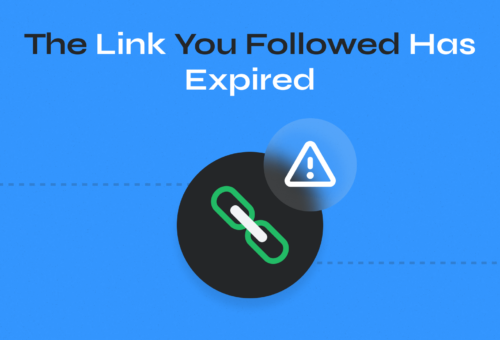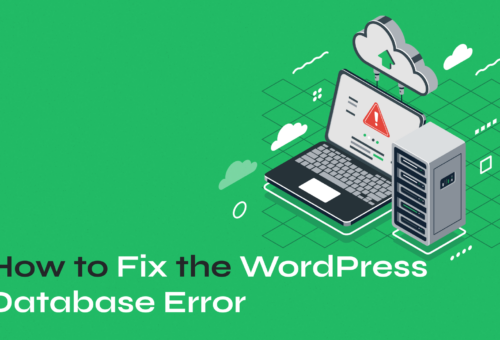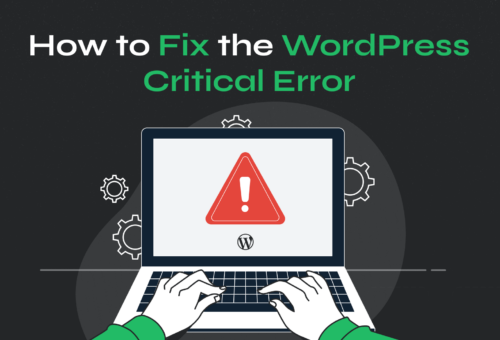The WordPress White Screen of Death (WSoD) is one of the most frustrating errors you’ll encounter as a WordPress site owner. This blank page appears without warning or explanation, leaving visitors staring at nothing but white space. The WSoD typically stems from memory limits being exceeded, plugin conflicts, or theme compatibility issues.

While alarming, this error is fixable with the right approach. This systematic guide will walk you through proven methods to diagnose and fix the WordPress White Screen of Death quickly.
Table of Contents
- Understanding the WordPress White Screen of Death
- Diagnosing the Cause of WSoD
- How to Fix WordPress White Screen of Death
- Prevention and Best Practices
Understanding the WordPress White Screen of Death
The WSoD manifests differently across browsers and situations. You might see a completely blank white page, an HTTP 500 internal server error, or simply nothing at all. Some browsers display “This page isn’t working” while others show no message whatsoever.
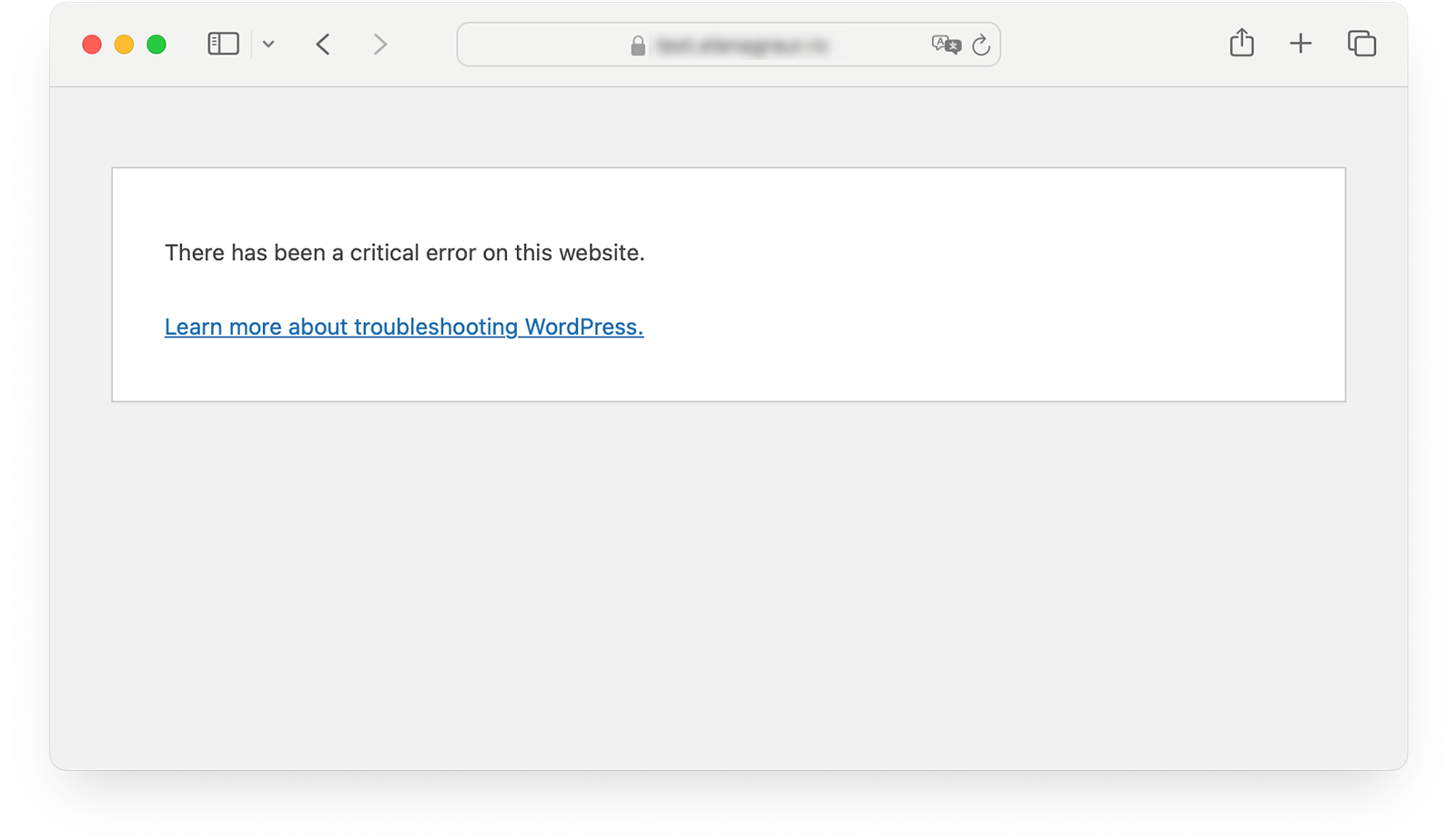
Understanding where the WSoD appears helps narrow down the cause. A front-end WSoD means your website’s public pages are inaccessible to visitors, but you might still access your WordPress dashboard. Conversely, a back-end WSoD blocks admin access while keeping the front-end functional. In severe cases, both areas become completely inaccessible.
The WSoD often appears suddenly after updates, plugin installations, or theme changes. While frustrating, this timing actually provides valuable clues about the root cause.
⚡ Pro Tip: Before attempting any fixes, back up your website. Even minor changes during troubleshooting can worsen the situation. If you don’t have recent backups, contact your hosting provider immediately to create one before proceeding. This backup serves as your safety net in case troubleshooting goes wrong.
Diagnosing the Cause of WSoD
Several factors commonly trigger the WordPress White Screen of Death:
- Memory Exhaustion. WordPress sites require sufficient PHP memory to function. When plugins, themes, or heavy content exceed available memory limits, the WSoD appears. This often happens after installing new plugins or during high-traffic periods.
- Plugin Conflicts. Incompatible plugins frequently cause WSoD errors. Two plugins might use conflicting functions, or a single plugin might contain bugs that crash your site. Recently installed or updated plugins are prime suspects.
- Theme Issues. Corrupted theme files, particularly functions.php, can trigger immediate WSoD errors. Custom code additions or theme updates sometimes introduce syntax errors that break site functionality.
- Corrupted Core Files. WordPress core files, such as wp-config.php or .htaccess, can become corrupted during updates or server issues. Missing or damaged files prevent WordPress from loading properly.
- Caching Problems. Aggressive caching plugins or server-level caching can display outdated content, including cached error states. Browser cache compounds this issue by storing broken pages locally.
- File Permission Errors. Incorrect file permissions prevent WordPress from reading necessary files. This typically happens after server migrations or security-related changes.
- Failed Auto-updates. WordPress auto-updates occasionally fail, leaving sites in maintenance mode. A stuck .maintenance file causes WSoD until manually removed.
Start by checking if the WSoD affects your entire site or specific pages. Try accessing different pages, the admin dashboard, and wp-login.php. This helps determine whether you’re dealing with a global issue or an isolated problem.
WordPress 5.2 introduced recovery mode, which emails site administrators when technical difficulties occur. These emails often identify specific plugins or themes causing problems, providing direct troubleshooting paths.
Think about recent modifications before the WSoD appeared. Did you install new plugins, update themes, or edit code? Recent changes often point directly to the culprit.
Upgrade Your Website with a Premium WordPress Theme
Find a theme that you love and get a 10% discount at checkout with the FLASH10 code
Choose your theme
How to Fix WordPress White Screen of Death
Now that you’ve identified the potential cause of your WSoD, it’s time to systematically resolve the issue. Remember to test your site after each fix attempt before moving to the next solution.
1. Resolving Plugin Conflicts
Plugin conflicts cause roughly 80% of WSoD errors, making this your first troubleshooting priority.
Step 1. Deactivating All Plugins
- If you can access your WordPress dashboard, navigate to Plugins → Installed Plugins
- Select all plugins using the checkbox
- Choose “Deactivate” from the bulk actions dropdown
- Click Apply

When locked out of your dashboard, access your site via FTP or cPanel File Manager. Navigate to /wp-content/plugins/ and rename the plugins folder to “plugins-off” or “plugins-disabled.” This immediately deactivates all plugins without deleting them.
[SCREENSHOT 3: FTP Plugin Deactivation – Show file manager interface with plugins folder being renamed to “plugins-disabled”. Caption: “Deactivating plugins via FTP by renaming the plugins folder”]
Step 2. Identifying the Problematic Plugin
After deactivating plugins, check if your site loads normally. If it does, reactivate plugins one by one through the dashboard or by renaming the plugins folder back and then renaming individual plugin folders.
Reactivate each plugin, then refresh your site. When the WSoD returns, you’ve found the culprit. Remove or replace that plugin with an alternative.
⚡ Pro Tip: Before installing new plugins or themes, always verify compatibility with your WordPress version and read user reviews for known issues.
2. Resolving Theme Conflicts
Theme conflicts require similar systematic testing.
Step 1. Switching to a Default Theme
- If you can access your dashboard, go to Appearance → Themes
- Activate a default WordPress theme like Twenty Twenty-Three

For FTP access, navigate to /wp-content/themes/ and rename your active theme folder. WordPress automatically switches to a default theme, allowing you to test if the theme caused the WSoD.
Step 2. Repairing Corrupted Theme Files
If your theme is the culprit but you need to keep it, download a fresh copy from the developer. Common corruption occurs in functions.php, where syntax errors or missing code can trigger immediate WSoD.
3. Clearing Caches
Cache-related WSoD errors are surprisingly common and often overlooked during troubleshooting.
Browser Cache Issues
Clear your browser cache using keyboard shortcuts: Ctrl+Shift+Delete on Windows or Cmd+Shift+Delete on Mac. Outdated cached content can display persistent WSoD even after fixing underlying issues.

Test your site in an incognito or private browsing window to bypass cached content entirely.
Caching Plugin Management
Popular caching plugins like WP Rocket occasionally cause conflicts. Access each plugin’s settings and purge all cached content.

If caching plugins are suspected, temporarily deactivate them during troubleshooting.
⚡ Pro Tip: Never run multiple caching plugins simultaneously – they interfere with each other and can cause performance issues.
4. Enabling Debug Mode
Debug mode reveals specific error messages instead of blank white screens. Access your site files via FTP or cPanel and edit wp-config.php.
Add these lines above “/* That’s all, stop editing! Happy publishing. */“:
define('WP_DEBUG', true);
define('WP_DEBUG_LOG', true);
define('WP_DEBUG_DISPLAY', false);Debug mode creates error logs showing exact problems, including the problematic file and line number. This information pinpoints plugin conflicts, theme errors, or syntax mistakes.
With debugging enabled, refresh your site to generate error messages. Check /wp-content/debug.log for detailed error information that identifies specific problems.
⚡ Pro Tip: Disable debug mode after troubleshooting by changing values to ‘false’ or removing the lines entirely. Debug information should never remain visible on live sites as it exposes sensitive details.
5. Increasing Memory Limits
Memory-related WSoD errors require server-level adjustments that vary by hosting setup.
WordPress Memory Limit
Edit wp-config.php and add this line above “/* That’s all, stop editing! Happy publishing. */“:
define('WP_MEMORY_LIMIT', '128M');Start with 128M and increase to 256M or 512M if needed. Some resource-heavy sites require even higher limits.
Server-Level Memory Settings
WordPress memory limits won’t help if the server’s PHP memory limits are lower. Check your hosting control panel for PHP memory settings.
If increasing WordPress memory limits doesn’t resolve the WSoD, contact your hosting provider. They can verify server-level memory configurations and adjust PHP settings if necessary.
6. Repairing Core Files
Corrupted WordPress core files require careful restoration. Download fresh WordPress files from wordpress.org and replace damaged files via FTP.
Critical files to check:
- wp-config.php (contains database and security settings)
- .htaccess (controls server behavior and redirects)
- /wp-includes/ and /wp-admin/ folders
Functions.php Problems
Theme functions.php files often contain custom code that can break. If you recently edited functions.php, restore it from backup or download a fresh theme copy.
Syntax errors in functions.php cause immediate WSoD. Even missing semicolons or unmatched brackets trigger fatal errors.
Advanced WSoD causes require technical troubleshooting but follow predictable patterns.
7. File Permission Settings
WordPress requires specific file permissions to function correctly:
- Files: 644 or 664
- Folders: 755 or 775

Incorrect permissions prevent WordPress from reading necessary files. However, changing permissions incorrectly can create security vulnerabilities.
Many hosts provide automated “Fix File Ownership” tools in their control panels. These tools safely reset permissions without manual intervention. When in doubt, contact your hosting provider rather than guessing permission settings.
8. Auto-update Recovery
Failed WordPress auto-updates create .maintenance files in your site’s root directory. This file puts WordPress in maintenance mode, displaying WSoD to all visitors.
Using FTP or File Manager, check your site’s root folder for .maintenance files and delete them. Your site should immediately become accessible again.
9. Syntax Error Fixes
Custom code additions often contain tiny syntax errors that cause major problems. Missing semicolons, unmatched parentheses, or incorrect function calls trigger fatal errors.
If you recently edited theme files or added custom code, restore those files from backup immediately. For future code changes, use plugins like WPCode that provide syntax checking and safe code insertion.
Version control tools or plugins like WP Rollback can quickly undo problematic updates, returning your site to a working state within minutes.
10. Using Backups
When troubleshooting fails or seems too risky, backups provide the safest resolution path.
Regular backups prevent WSoD disasters from becoming major problems. Many backup plugins offer automated daily backups with one-click restoration. Most hosting providers offer integrated backup systems.
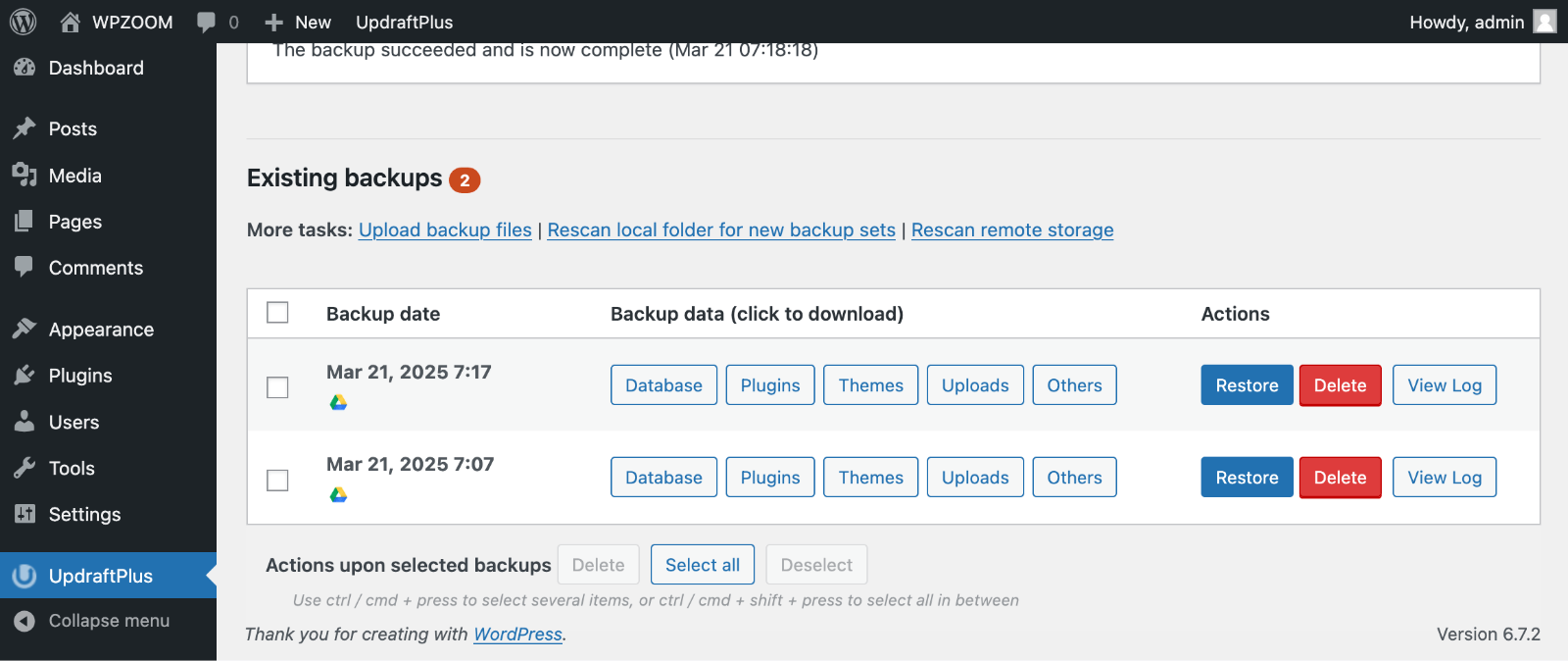
Quality backup plugins create complete site copies, including files, database, and settings. During WSoD crises, these backups can restore functionality within minutes.
⚡ Pro Tip: Before restoring backups, consider recent content changes. E-commerce sites with new orders or membership sites with new registrations might lose important data during restoration.
11. Recovery Tools
WordPress recovery mode emails contain special links that bypass normal site loading. These links allow access to a simplified dashboard where you can disable problematic plugins or themes.
Check your admin email for “Your Site is Experiencing Technical Difficulties” messages during WSoD incidents. These emails often include direct solutions.
⚡ Pro Tip: Use staging environments to test plugin updates, theme changes, and custom code before implementing them on live sites. Most quality hosting providers offer staging site creation tools that mirror your main site perfectly.
Prevention and Best Practices
Preventing WSoD is far easier than fixing it. Smart WordPress management reduces error risks significantly.
- Keep Everything Updated. Regularly update WordPress core, themes, and plugins. Updates fix security vulnerabilities, compatibility issues, and bugs that cause WSoD errors. However, test updates in staging environments first when possible.
- Choose Quality Extensions. Install plugins and themes from reputable developers with good reviews and regular updates, like WPZOOM. Abandoned plugins become security risks and compatibility problems over time. Before installing anything new, check compatibility with your WordPress version, read recent reviews, and verify the developer’s track record.
- Optimize Your Hosting Environment. Managed WordPress hosting providers offer optimized server configurations, automatic updates, and expert support. These services reduce technical management burdens while improving site stability. Quality hosting includes adequate PHP memory limits, modern server software, and proactive security measures that prevent many WSoD causes.
- Security and Monitoring. Implement strong passwords, two-factor authentication, and security plugins that monitor file changes. Many WSoD incidents result from malware or unauthorized modifications. Regular monitoring helps identify problems before they cause complete site failures. Many hosts provide uptime monitoring and automated alerts when issues arise.
Stop WordPress Issues Before They Start
Ready to eliminate WordPress headaches for good? WPZOOM‘s professionally developed themes are optimized for performance, regularly updated for compatibility, and built to minimize errors like the White Screen of Death. Our clean, error-resistant code and expert support help prevent technical issues before they disrupt your business.
Don’t let another WordPress error cost you visitors and revenue. Explore WPZOOM’s theme collection and invest in professional-grade stability that works reliably, day after day.