FLASH SALE Get 20% OFF everything using the coupon code: FLASH20 View Pricing Plans →
Just like WordPress, all our themes and plugins recommend PHP 8.3 or higher to be installed on your server. If you’re using an older version, like 7.4 or 8.1, most probably not all the features from WordPress or themes will work properly, and this may cause problems on your website.
You can easily find the current PHP version from your server in the Tools > Site Health > Info > Server:

If your hosting provider offers you access to the Control Panel (CPanel) of your website, then you can quickly change the PHP version used on your site.
Log in to the CPanel, and search for “PHP Configuration“:
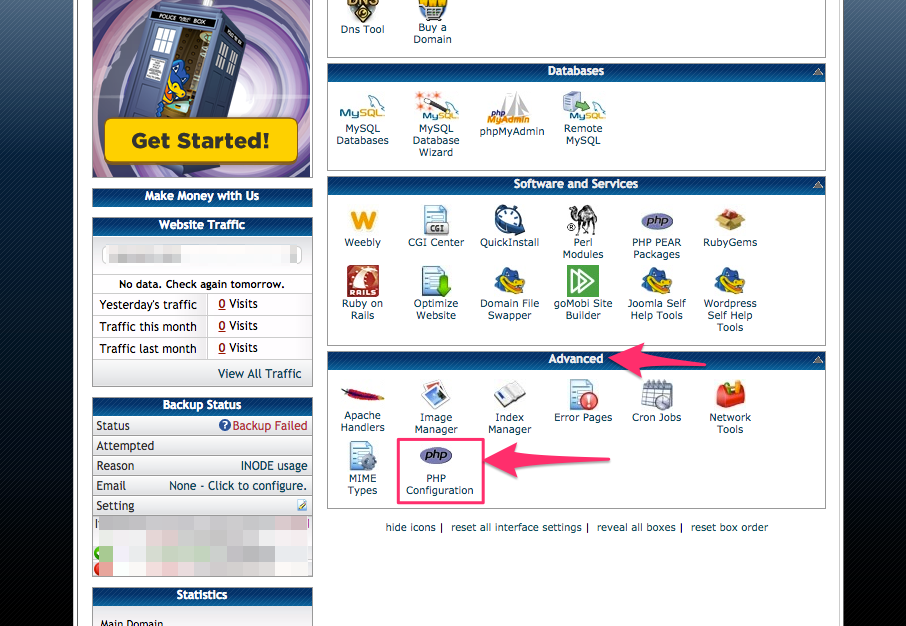
Click on that icon, and on the next page select from the list PHP 8.1 or a greater version:
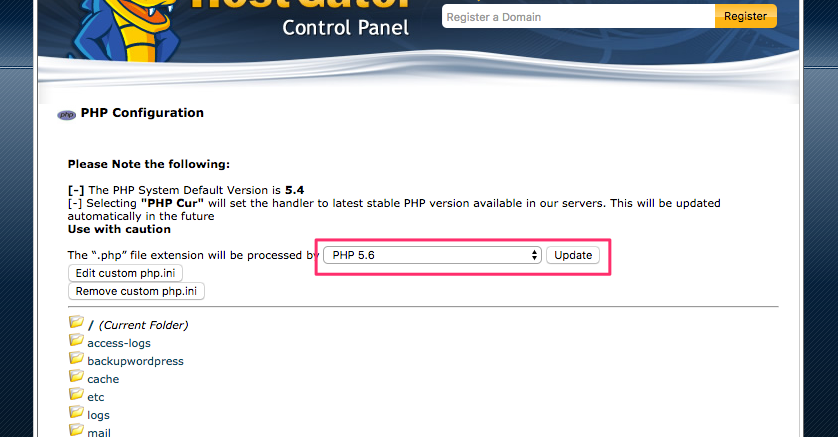
Below are links to instructions to change the PHP version on a few popular hosting providers:
How to Change PHP Version on SiteGround
How to Change PHP Version on GoDaddy
How to Change PHP Version on BlueHost
How to Change PHP Version on HostGator
On this page you can the best WordPress Hosting that we recommend.