FLASH SALE Get 20% OFF everything using the coupon code: FLASH20 View Pricing Plans →
The footer in Inspiro Lite is built using multiple widget areas. You can use it to display a variety of content— from contact details and navigation to social media feeds and custom widgets.
Manage footer content from Appearance → Widgets. The following widget areas are available for the footer:
The Footer 1–4 areas support all widget types, allowing you to add content using any default WordPress widget, WPZOOM widget, or third-party plugin.
The Footer Instagram Bar is specifically intended for the Instagram Block and may have limited compatibility with other types of blocks.
Repeat the steps above for each widget area you want to populate.

To adjust the footer layout, go to Appearance → Customize → Footer
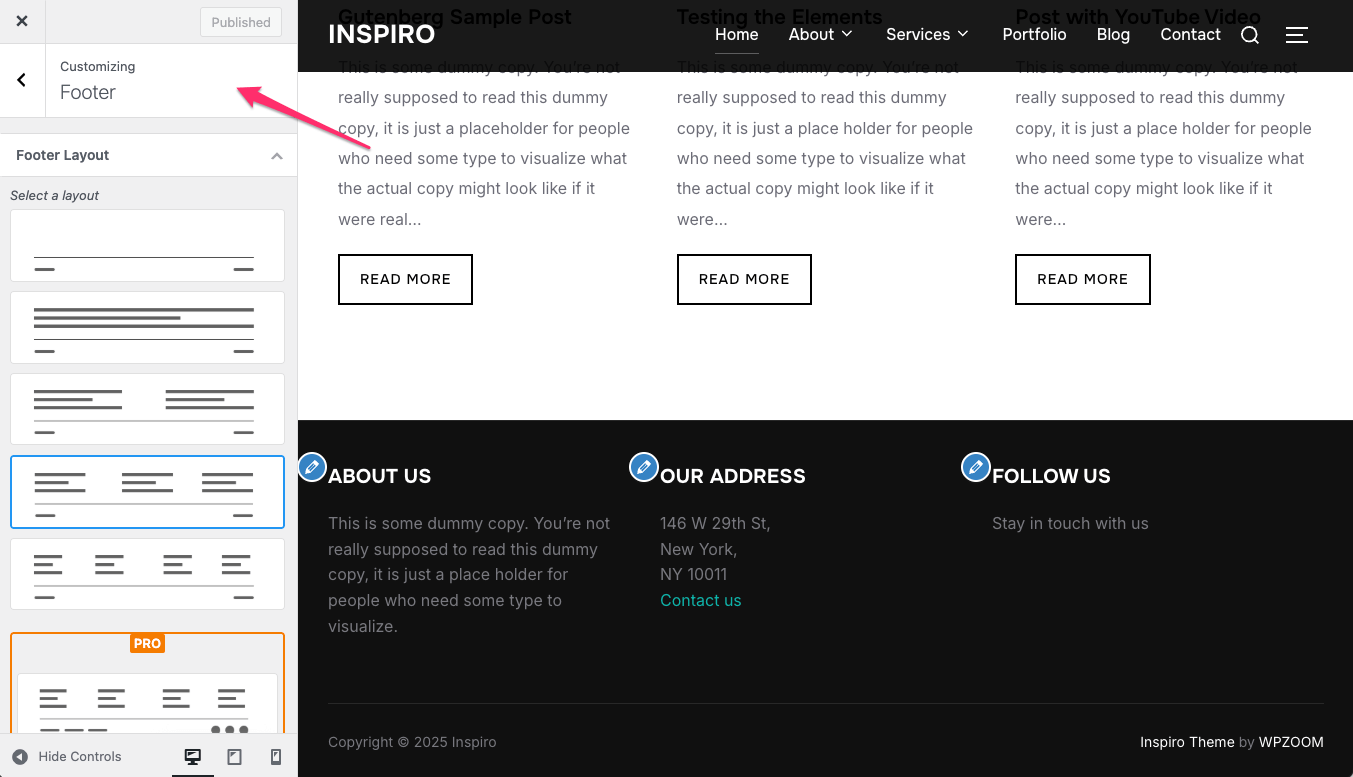
This section includes the following options:
Note: The number of columns that appear in the front-end depends on the Footer Layout you choose. For example, a 2-column layout will only display widgets from Footer Column 1 and Footer Column 2.
To add an Instagram feed in the Footer Instagram Bar widget area, check How to Add an Instagram Feed to the Footer.