FLASH SALE Get 20% OFF everything using the coupon code: FLASH20 View Pricing Plans →
By default, after installing the theme on a new website without loading demo content, Inspiro Lite will display the latest blog posts on the homepage (if any). To create a custom homepage, follow the steps below.
1. Go to Pages → Add New Page.

2. Enter a title for your homepage.
3. In the Page Attributes → Template section, select Page Builder (Transparent Header, Without Title).
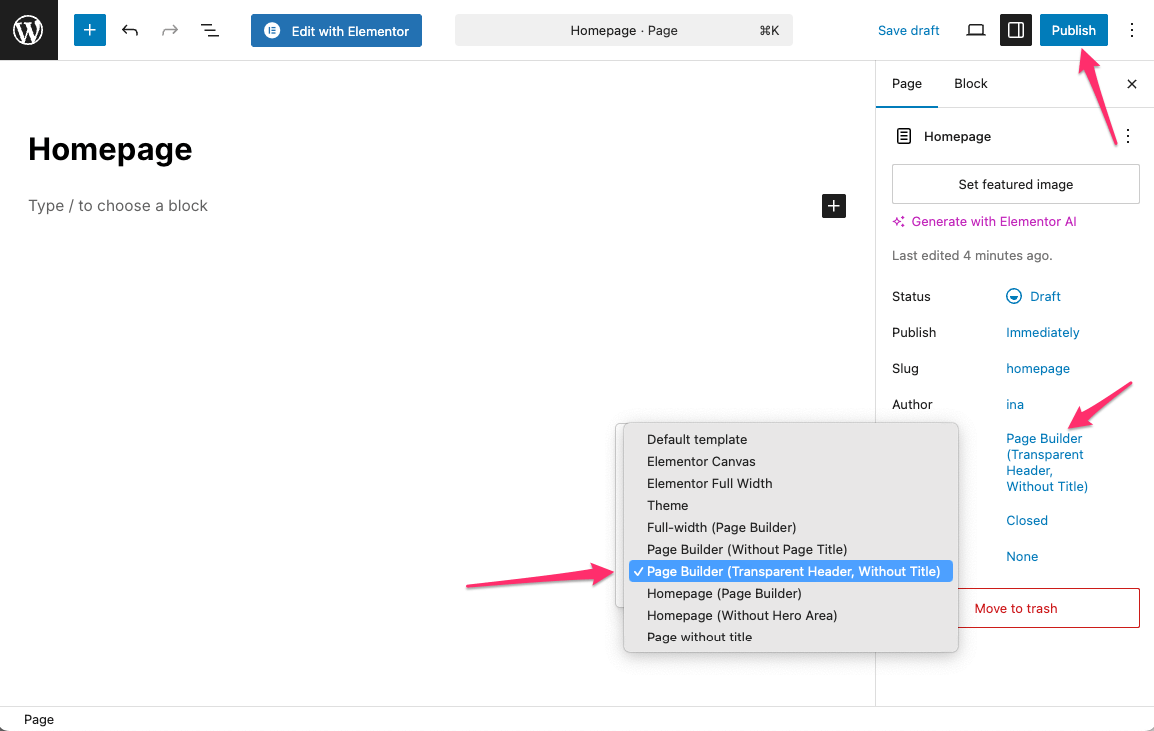
4. Click Publish to save the page.
💡 Use the Homepage (Without Hero Area) template if you’re using the hero area from the customizer (old method), but want to exclude the hero area from displaying automatically.
💡 Use the Homepage (Page Builder) template if you want the Hero Area to display from the Customizer instead of creating it in the Block Editor or Elementor.
See also:
How to Set Up the Hero Area (Video Background)
1. Go to Settings → Reading.
2. Under Your homepage displays, select A static page and set the newly created page as the Homepage.
3. Click Save Changes.

Inspiro Lite allows you to build a homepage using:
Elementor – For full design flexibility
Block Editor – For a lightweight, native WordPress approach
Ensure the Elementor plugin is installed and activated. Then, go and edit the Homepage you created in step 1 and click Edit with Elementor to access the Elementor page builder. This is where you can add content using widgets or pre-made templates.

See also:
Elementor documentation (external)
Using Elementor with Inspiro Lite
Start editing the Homepage you created in step 1.
Add content directly using blocks in the default WordPress editor.

Once you’ve customized your homepage, click Publish to apply the changes.