FLASH SALE Get 20% OFF everything using the coupon code: FLASH20 View Pricing Plans →
Inspiro Lite works seamlessly with the free version of Elementor. For even more flexibility, you can install the free WPZOOM Add-ons for Elementor plugin, which provides additional widgets and pre-made templates.
1. Go to Plugins → Add New.
2. Search for Elementor and install/activate it.
3. Search for WPZOOM Add-ons for Elementor and install/activate it.
1. Go to Pages → Add New or edit an existing page. Add a page title if you’re creating a new page.
2. In the Page Attributes → Template dropdown, choose one of the following:
3. Click Edit with Elementor to launch the page builder.

Note: You can also set the page template directly in the Elementor editor in Page Settings.

In the Elementor editor, from the left panel, drag and drop any Elementor widget into the page. Arrange them into sections and columns to build your layout.
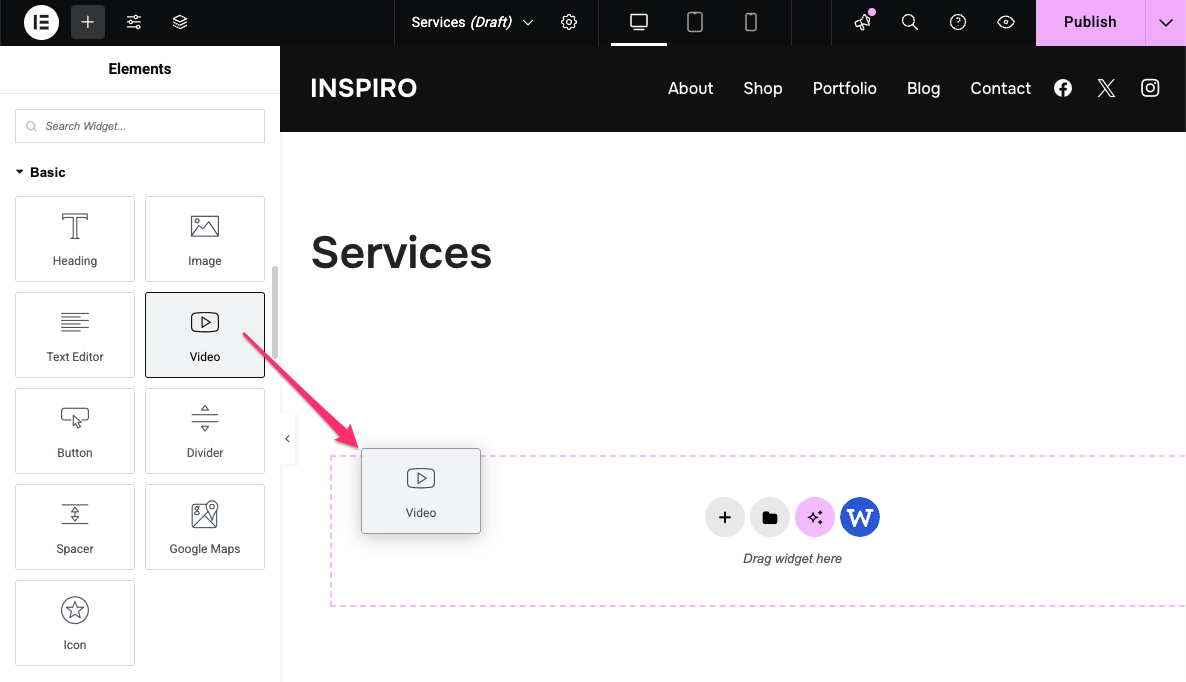
With the WPZOOM Add-ons for Elementor plugin installed, you can load pre-made templates.
1. In Elementor, click on the blue W icon in the page editor.
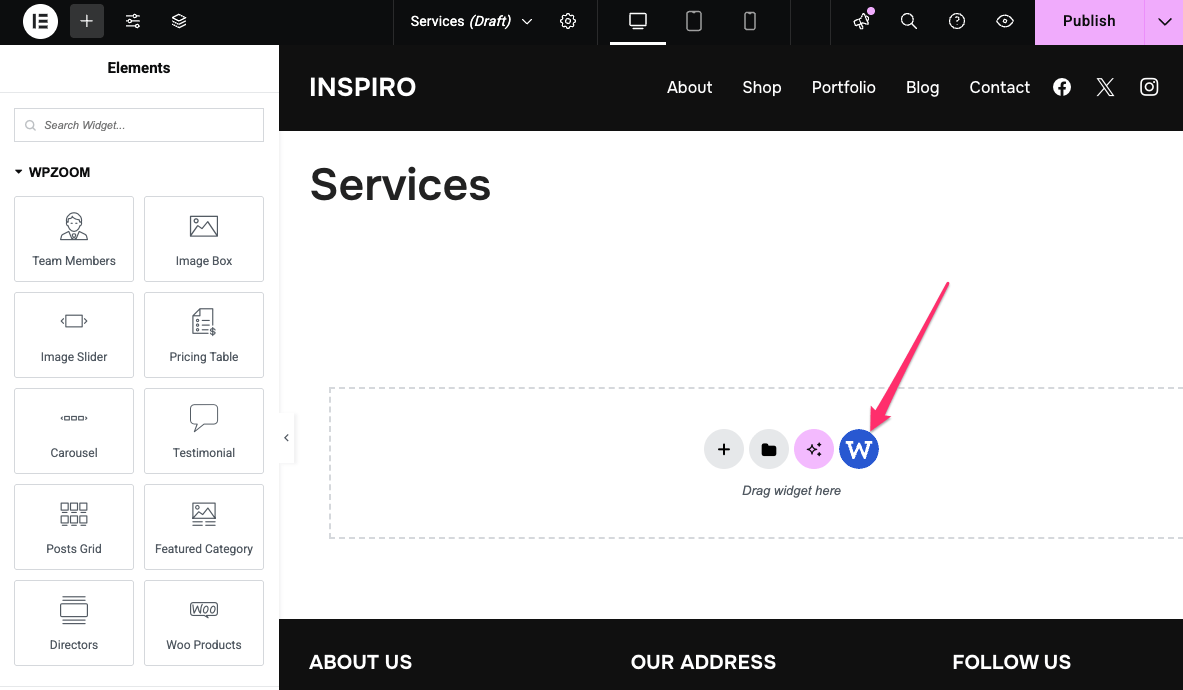
2. Select Inspiro Lite from the theme dropdown.
3. Browse the available templates and click Insert Template for the one you want loaded. The template will load on your page, ready to customize.
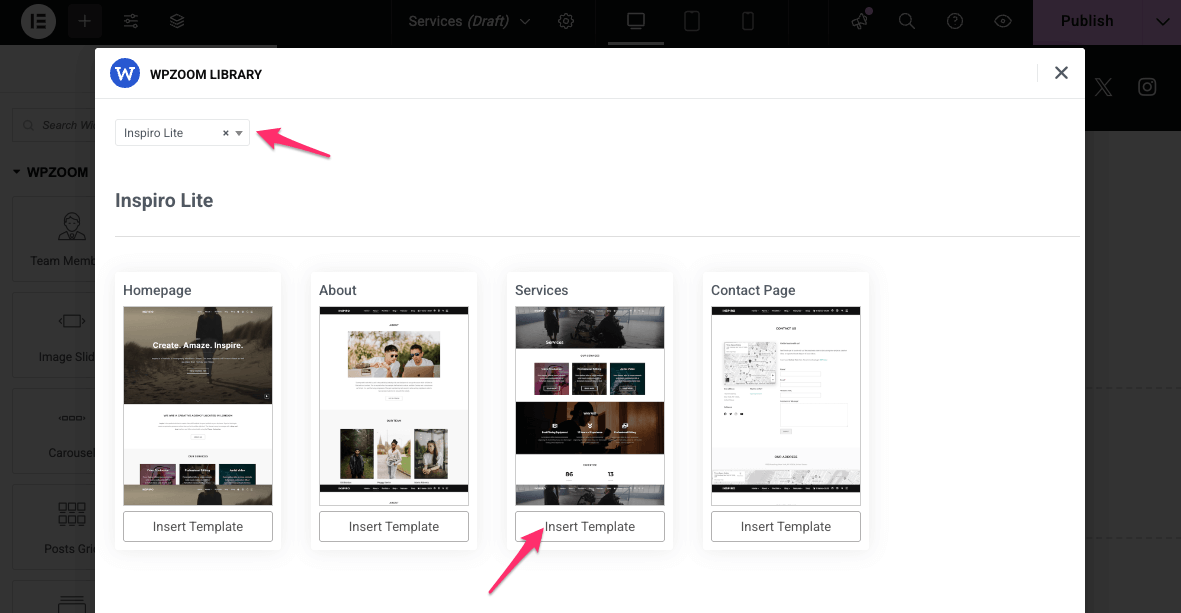
To customize any section or widget:
1. Click on the section or element.
2. The settings for that element will appear in the left sidebar.
3. Adjust the options available in the Layout, Style, or Advanced tabs.
4. Update the page when you’re done.

See also:
Getting started with Elementor
How to Set Up the Hero Area (Video Background)