FLASH SALE Get 20% OFF everything using the coupon code: FLASH20 View Pricing Plans →
Inspiro Premium is fully integrated with WooCommerce, allowing you to create a professional and functional online store. Once WooCommerce is installed and configured on your site, you’ll gain access to additional theme settings and customization options specific to shop and product pages.
Inspiro’s WooCommerce settings are located in Appearance → Customize → Inspiro WooCommerce
This panel includes the following sub-sections:
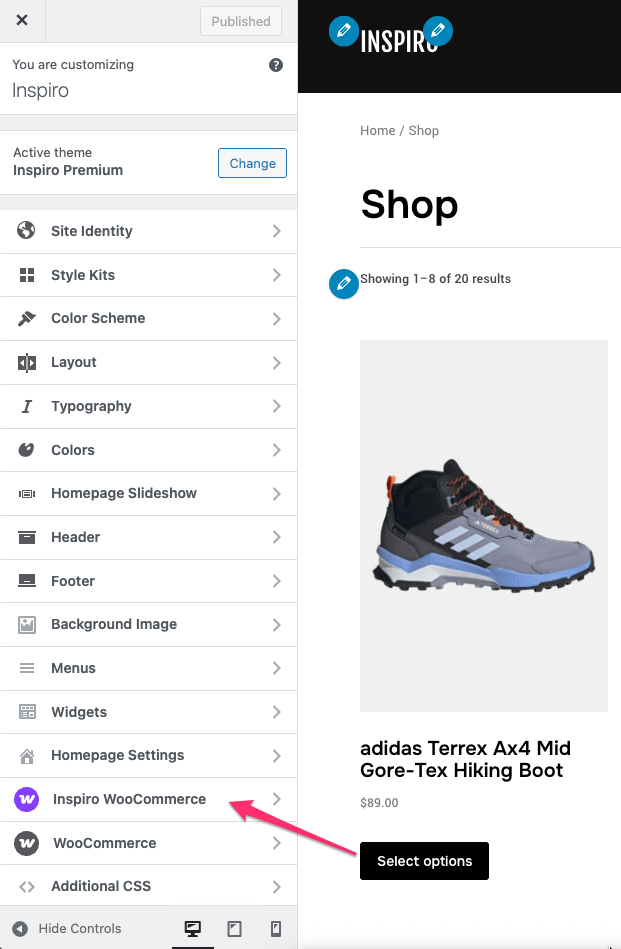
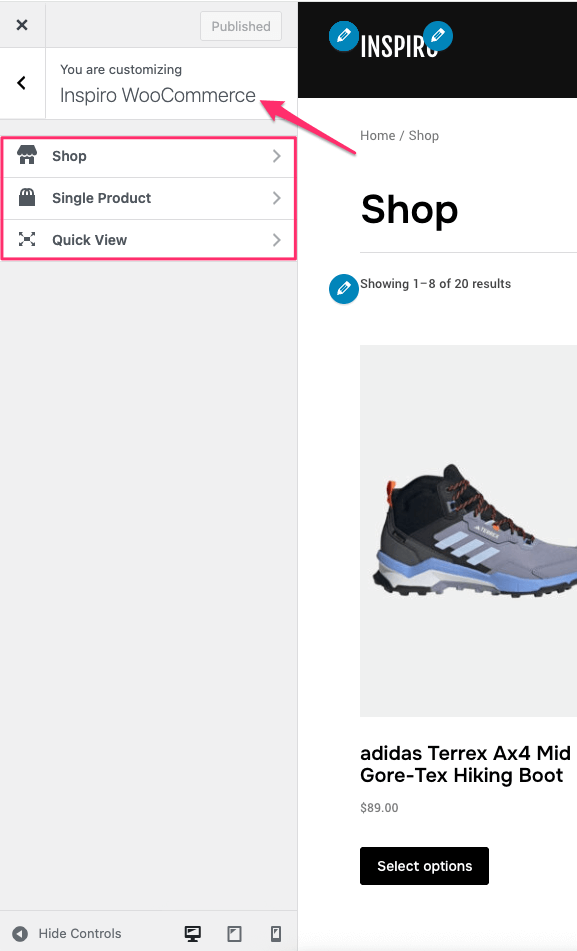
Go to Appearance → Customize → Inspiro WooCommerce → Shop

Here you can adjust:
💡 To change the number of products per row or thumbnail image size, go to the WooCommerce section in the Customizer.

Go to Appearance → Customize → Inspiro WooCommerce → Single Product
Here you can customize:
Go to Appearance → Customize → Inspiro WooCommerce → Quick View
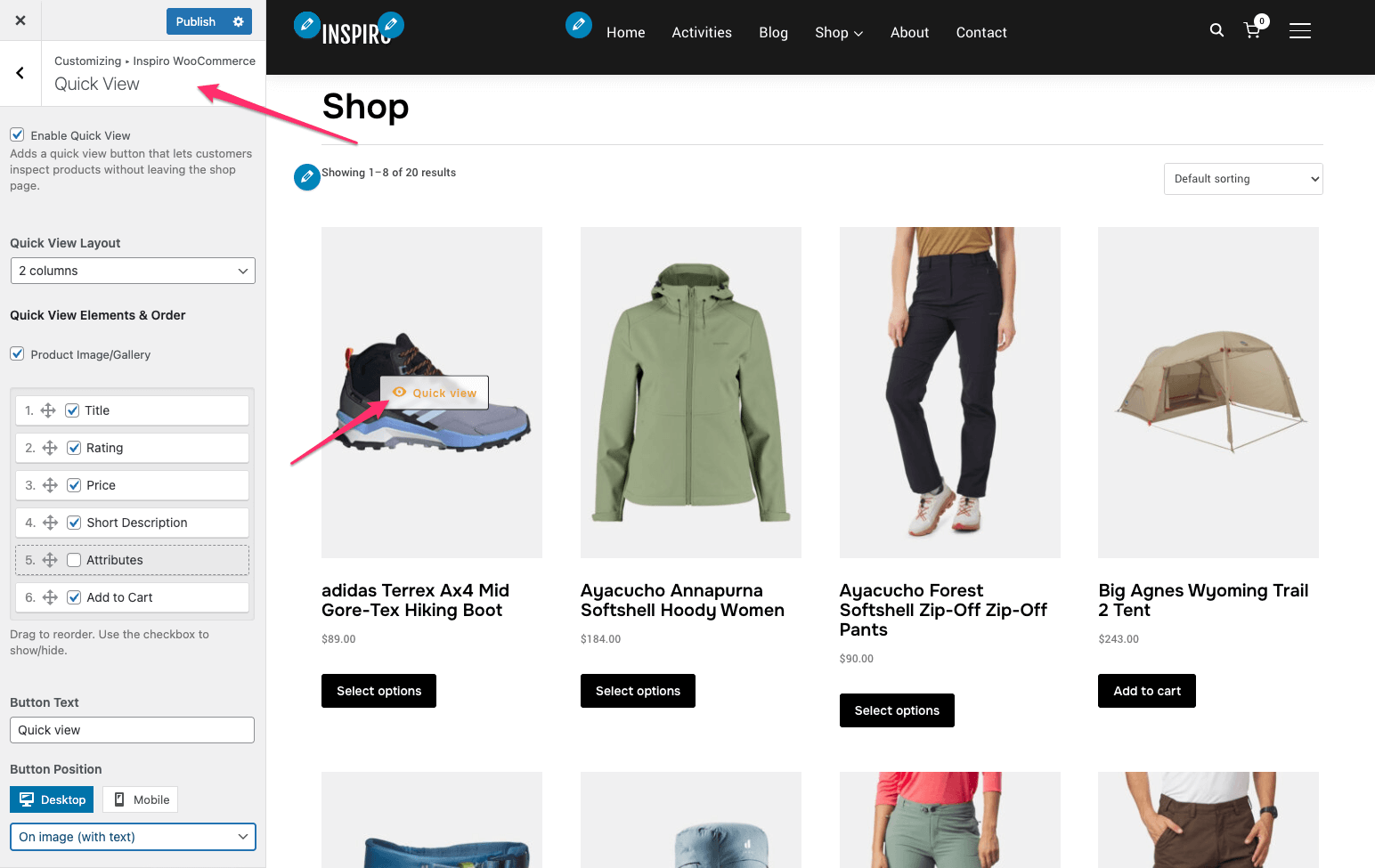
Here you can enable and configure a quick view modal for products:
Additional WooCommerce settings can be found in Appearance → Customize → WooCommerce.
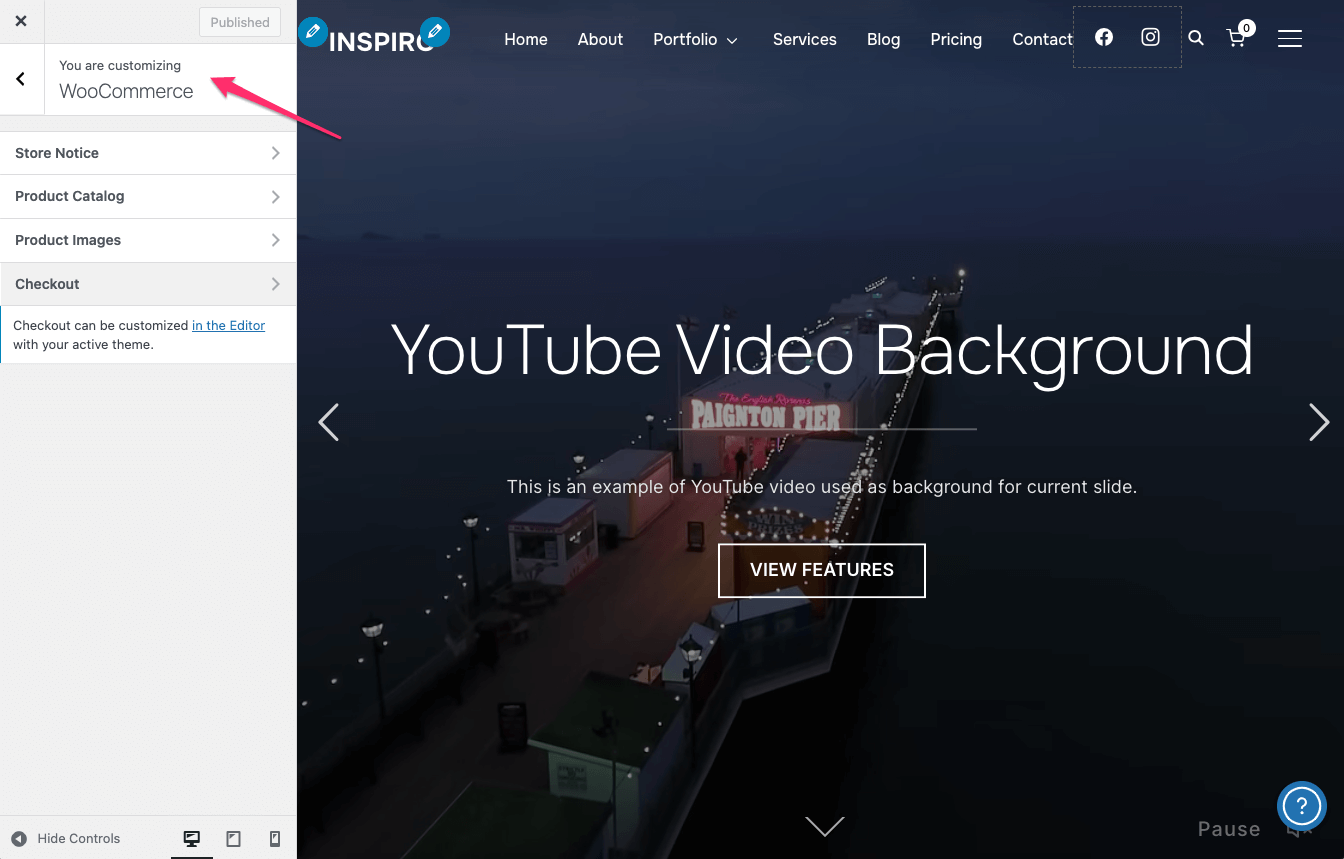
Here you can configure:
These options help you control the general structure and behavior of your store without editing code.
Depending on whether you use Elementor or the Block Editor, you can make layout changes directly from the editor interface.
If you install and activate the WPZOOM Addons for Elementor plugin, you will have access to the Woo Products widget.
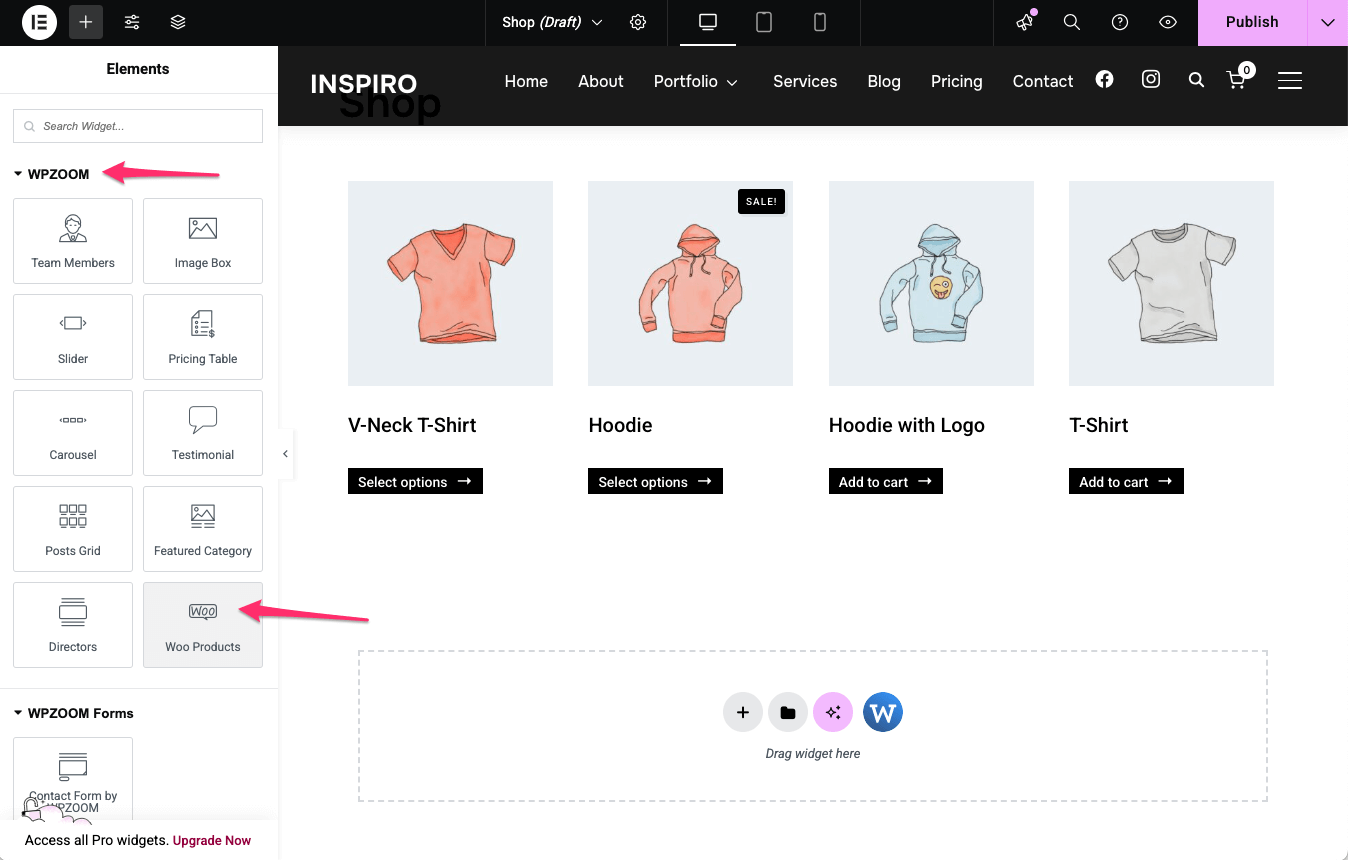
Use the widget on any Elementor page to display products.
After adding the widget, adjust its settings in the Elementor left sidebar, including layout, columns, and style.
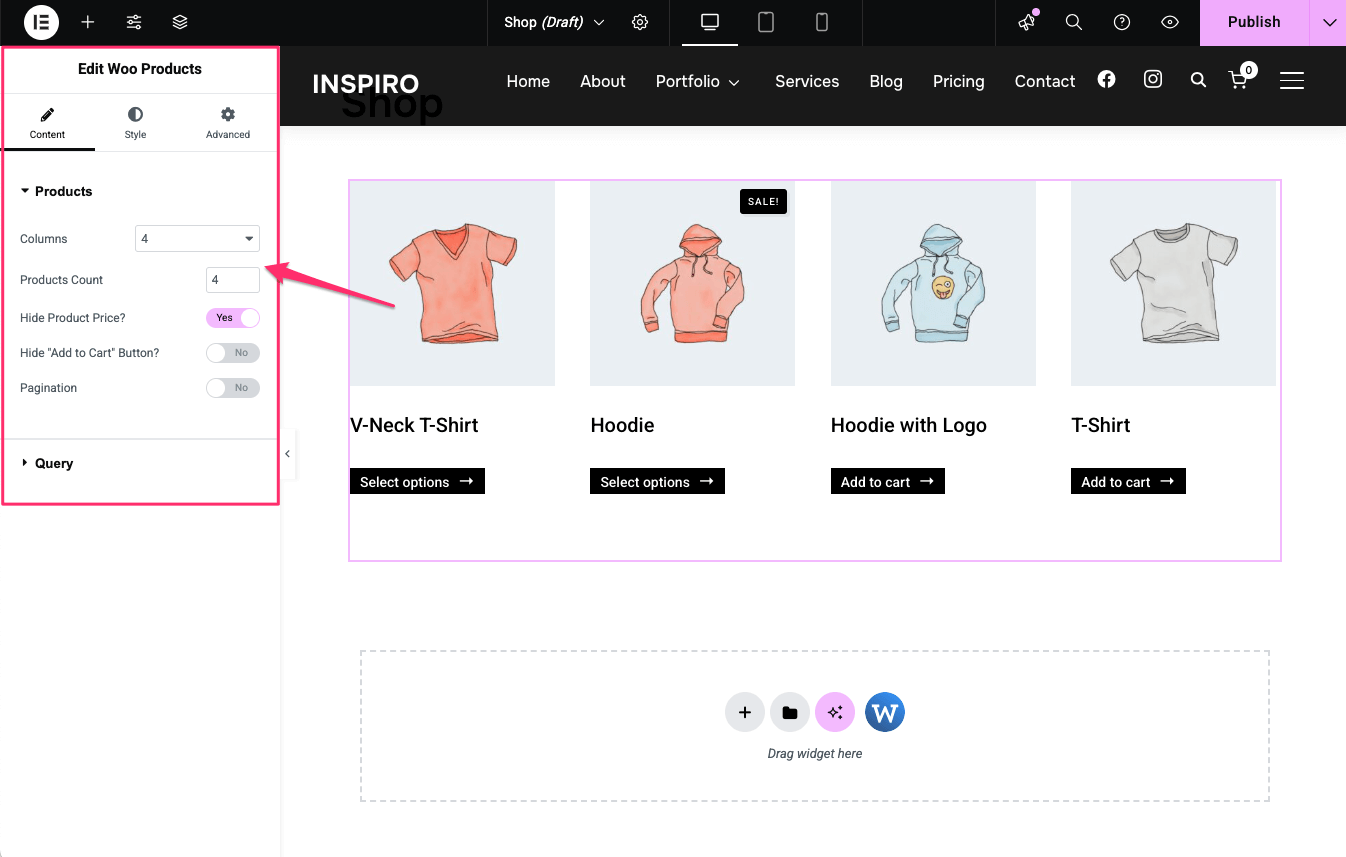
Use the WooCommerce blocks to build or modify your shop pages.
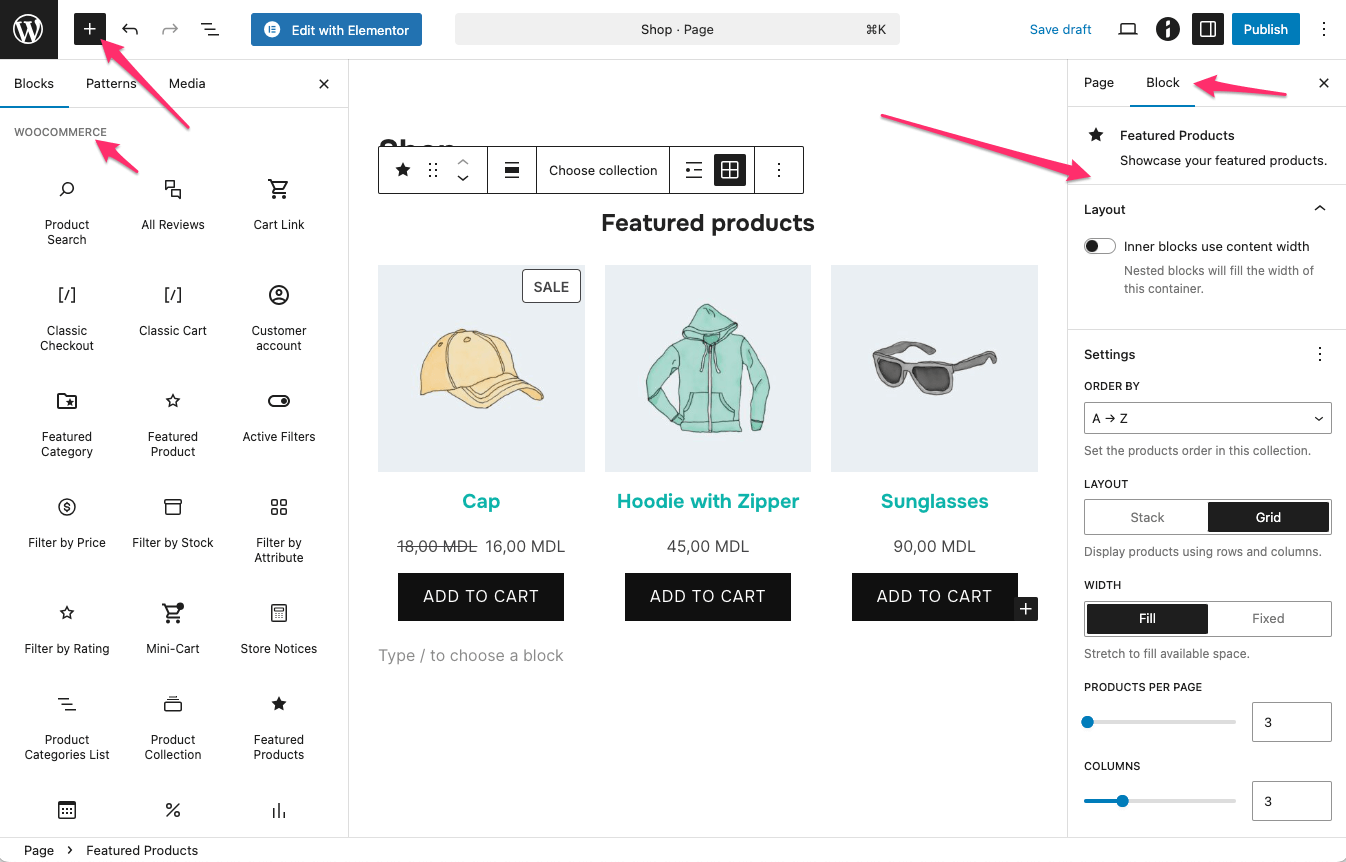
Common blocks include:
After adding a block, use the right sidebar of the editor to customize its layout, filters, and display options.
Many advanced features, payment options, shipping settings, and checkout behaviors are handled directly through the WooCommerce plugin itself.
For more advanced store management and customization, we recommend consulting the official WooCommerce documentation.
See also:
What Is WooCommerce? Understanding the Basics
How to Edit the WooCommerce Shop Page Using Elementor