FLASH SALE Get 20% OFF everything using the coupon code: FLASH20 View Pricing Plans →
If you’re building your website with the WordPress block editor, you can create a simple video background hero section using the built-in Cover block. Unlike the slideshow options available in Inspiro Premium, the Cover block only supports a single video—it doesn’t include multiple slides or slideshow controls.
This method is best suited for creating a minimal hero section with one background video on your homepage or landing page.
1. Go to Pages → Add New or edit an existing page.
2. In the right sidebar under Page Attributes, choose one of the following templates:
3. In the editor, click the + (Add Block) button and select Cover.

4. In the Cover block options, click Add Media and choose Open Media Library or Upload.
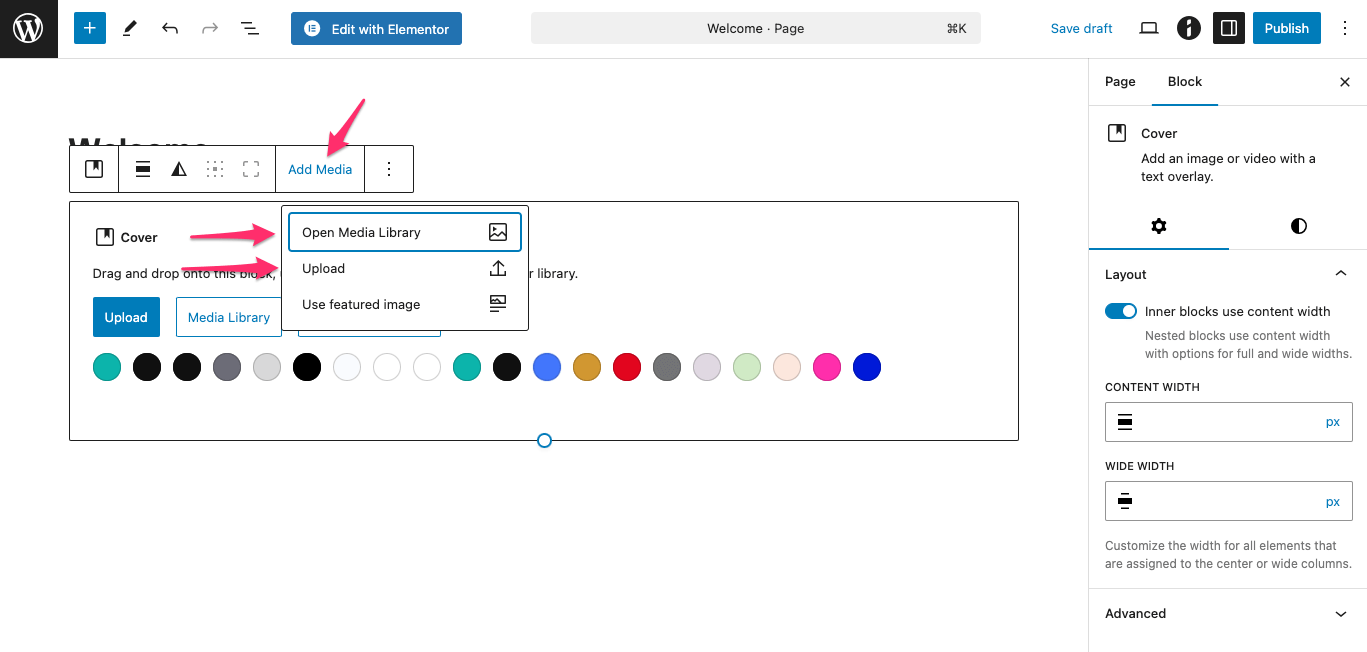
5. Choose a video from the Media Library or upload a video.
6. Adjust the cover block in the right sidebar of the editor in the Settings and Style tabs.

7. Click Publish (or Update) to save and display the video background on your website.