FLASH SALE Get 20% OFF everything using the coupon code: FLASH20 View Pricing Plans →
If you’re using Inspiro Premium with Elementor, you can easily create a full-width video background slideshow on your homepage using the Video Slideshow widget included in the WPZOOM Addons for Elementor plugin.
This is the recommended method for creating the hero section in Inspiro, offering better control and flexibility than the built-in slideshow.
Before you begin, make sure the following are installed and active, along with the Inspiro Premium theme:
Note: The free version of Elementor is required. You don’t need Elementor PRO for this widget to work.
See more:
How to Install a WordPress Plugin
1. Go to Pages → Add New (or edit an existing page). Add a title to the page if you’re creating a new one.
2. In the Page Attributes panel (on the right sidebar), choose a page template:
3. Click Edit with Elementor to launch the Elementor page builder.
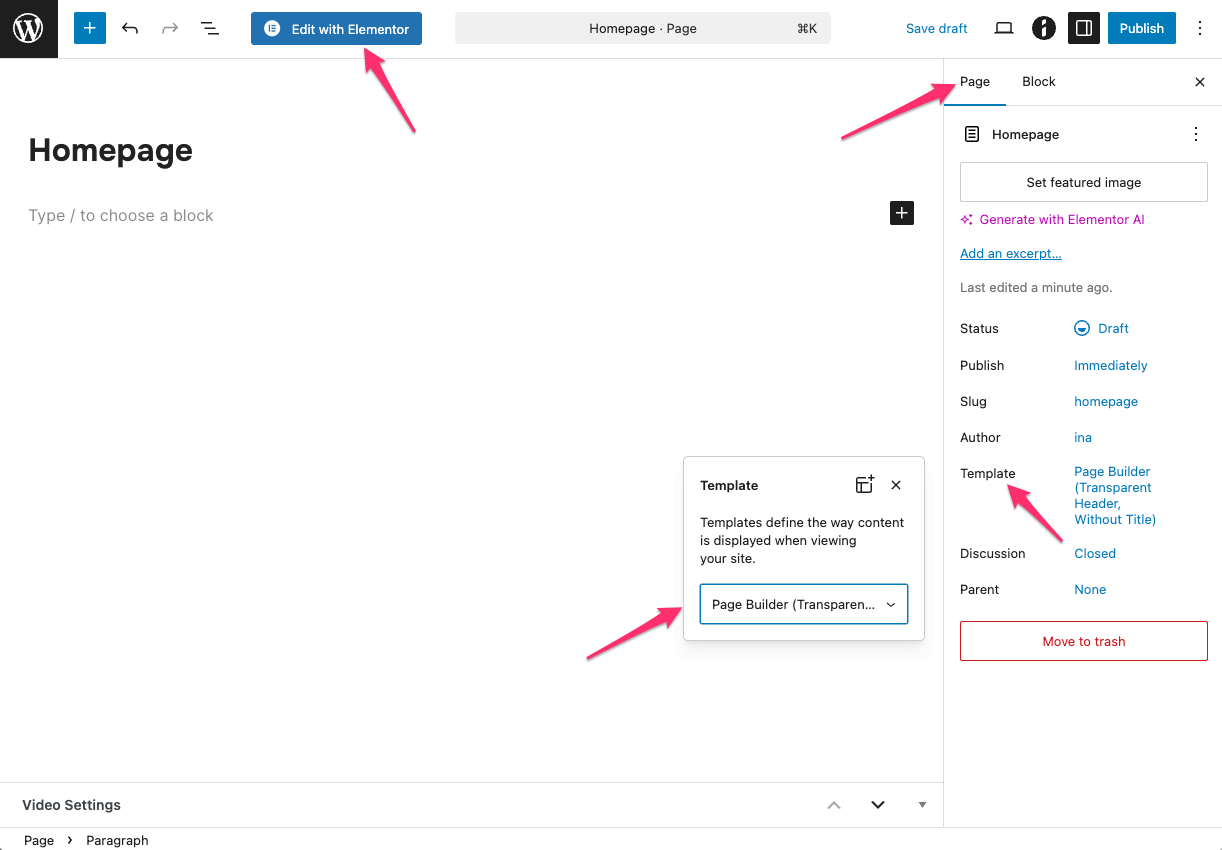
4. In the Elementor sidebar, scroll to the WPZOOM PRO section.
5. Drag the Video Slideshow widget into your desired section on the page.

After adding the Video Slideshow widget to your page, the widget’s settings will appear in the Elementor sidebar. These settings are grouped into three tabs: Content, Style, and Advanced.
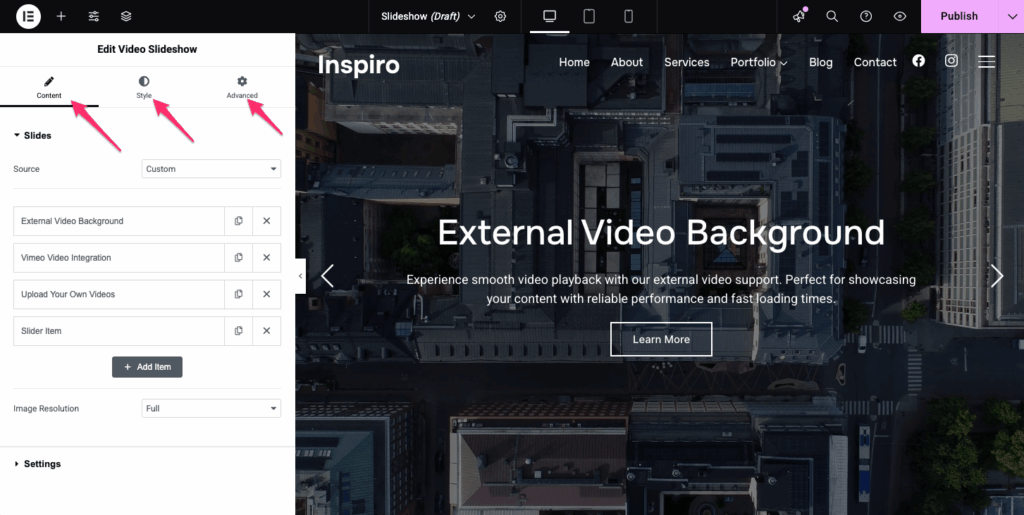
This is where you manage the content and behavior of your slideshow.
1. Slides
Click + Add Item to create a new slide.
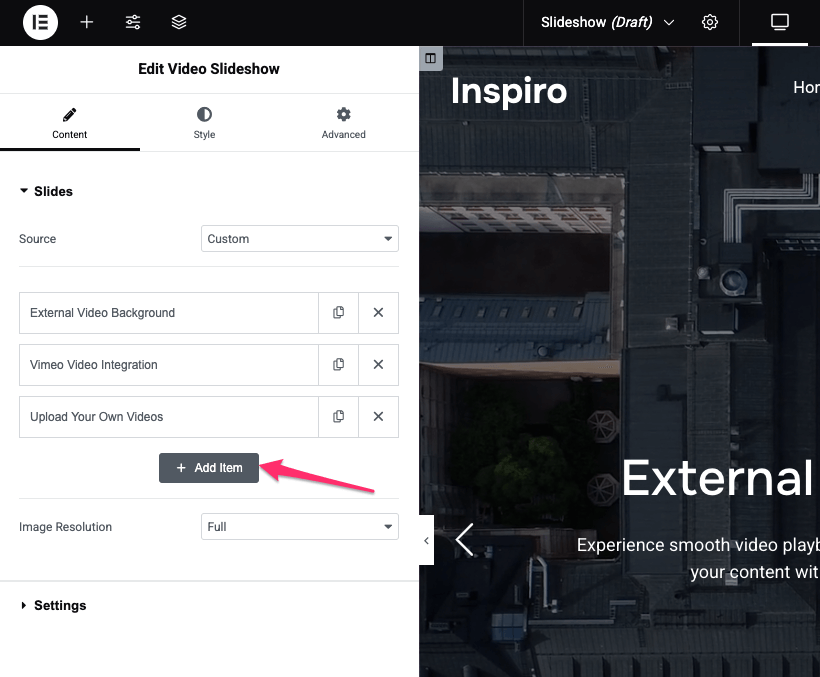
Each slide includes:
Background: Choose between an image or a video background.
Supported video types: YouTube/Vimeo or other external URL or self-hosted MP4 video.
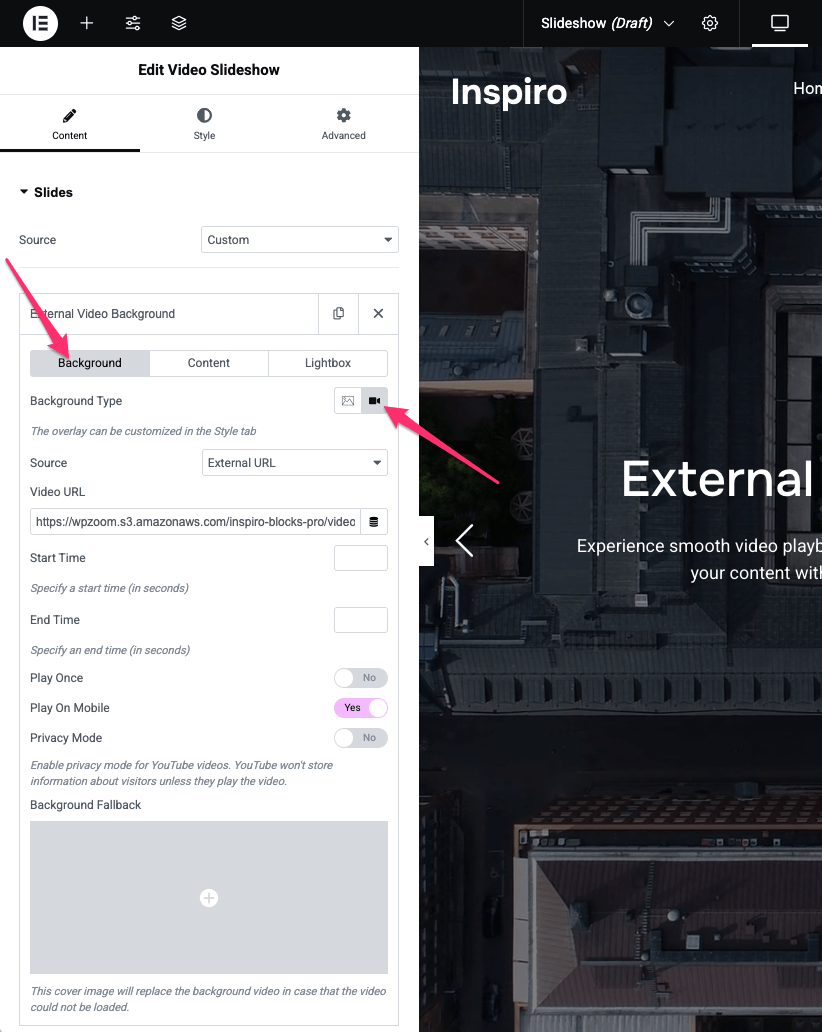
Content Options:
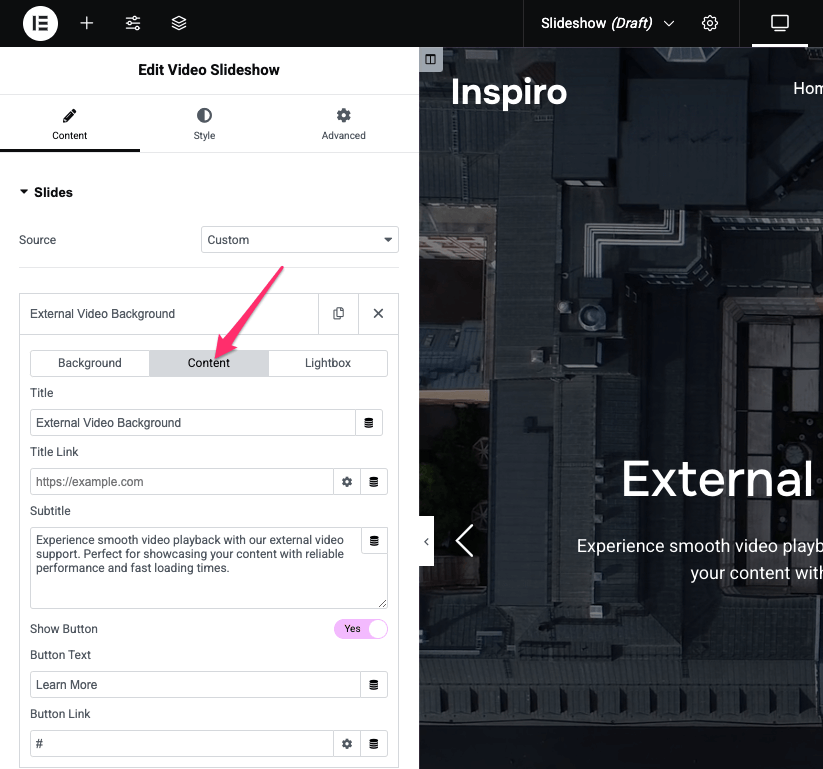
Lightbox: Enable this to display a play icon on the slide. Clicking it opens the video in a lightbox overlay (works with YouTube, Vimeo, or self-hosted videos).
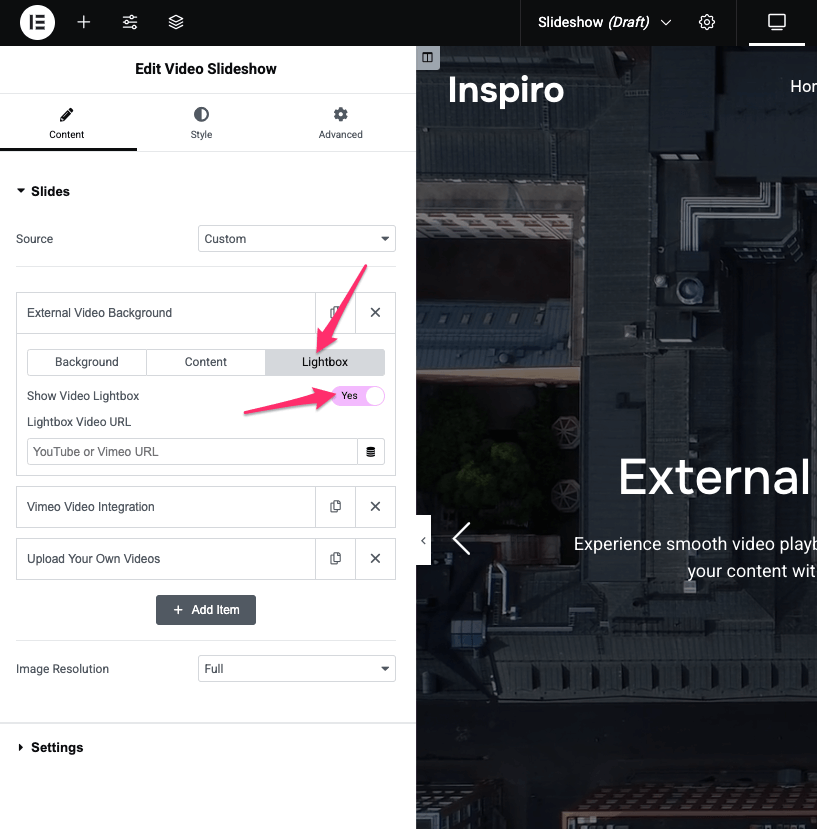
2. Settings
This section controls how the slideshow behaves:
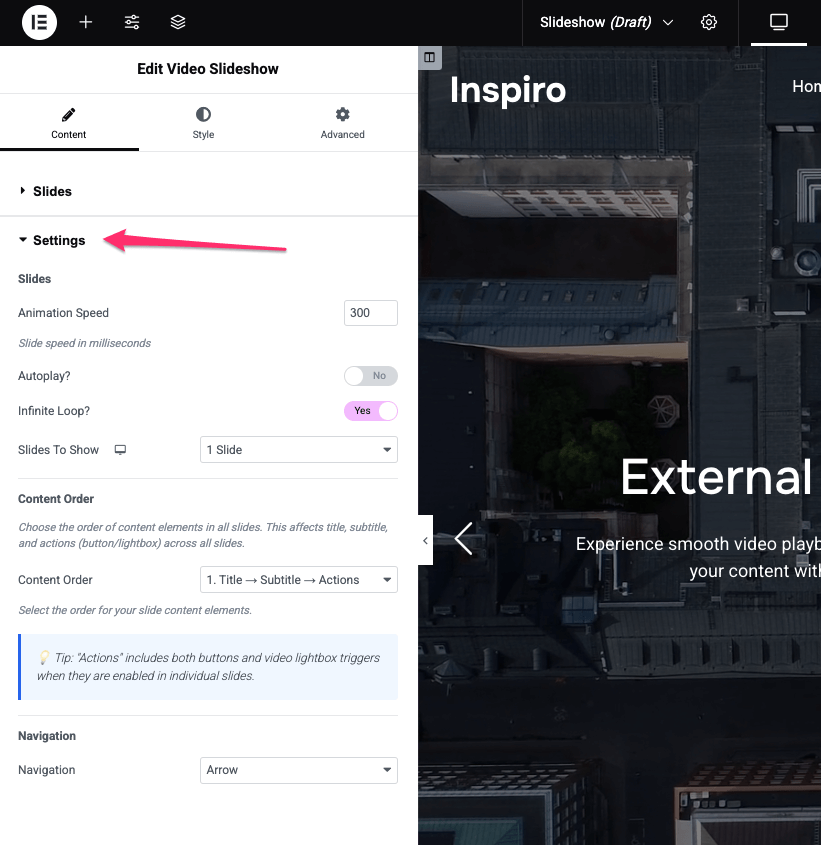
Use this tab to customize the design and layout of your slideshow elements.
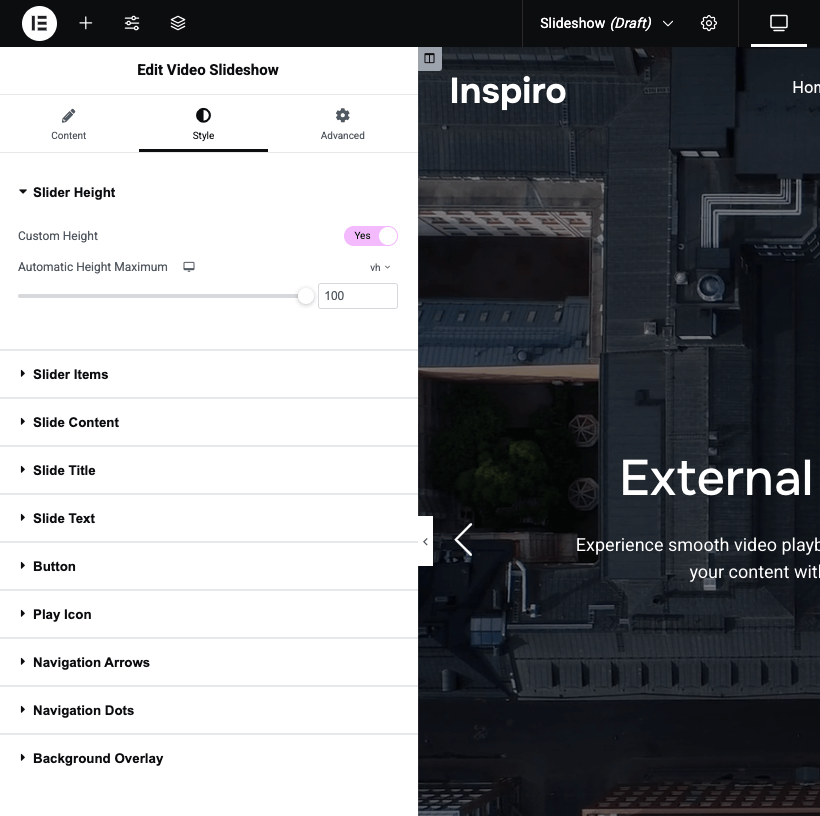
This tab includes standard Elementor controls for additional layout and behavior customizations:

When you’re happy with the design:
1. Click Publish (or Update if editing).
2. Preview the page on the frontend to see your video background slideshow in action.